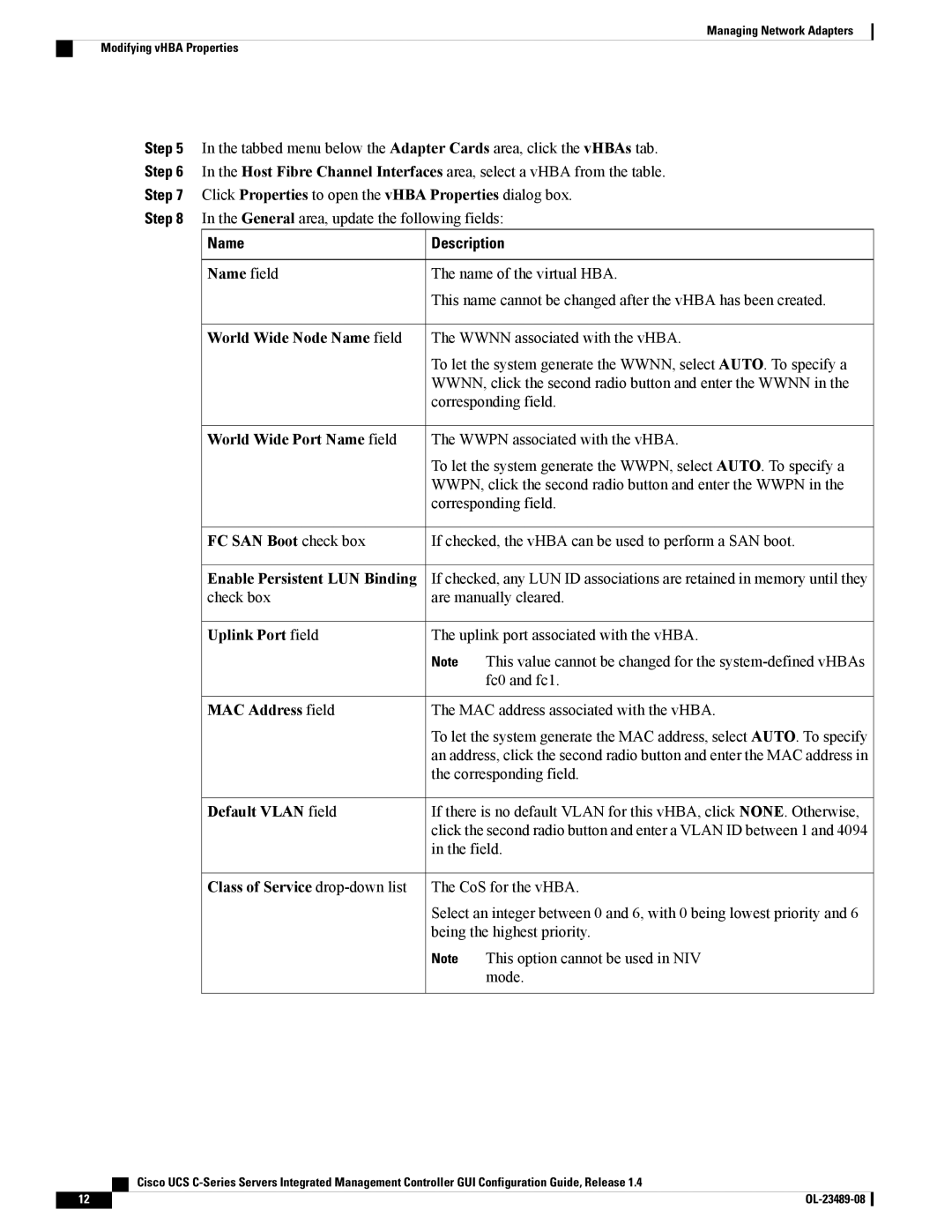Managing Network Adapters
Modifying vHBA Properties
Step 5 In the tabbed menu below the Adapter Cards area, click the vHBAs tab.
Step 6 In the Host Fibre Channel Interfaces area, select a vHBA from the table.
Step 7 Click Properties to open the vHBA Properties dialog box.
Step 8 In the General area, update the following fields:
Name | Description |
Name field | The name of the virtual HBA. |
This name cannot be changed after the vHBA has been created.
World Wide Node Name field | The WWNN associated with the vHBA. | |
| To let the system generate the WWNN, select AUTO. To specify a | |
| WWNN, click the second radio button and enter the WWNN in the | |
| corresponding field. | |
World Wide Port Name field | The WWPN associated with the vHBA. | |
| To let the system generate the WWPN, select AUTO. To specify a | |
| WWPN, click the second radio button and enter the WWPN in the | |
| corresponding field. | |
FC SAN Boot check box | If checked, the vHBA can be used to perform a SAN boot. | |
Enable Persistent LUN Binding | If checked, any LUN ID associations are retained in memory until they | |
check box | are manually cleared. | |
Uplink Port field | The uplink port associated with the vHBA. | |
| Note | This value cannot be changed for the |
|
| fc0 and fc1. |
MAC Address field | The MAC address associated with the vHBA. | |
| To let the system generate the MAC address, select AUTO. To specify | |
| an address, click the second radio button and enter the MAC address in | |
| the corresponding field. | |
Default VLAN field | If there is no default VLAN for this vHBA, click NONE. Otherwise, | |
| click the second radio button and enter a VLAN ID between 1 and 4094 | |
| in the field. | |
Class of Service | The CoS for the vHBA. | |
| Select an integer between 0 and 6, with 0 being lowest priority and 6 | |
| being the highest priority. | |
| Note | This option cannot be used in NIV |
|
| mode. |
| Cisco UCS |
12 |