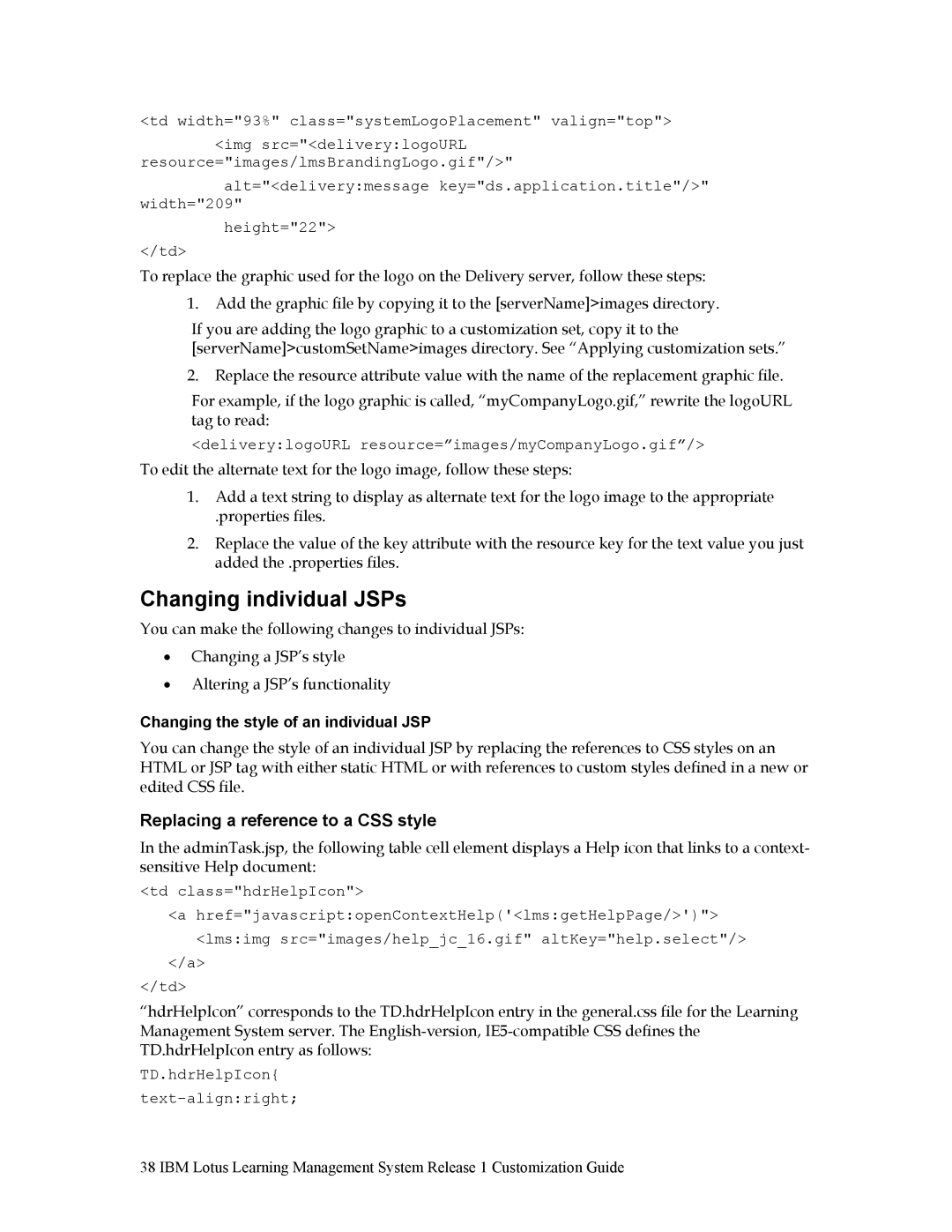<td width="93%" class="systemLogoPlacement" valign="top">
<img src="<delivery:logoURL resource="images/lmsBrandingLogo.gif"/>"
alt="<delivery:message key="ds.application.title"/>" width="209"
height="22">
</td>
To replace the graphic used for the logo on the Delivery server, follow these steps:
1.Add the graphic file by copying it to the [serverName]>images directory.
If you are adding the logo graphic to a customization set, copy it to the [serverName]>customSetName>images directory. See “Applying customization sets.”
2.Replace the resource attribute value with the name of the replacement graphic file.
For example, if the logo graphic is called, “myCompanyLogo.gif,” rewrite the logoURL tag to read:
<delivery:logoURL resource=”images/myCompanyLogo.gif”/>
To edit the alternate text for the logo image, follow these steps:
1.Add a text string to display as alternate text for the logo image to the appropriate
.properties files.
2.Replace the value of the key attribute with the resource key for the text value you just added the .properties files.
Changing individual JSPs
You can make the following changes to individual JSPs:
•Changing a JSP’s style
•Altering a JSP’s functionality
Changing the style of an individual JSP
You can change the style of an individual JSP by replacing the references to CSS styles on an HTML or JSP tag with either static HTML or with references to custom styles defined in a new or edited CSS file.
Replacing a reference to a CSS style
In the adminTask.jsp, the following table cell element displays a Help icon that links to a context- sensitive Help document:
<td class="hdrHelpIcon">
<a href="javascript:openContextHelp('<lms:getHelpPage/>')"> <lms:img src="images/help_jc_16.gif" altKey="help.select"/>
</a>
</td>
“hdrHelpIcon” corresponds to the TD.hdrHelpIcon entry in the general.css file for the Learning Management System server. The
TD.hdrHelpIcon{ text-align:right;
38 IBM Lotus Learning Management System Release 1 Customization Guide