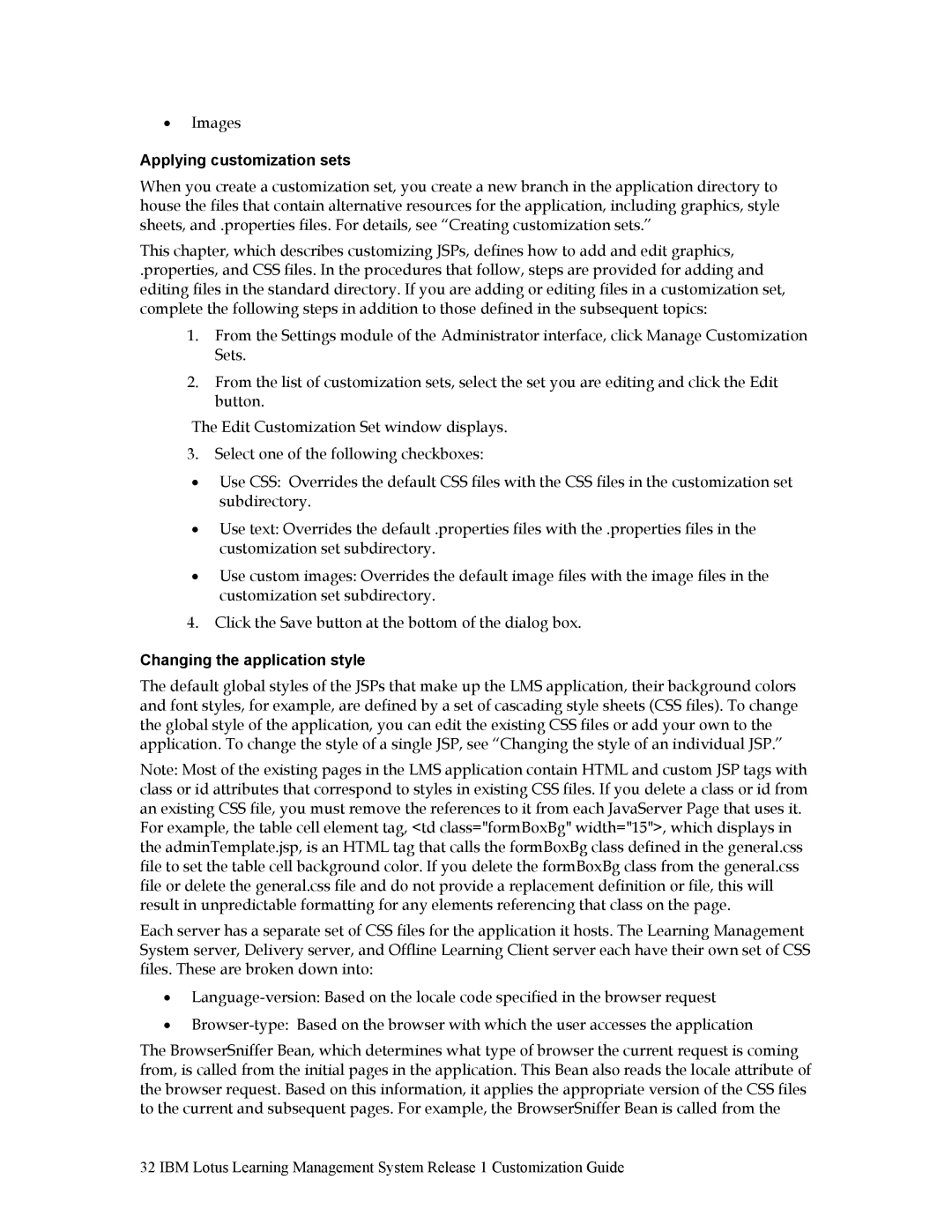•Images
Applying customization sets
When you create a customization set, you create a new branch in the application directory to house the files that contain alternative resources for the application, including graphics, style sheets, and .properties files. For details, see “Creating customization sets.”
This chapter, which describes customizing JSPs, defines how to add and edit graphics,
.properties, and CSS files. In the procedures that follow, steps are provided for adding and editing files in the standard directory. If you are adding or editing files in a customization set, complete the following steps in addition to those defined in the subsequent topics:
1.From the Settings module of the Administrator interface, click Manage Customization Sets.
2.From the list of customization sets, select the set you are editing and click the Edit button.
The Edit Customization Set window displays.
3.Select one of the following checkboxes:
•Use CSS: Overrides the default CSS files with the CSS files in the customization set subdirectory.
•Use text: Overrides the default .properties files with the .properties files in the customization set subdirectory.
•Use custom images: Overrides the default image files with the image files in the customization set subdirectory.
4.Click the Save button at the bottom of the dialog box.
Changing the application style
The default global styles of the JSPs that make up the LMS application, their background colors and font styles, for example, are defined by a set of cascading style sheets (CSS files). To change the global style of the application, you can edit the existing CSS files or add your own to the application. To change the style of a single JSP, see “Changing the style of an individual JSP.”
Note: Most of the existing pages in the LMS application contain HTML and custom JSP tags with class or id attributes that correspond to styles in existing CSS files. If you delete a class or id from an existing CSS file, you must remove the references to it from each JavaServer Page that uses it. For example, the table cell element tag, <td class="formBoxBg" width="15">, which displays in the adminTemplate.jsp, is an HTML tag that calls the formBoxBg class defined in the general.css file to set the table cell background color. If you delete the formBoxBg class from the general.css file or delete the general.css file and do not provide a replacement definition or file, this will result in unpredictable formatting for any elements referencing that class on the page.
Each server has a separate set of CSS files for the application it hosts. The Learning Management System server, Delivery server, and Offline Learning Client server each have their own set of CSS files. These are broken down into:
•
•
The BrowserSniffer Bean, which determines what type of browser the current request is coming from, is called from the initial pages in the application. This Bean also reads the locale attribute of the browser request. Based on this information, it applies the appropriate version of the CSS files to the current and subsequent pages. For example, the BrowserSniffer Bean is called from the
32 IBM Lotus Learning Management System Release 1 Customization Guide