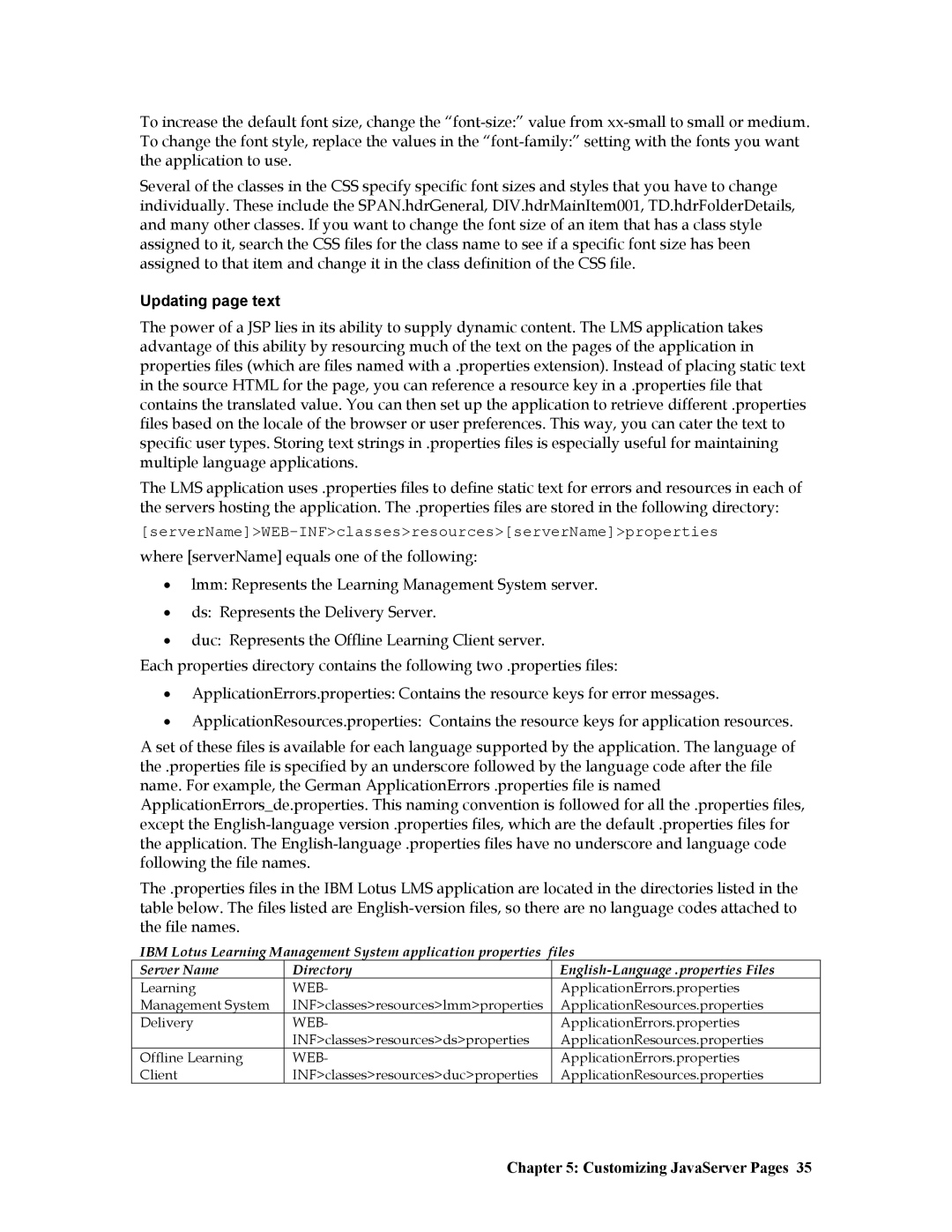To increase the default font size, change the
Several of the classes in the CSS specify specific font sizes and styles that you have to change individually. These include the SPAN.hdrGeneral, DIV.hdrMainItem001, TD.hdrFolderDetails, and many other classes. If you want to change the font size of an item that has a class style assigned to it, search the CSS files for the class name to see if a specific font size has been assigned to that item and change it in the class definition of the CSS file.
Updating page text
The power of a JSP lies in its ability to supply dynamic content. The LMS application takes advantage of this ability by resourcing much of the text on the pages of the application in properties files (which are files named with a .properties extension). Instead of placing static text in the source HTML for the page, you can reference a resource key in a .properties file that contains the translated value. You can then set up the application to retrieve different .properties files based on the locale of the browser or user preferences. This way, you can cater the text to specific user types. Storing text strings in .properties files is especially useful for maintaining multiple language applications.
The LMS application uses .properties files to define static text for errors and resources in each of the servers hosting the application. The .properties files are stored in the following directory:
[serverName]>WEB-INF>classes>resources>[serverName]>properties
where [serverName] equals one of the following:
•lmm: Represents the Learning Management System server.
•ds: Represents the Delivery Server.
•duc: Represents the Offline Learning Client server.
Each properties directory contains the following two .properties files:
•ApplicationErrors.properties: Contains the resource keys for error messages.
•ApplicationResources.properties: Contains the resource keys for application resources.
A set of these files is available for each language supported by the application. The language of the .properties file is specified by an underscore followed by the language code after the file name. For example, the German ApplicationErrors .properties file is named ApplicationErrors_de.properties. This naming convention is followed for all the .properties files, except the
The .properties files in the IBM Lotus LMS application are located in the directories listed in the table below. The files listed are
IBM Lotus Learning Management System application properties files
Server Name | Directory | |
Learning | WEB- | ApplicationErrors.properties |
Management System | INF>classes>resources>lmm>properties | ApplicationResources.properties |
Delivery | WEB- | ApplicationErrors.properties |
| INF>classes>resources>ds>properties | ApplicationResources.properties |
Offline Learning | WEB- | ApplicationErrors.properties |
Client | INF>classes>resources>duc>properties | ApplicationResources.properties |