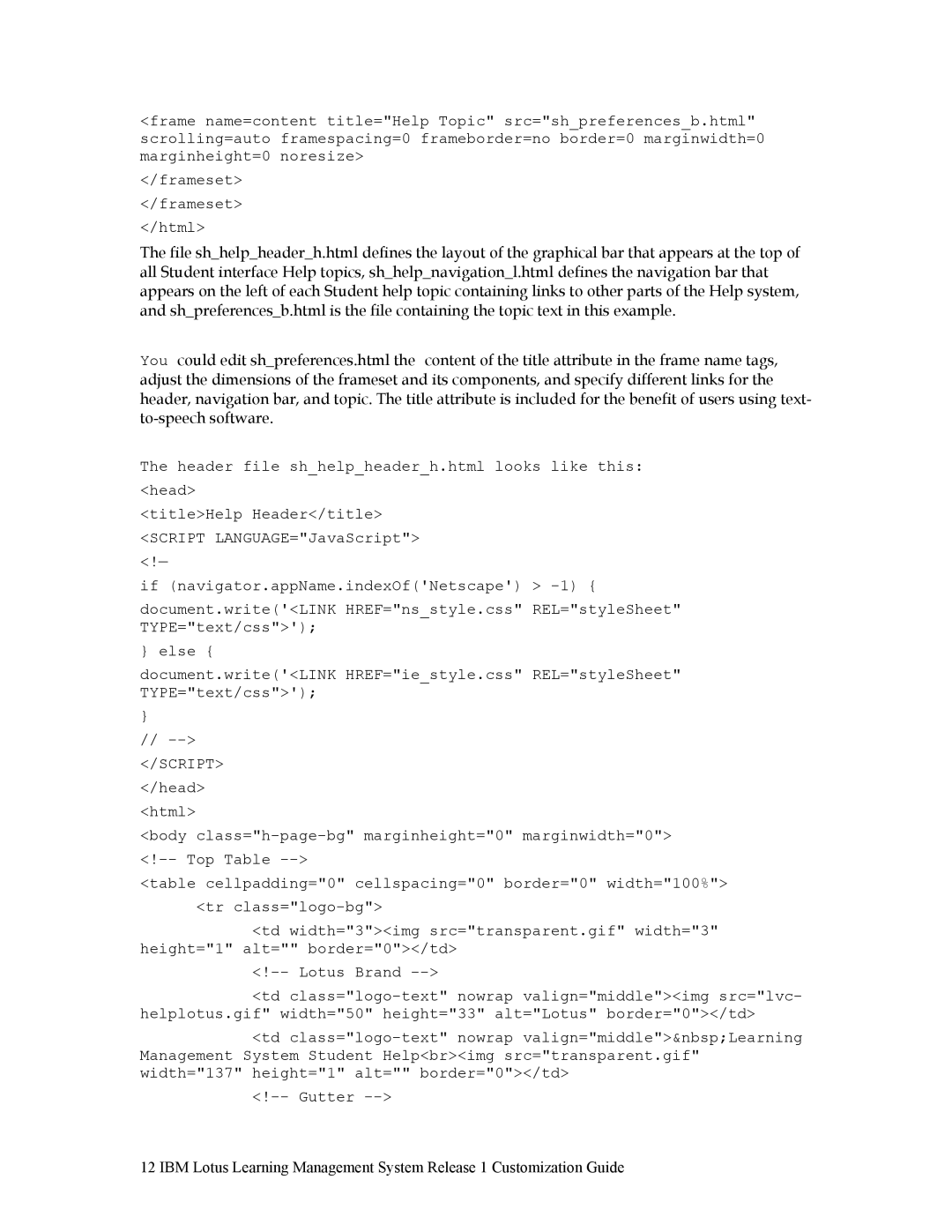<frame name=content title="Help Topic" src="sh_preferences_b.html" scrolling=auto framespacing=0 frameborder=no border=0 marginwidth=0 marginheight=0 noresize>
</frameset>
</frameset>
</html>
The file sh_help_header_h.html defines the layout of the graphical bar that appears at the top of all Student interface Help topics, sh_help_navigation_l.html defines the navigation bar that appears on the left of each Student help topic containing links to other parts of the Help system, and sh_preferences_b.html is the file containing the topic text in this example.
You could edit sh_preferences.html the content of the title attribute in the frame name tags, adjust the dimensions of the frameset and its components, and specify different links for the header, navigation bar, and topic. The title attribute is included for the benefit of users using text-
The header file sh_help_header_h.html looks like this: <head>
<title>Help Header</title> <SCRIPT LANGUAGE="JavaScript"> <!—
if (navigator.appName.indexOf('Netscape') >
document.write('<LINK HREF="ns_style.css" REL="styleSheet" TYPE="text/css">');
} else {
document.write('<LINK HREF="ie_style.css" REL="styleSheet" TYPE="text/css">');
}
//
</SCRIPT>
</head>
<html>
<body
<table cellpadding="0" cellspacing="0" border="0" width="100%"> <tr
<td width="3"><img src="transparent.gif" width="3" height="1" alt="" border="0"></td>
<td
<td
12 IBM Lotus Learning Management System Release 1 Customization Guide