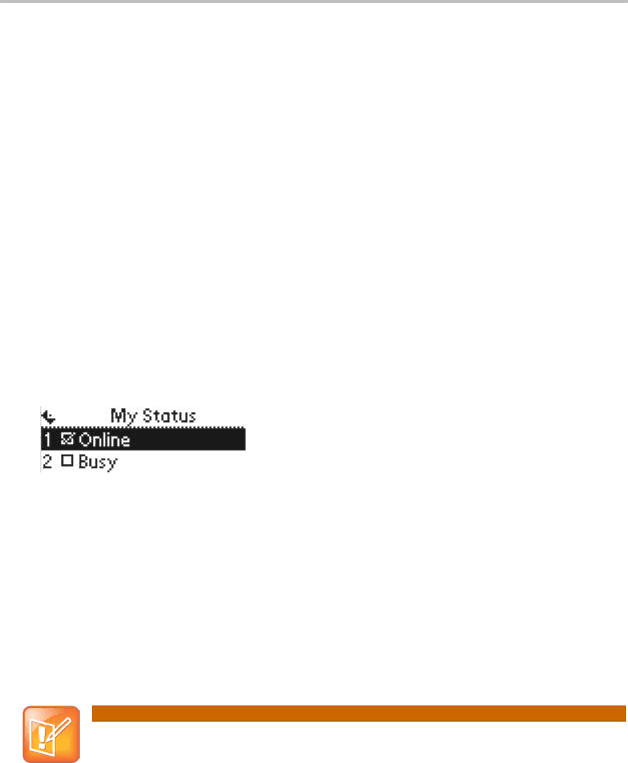
Chapter 3: Using the Advanced Features of Your Phone
Using Buddy Lists
Your phone combines interactive message services and status monitoring to complement messaging applications such as email.
Live interaction within a pool of phones is possible by monitoring the presence of the parties involved. Your phone can watch the status of up to eight other phones or buddies. These other phones form your buddy list. Your phone displays the status of your buddies in real time. Your phone can be watched by up to eight other phones.
If your phone is configured to work with Microsoft Live Communications Server 2005, the behavior of the presence setting and buddy lists is different. For more information, see Integrating With Microsoft Live Communications Server 2005.
Updating Your Presence Settings
You can change your presence settings on your phone.
To view and change your presence settings:
1Press the Menu key, then select Features > Presence > My Status.
2Use the Up or Down arrow key to scroll through the list, then press the Select soft key to select your new status.
This affects information sent to phones watching you. Presence information will also be sent to watching phones when you go
Managing Buddies
You can select the buddies you want to monitor. These contacts form your buddy status list. You add contacts to your buddy status list from your contact directory.
Note: Buddies Behave Differently
If your call server is Microsoft Live Communications Server 2005, see Integrating With Microsoft Live Communications Server 2005.
Updating Your Buddy List
You can add or delete buddies by updating your contact directory.
55