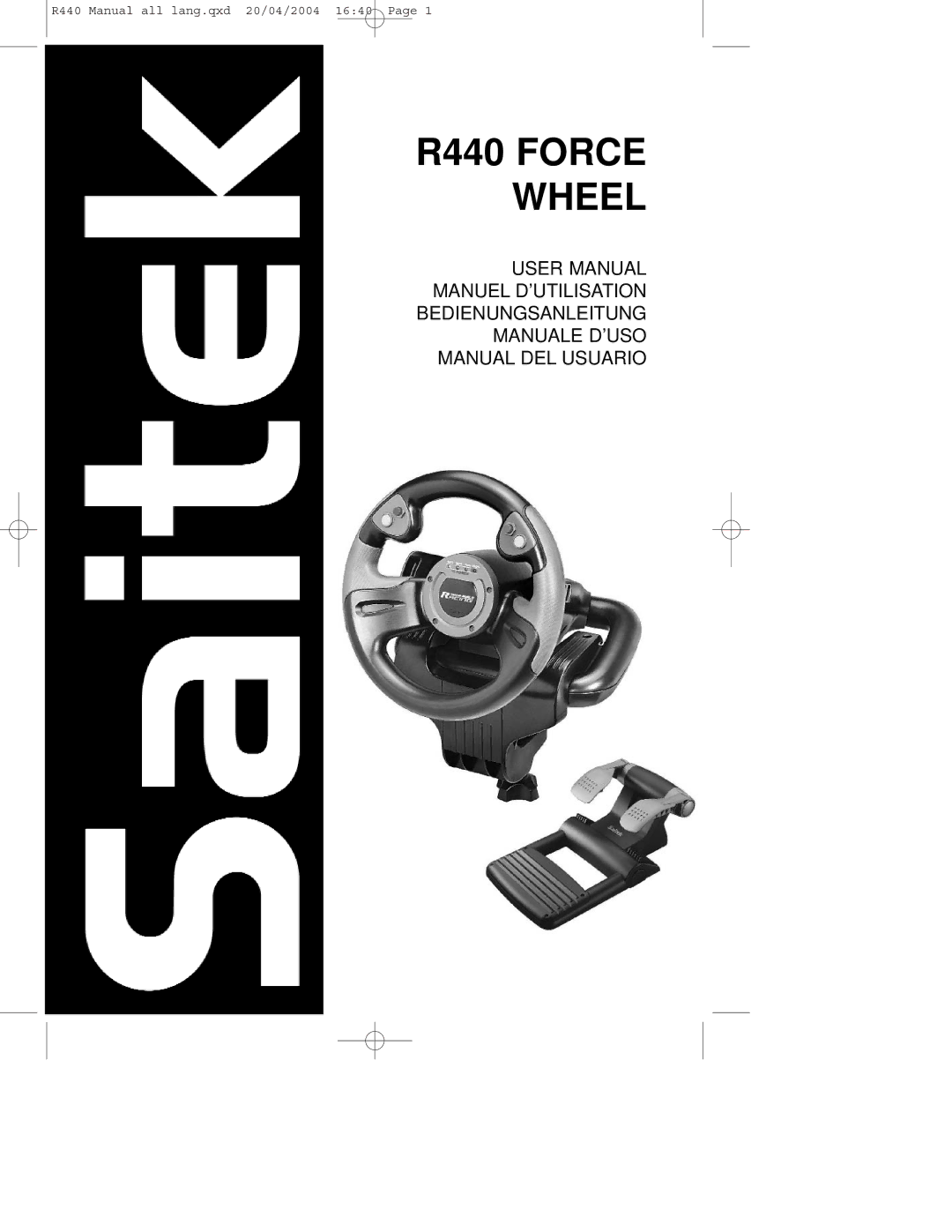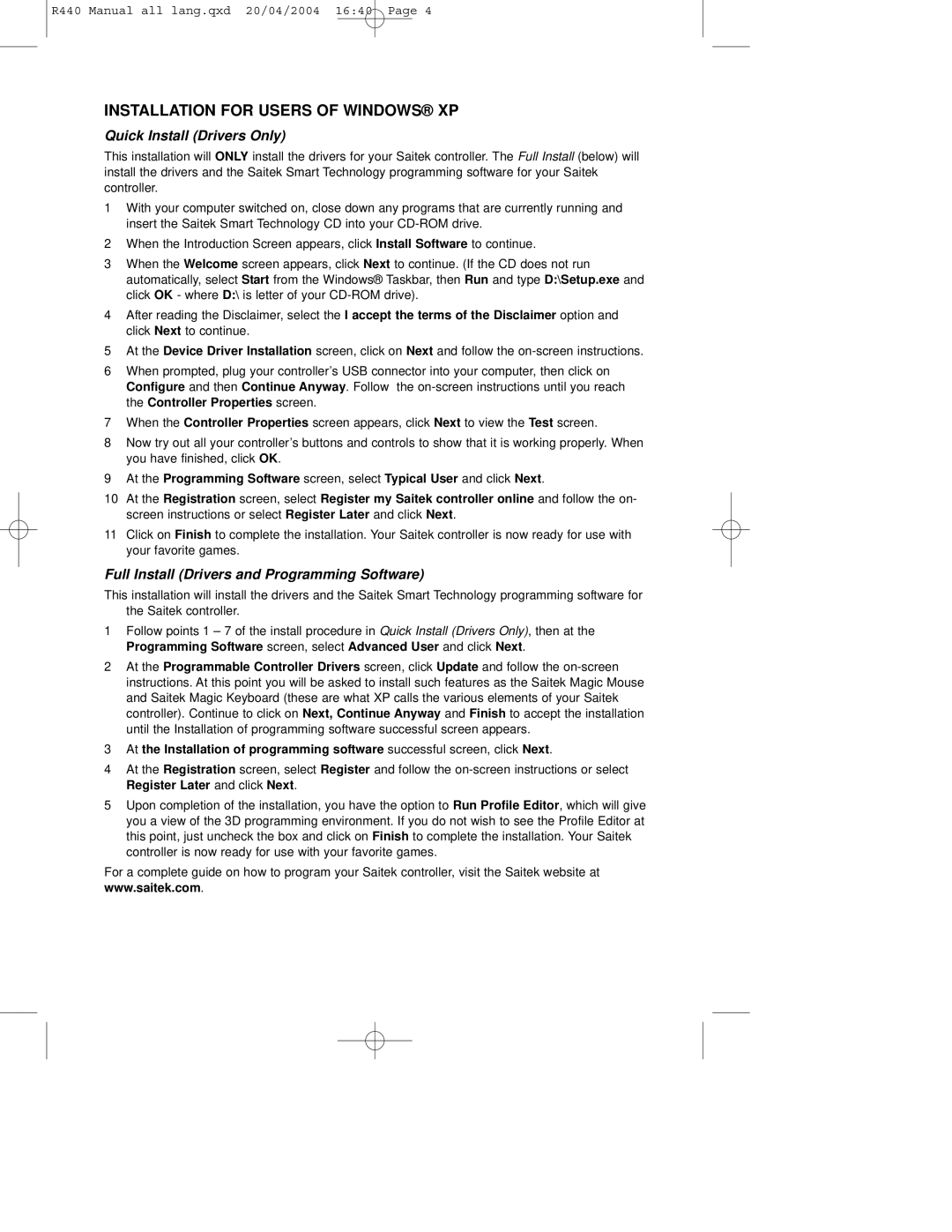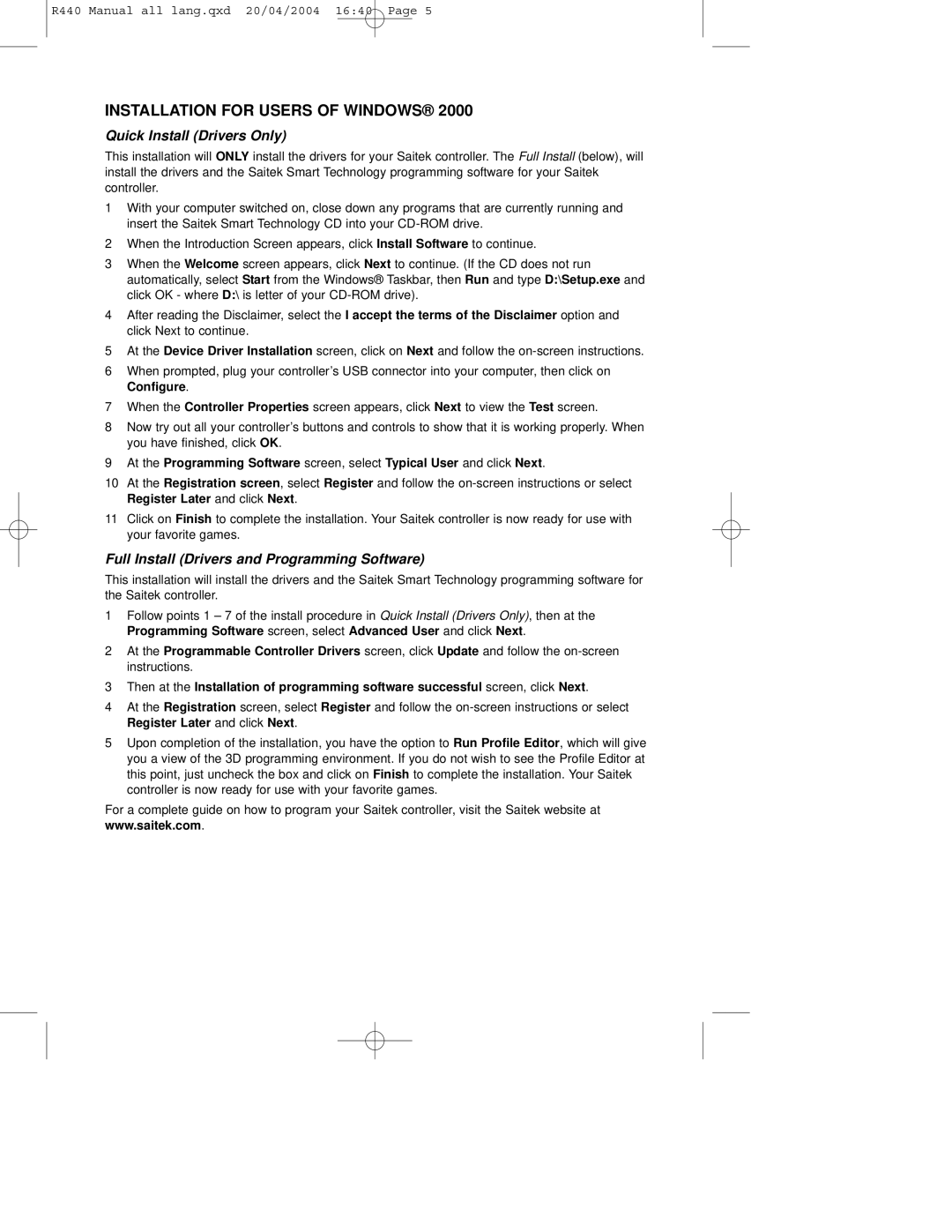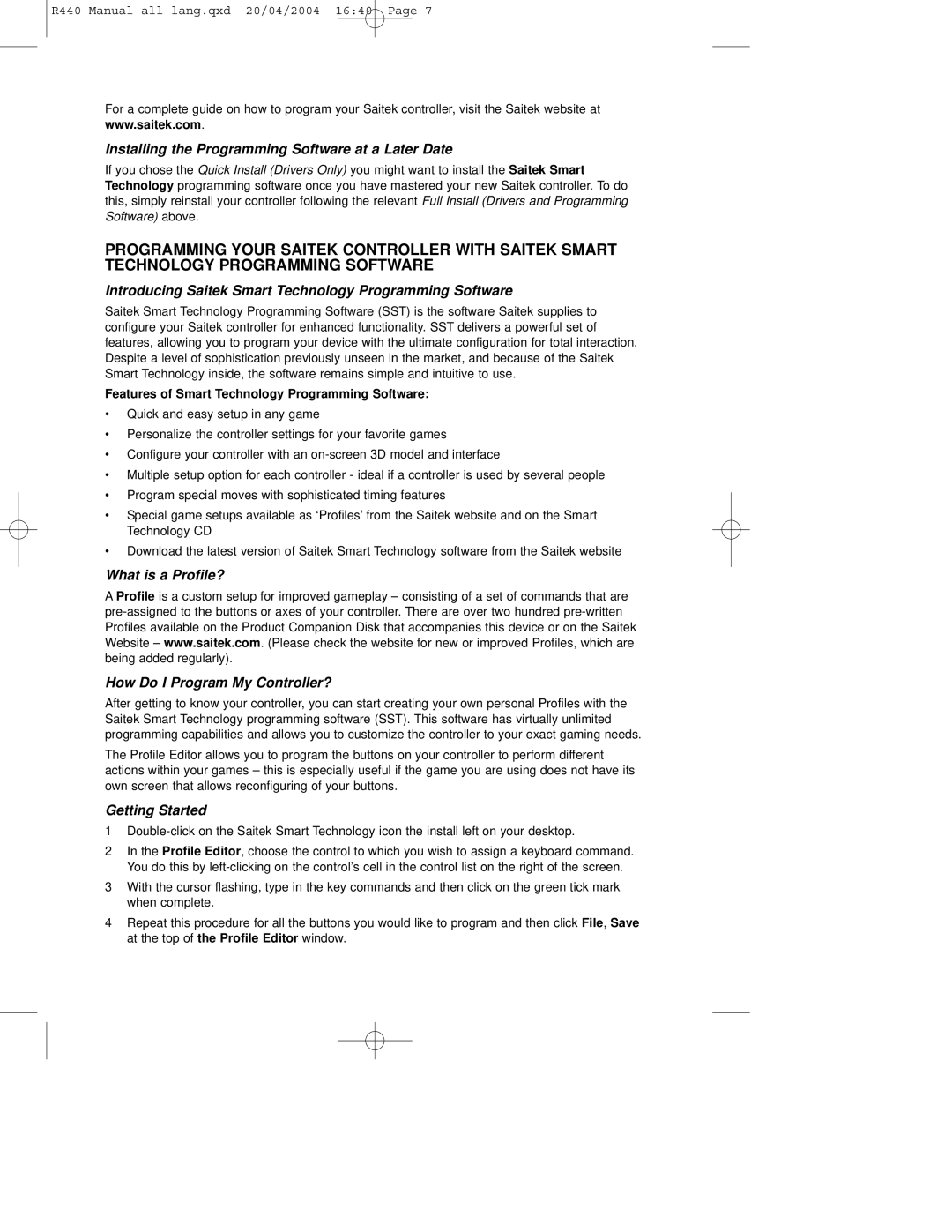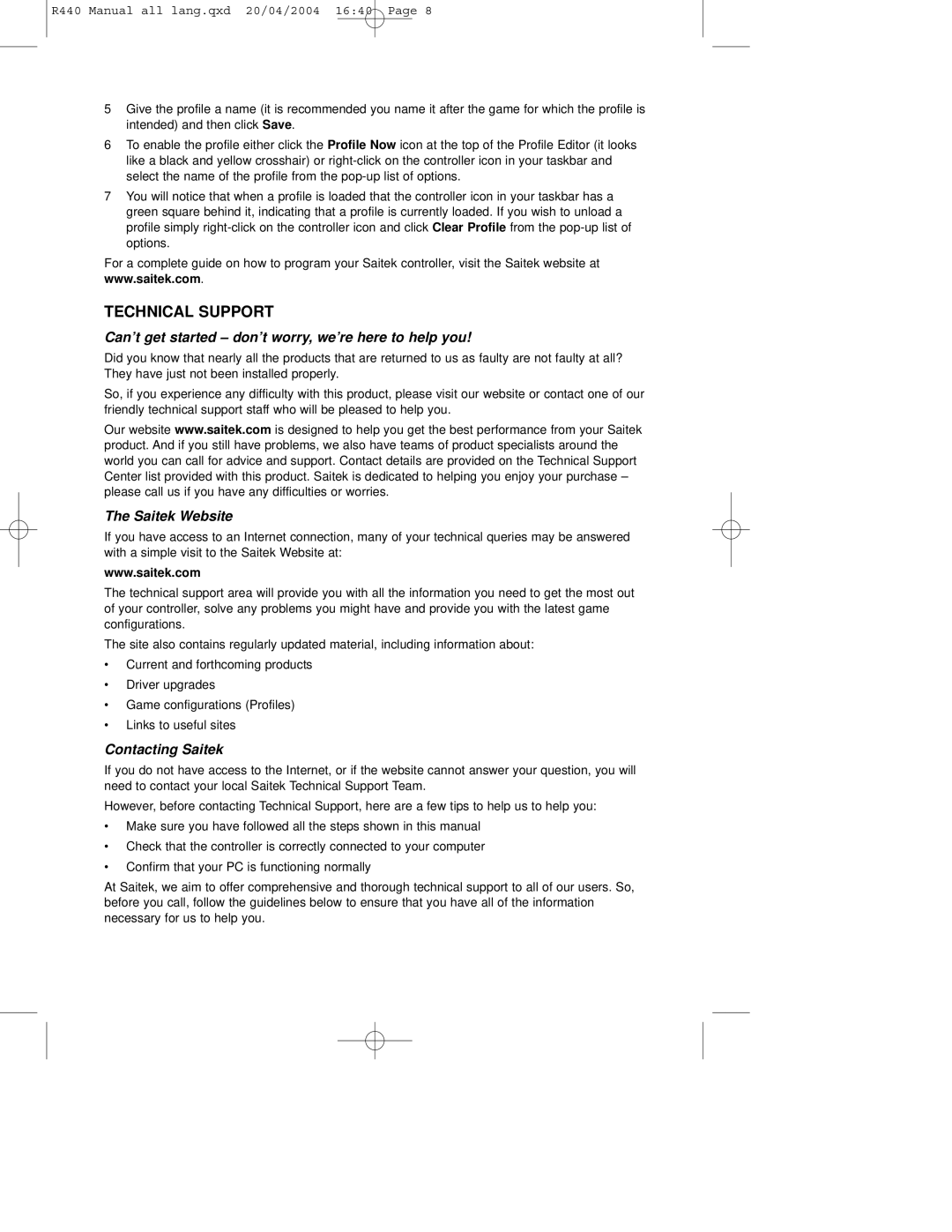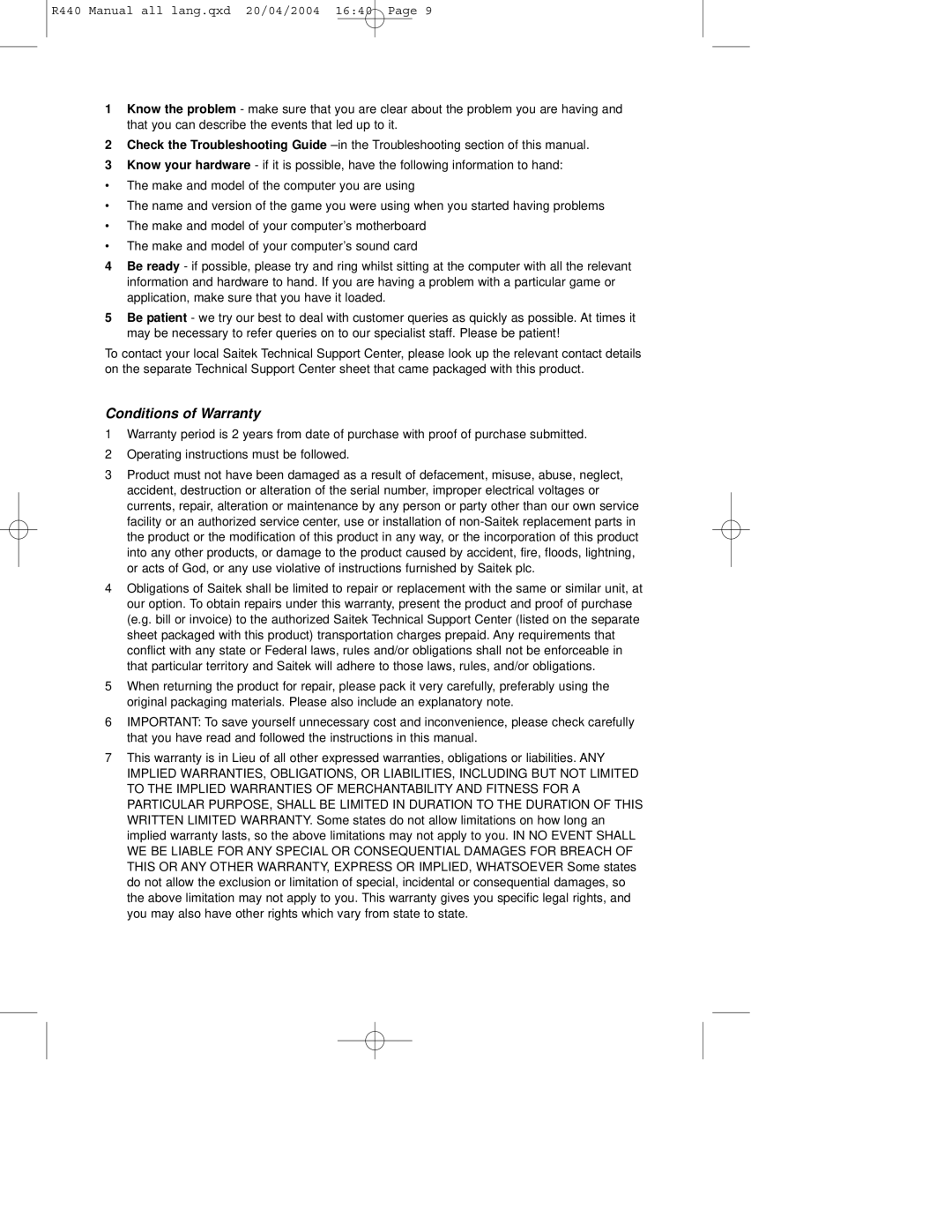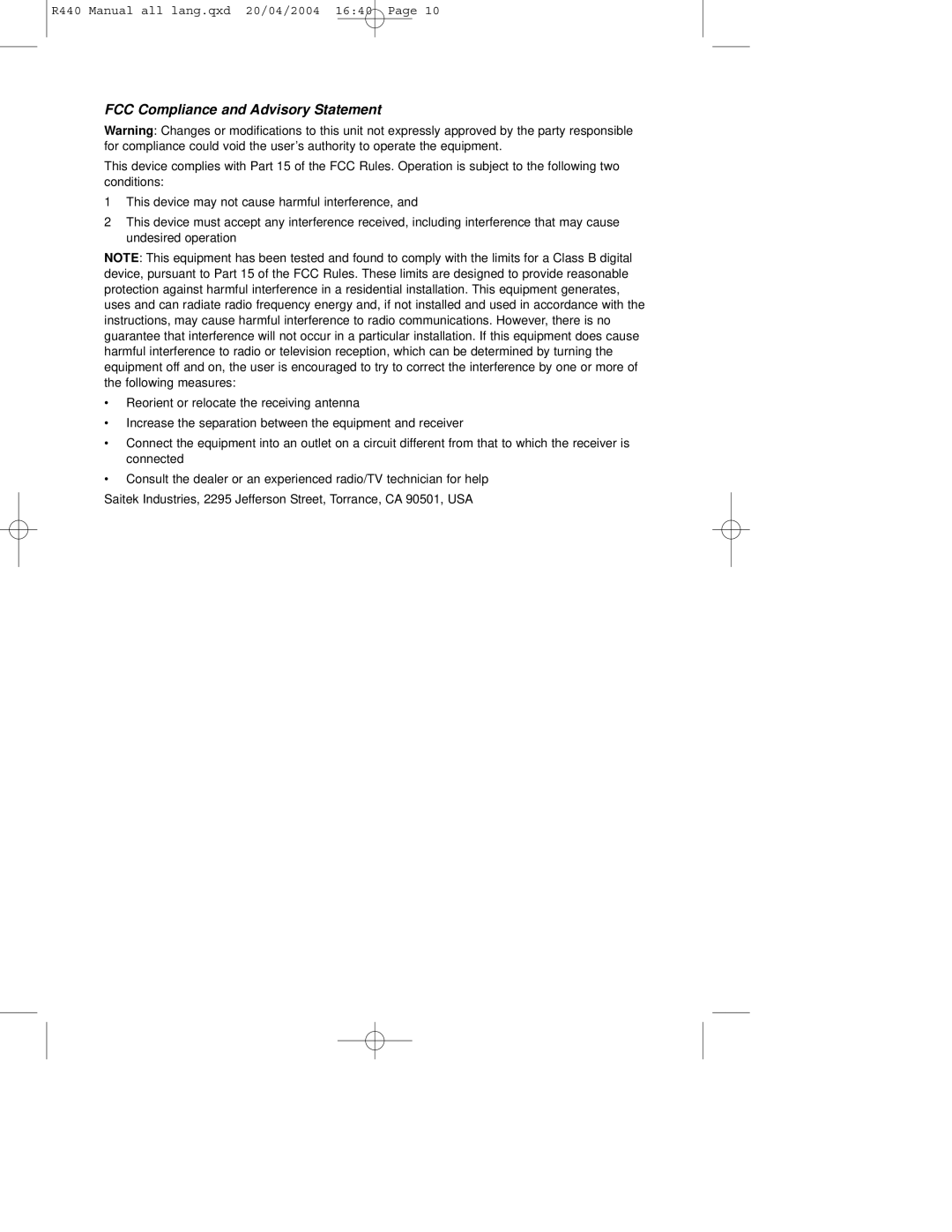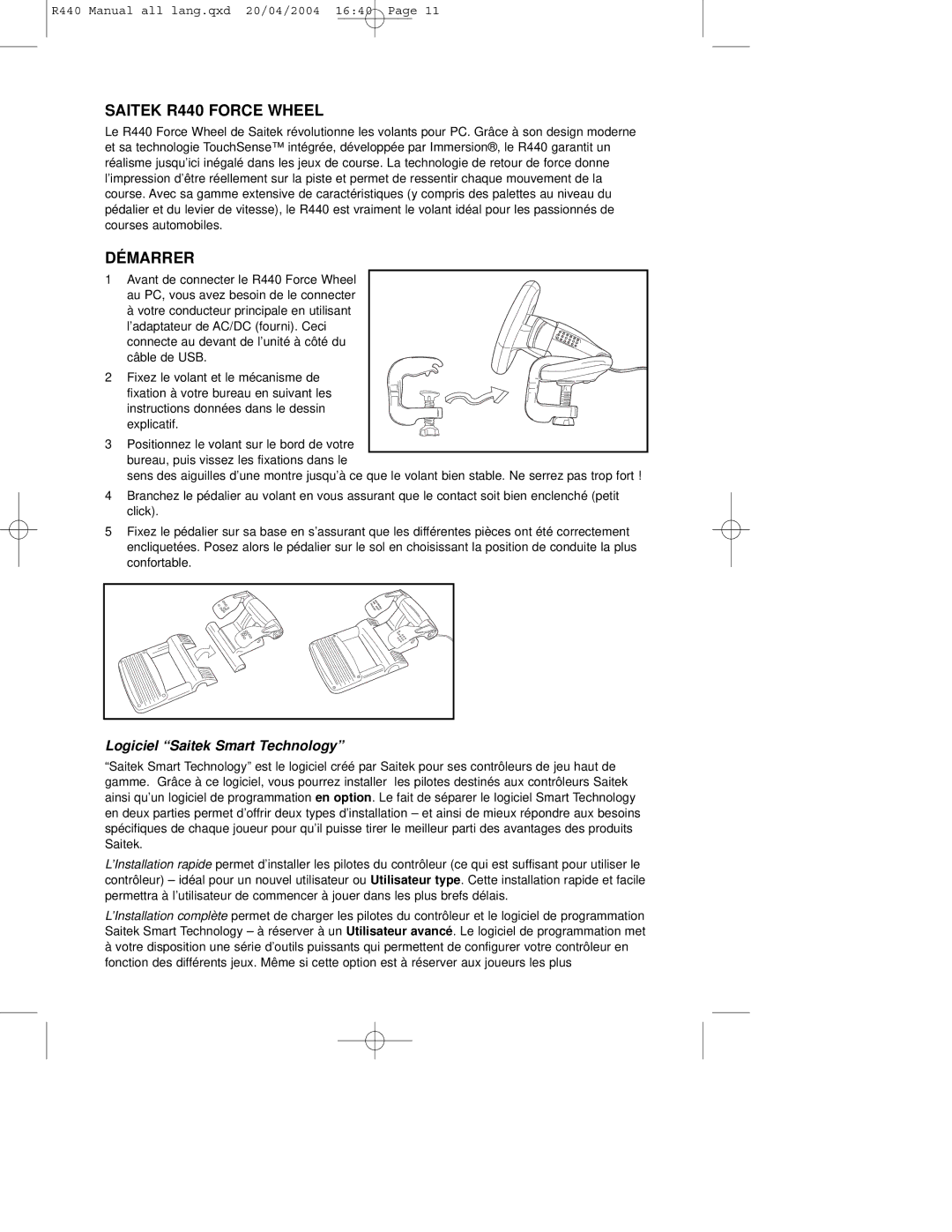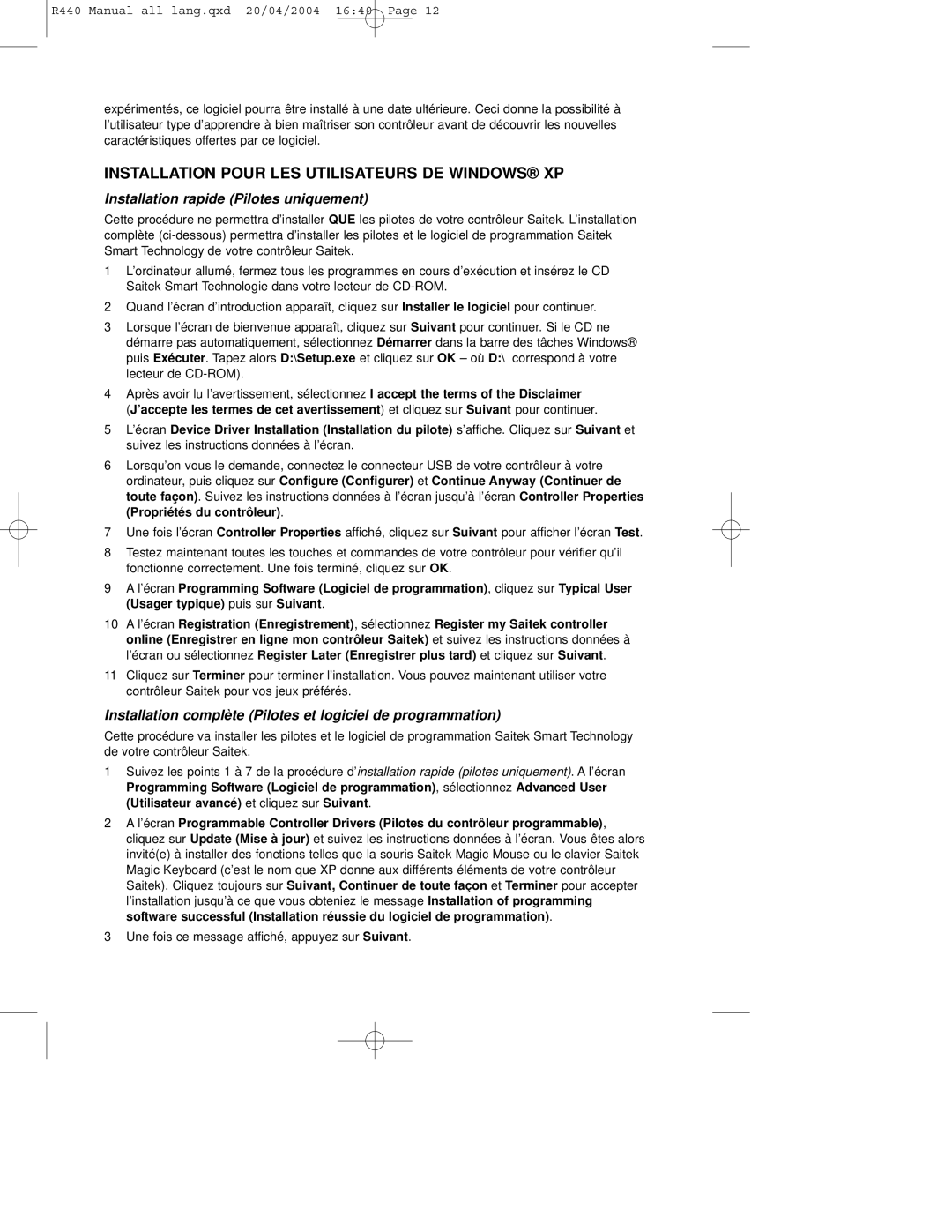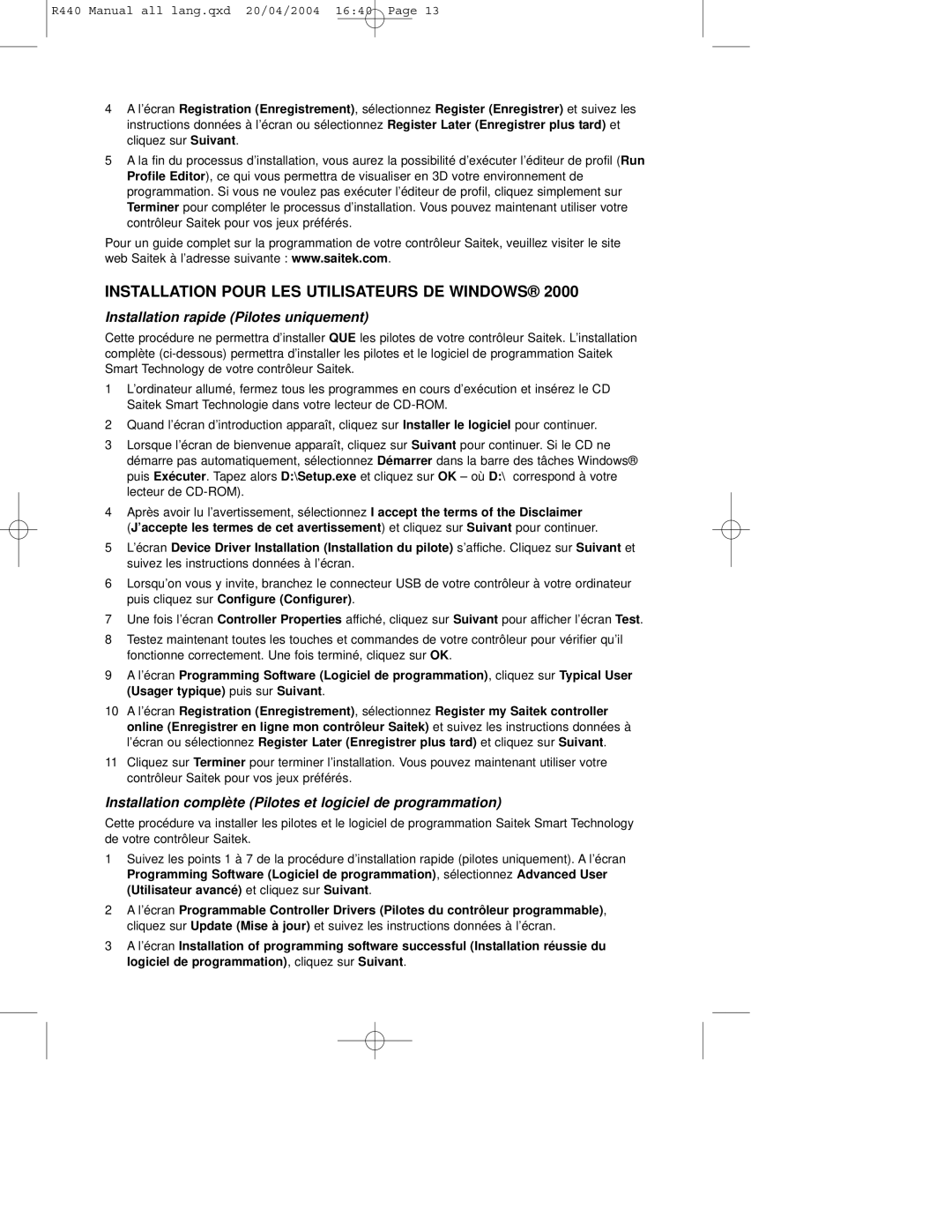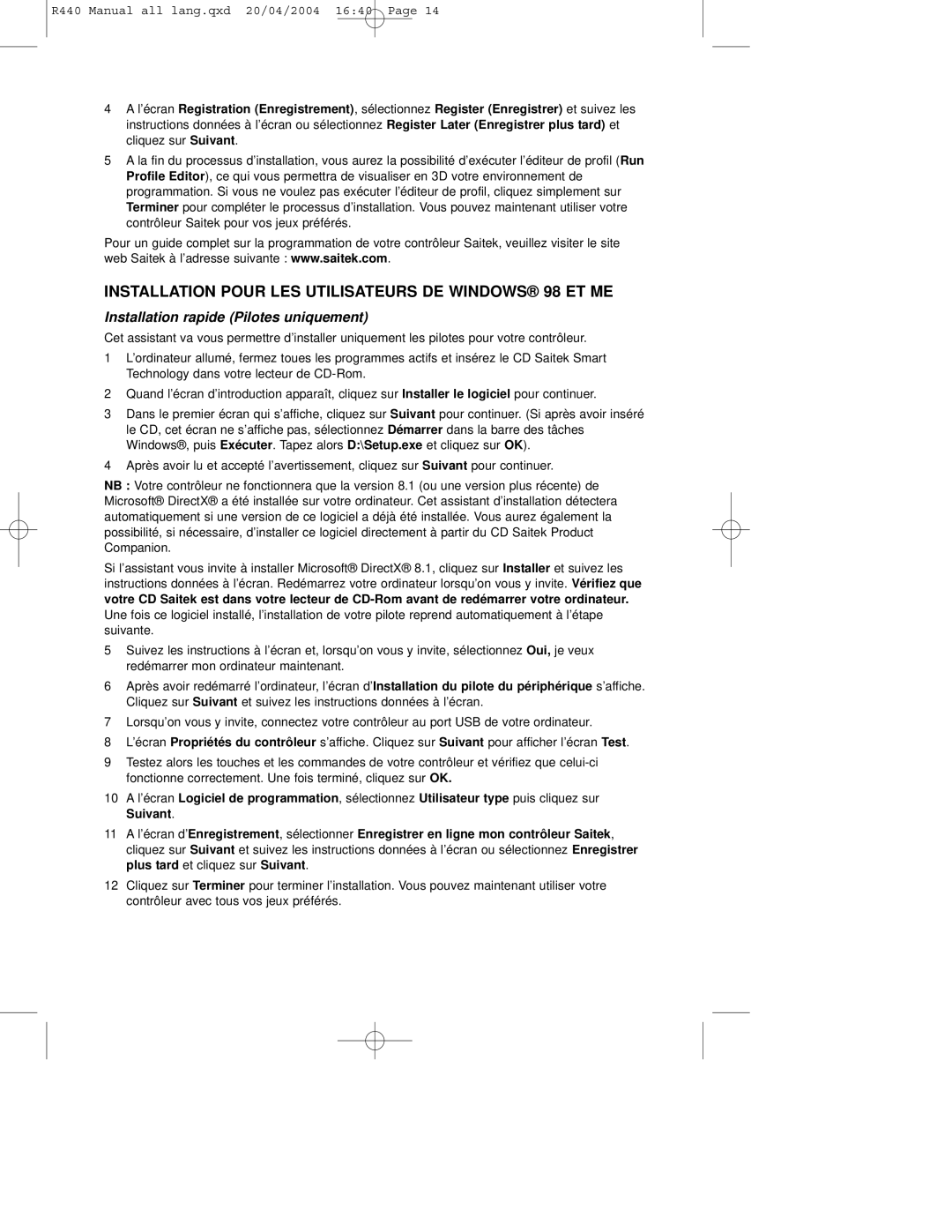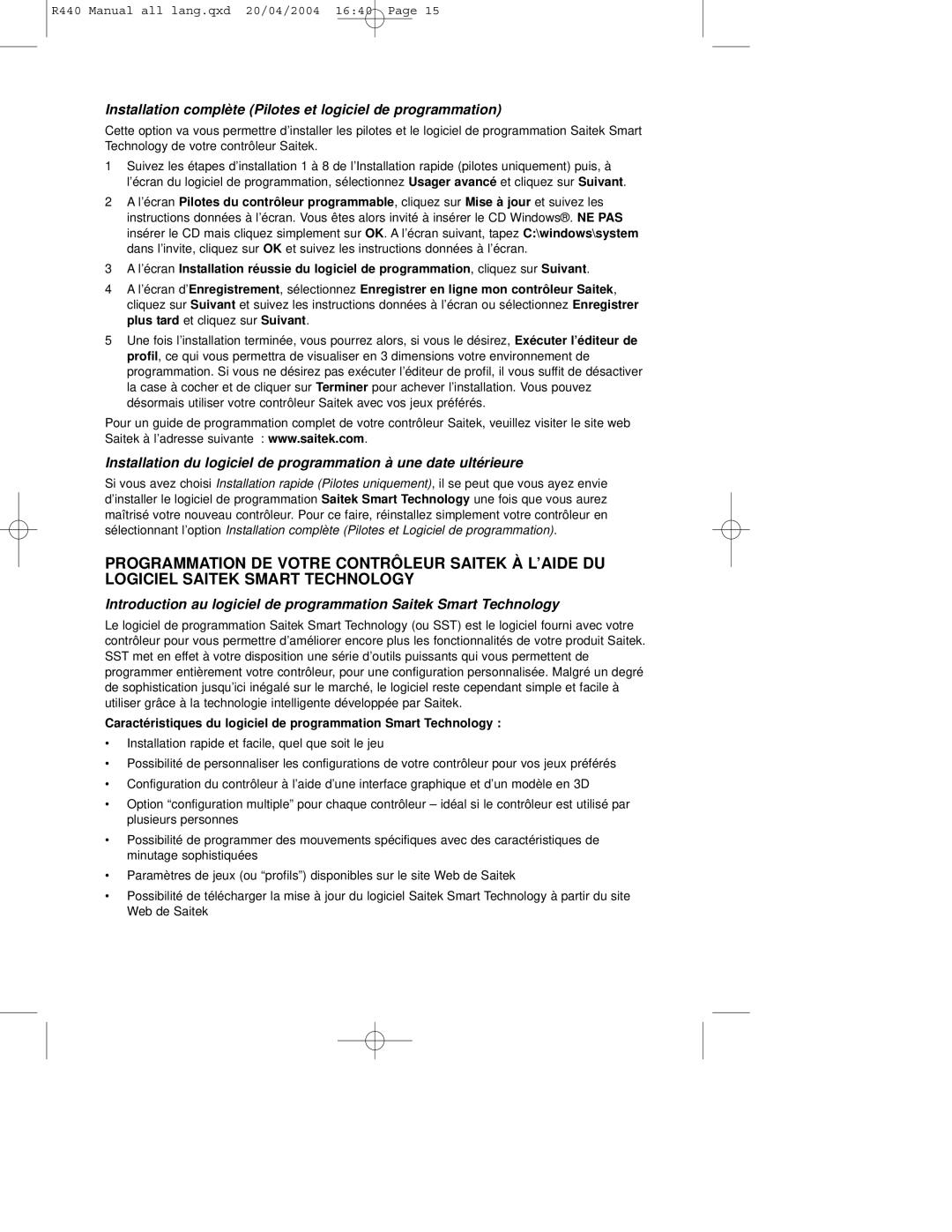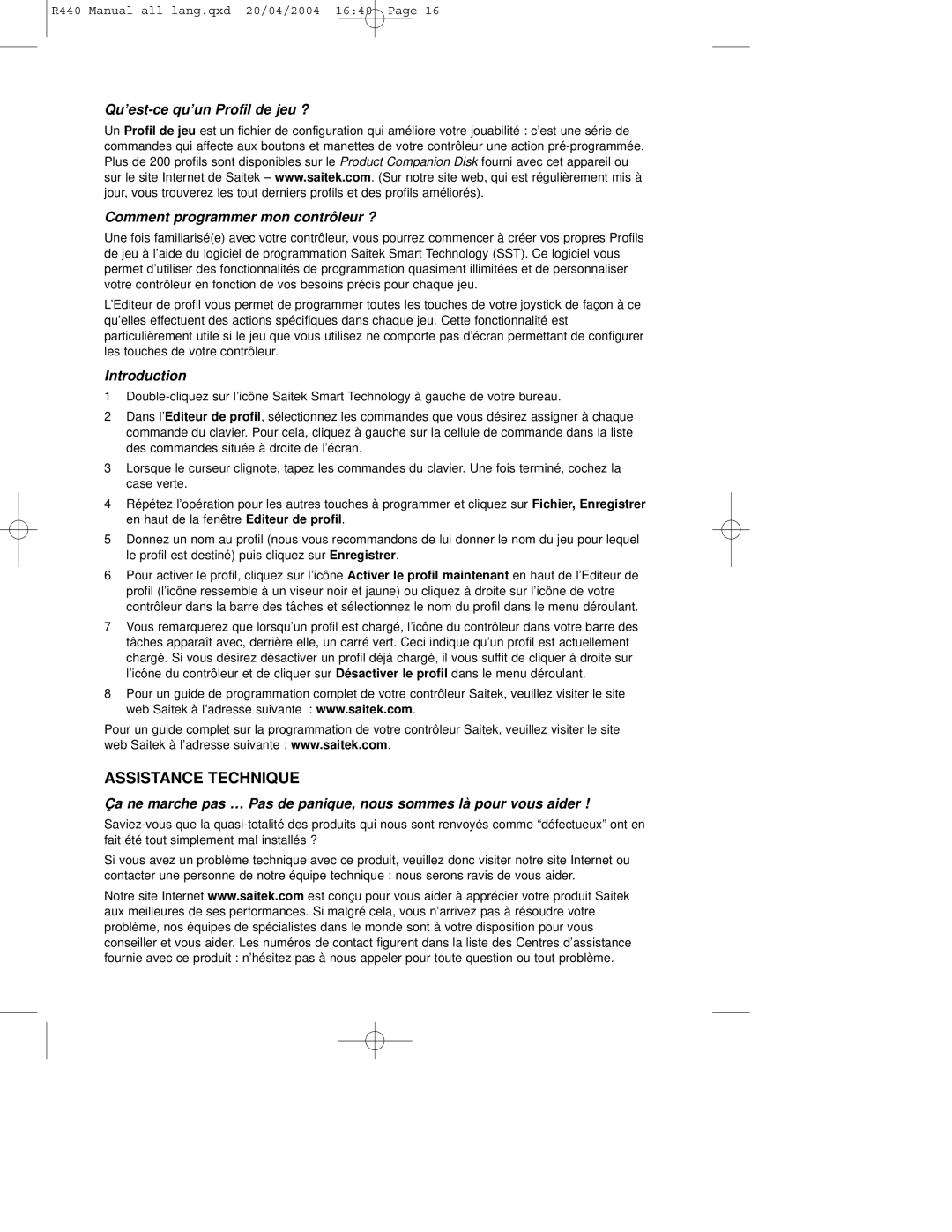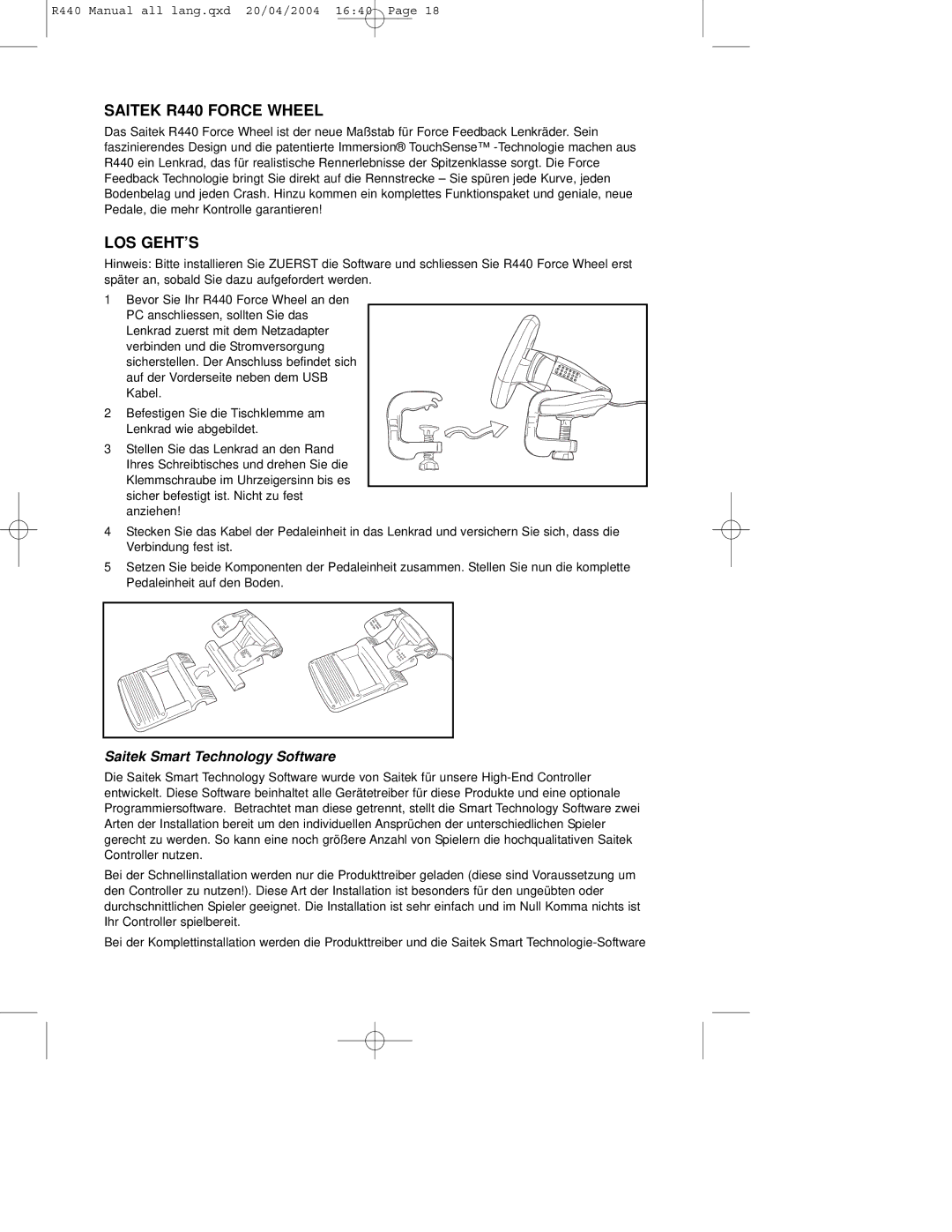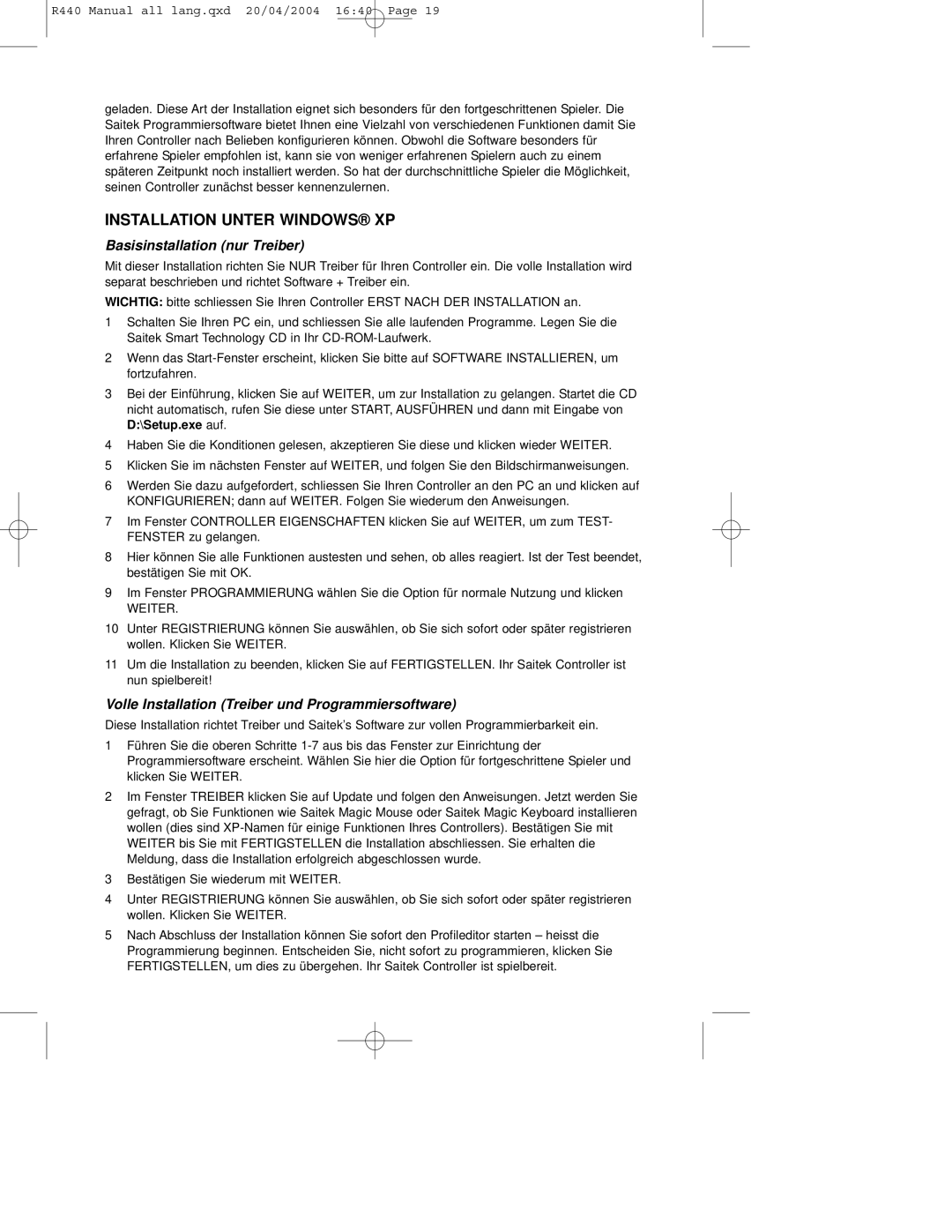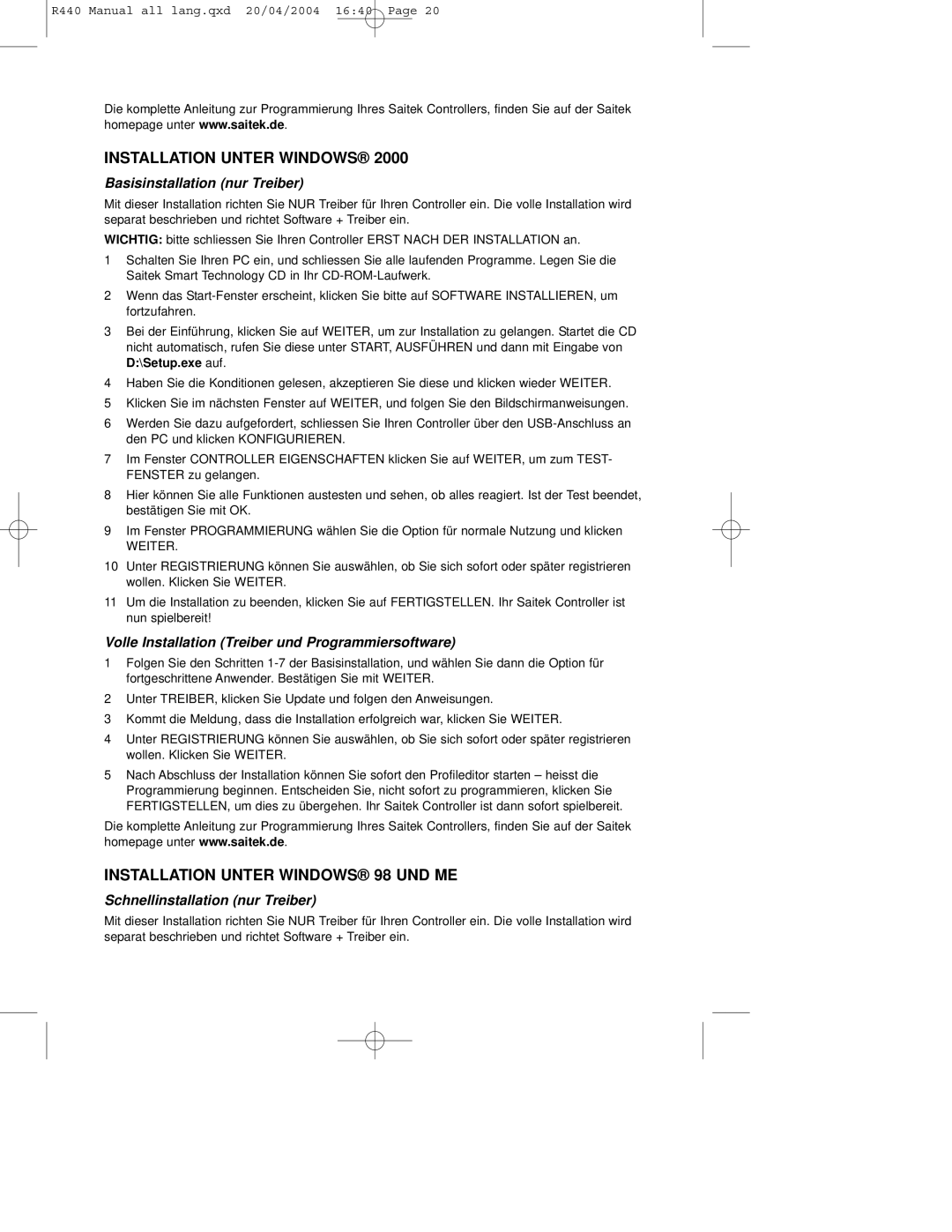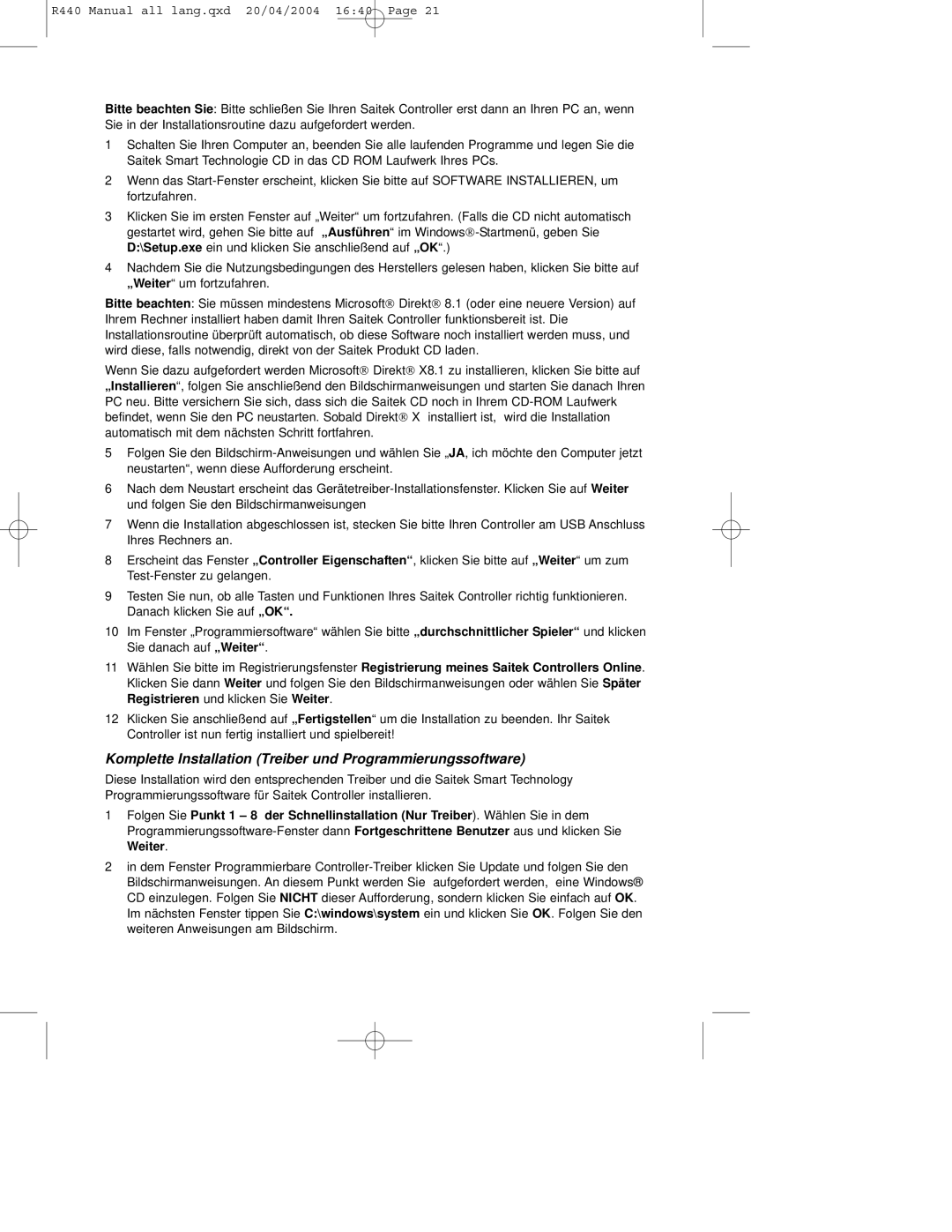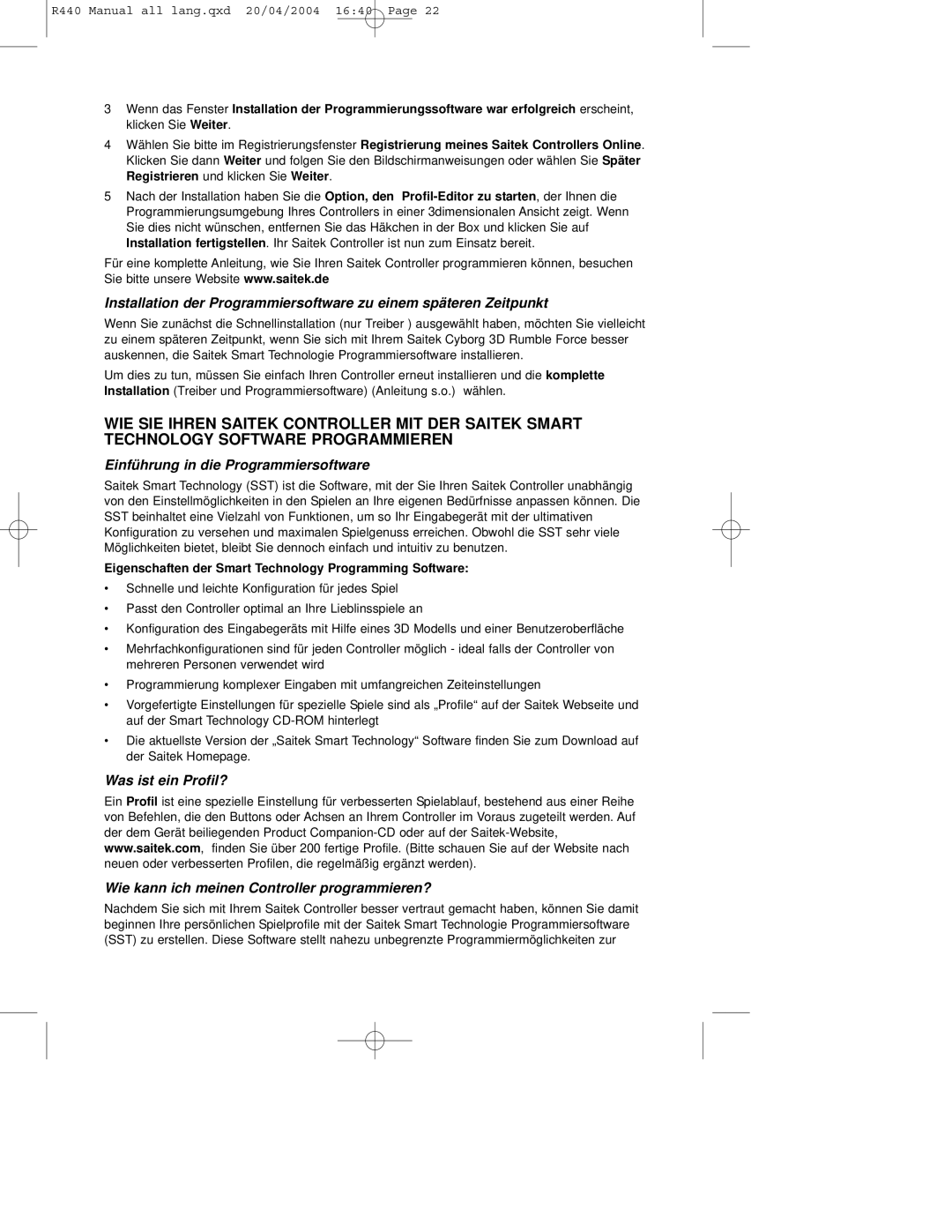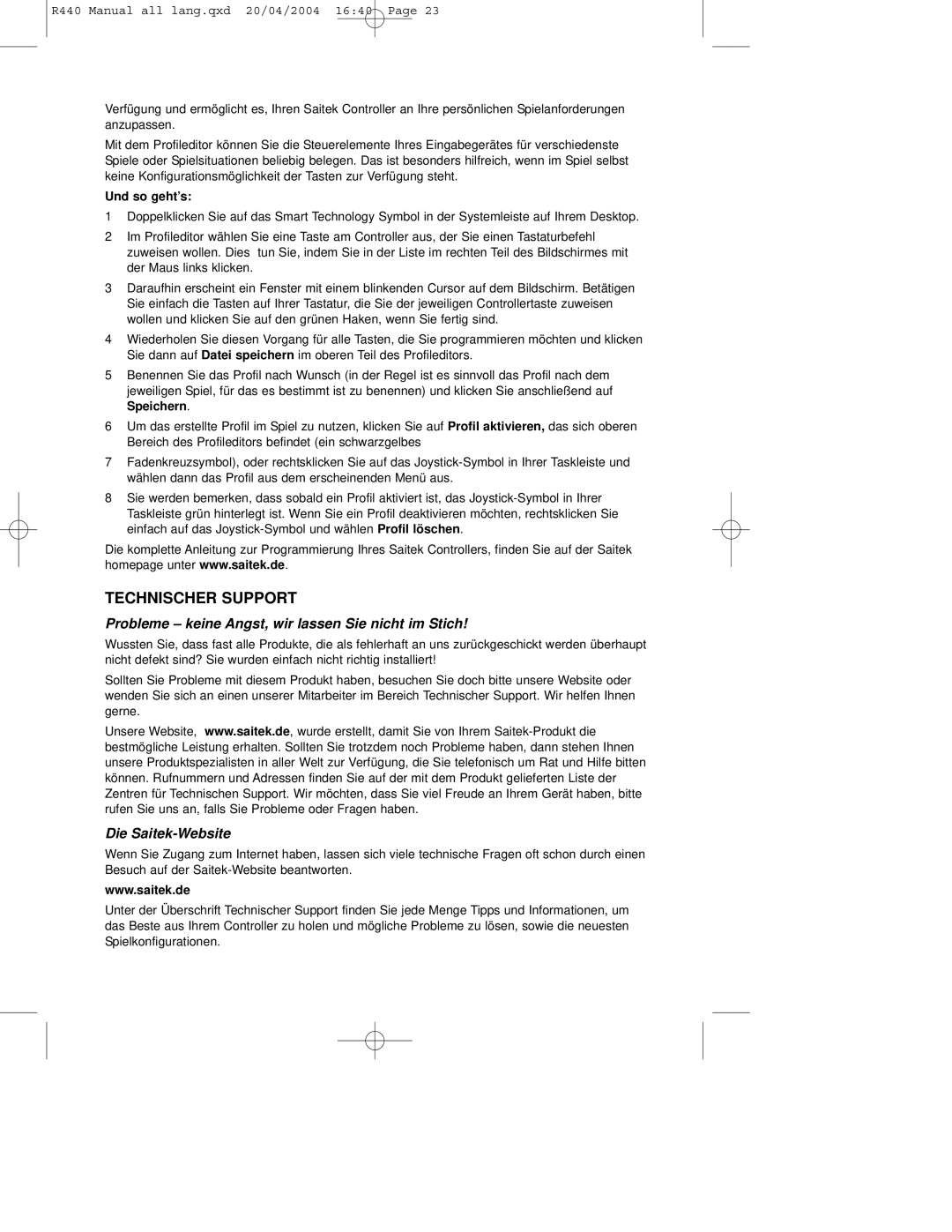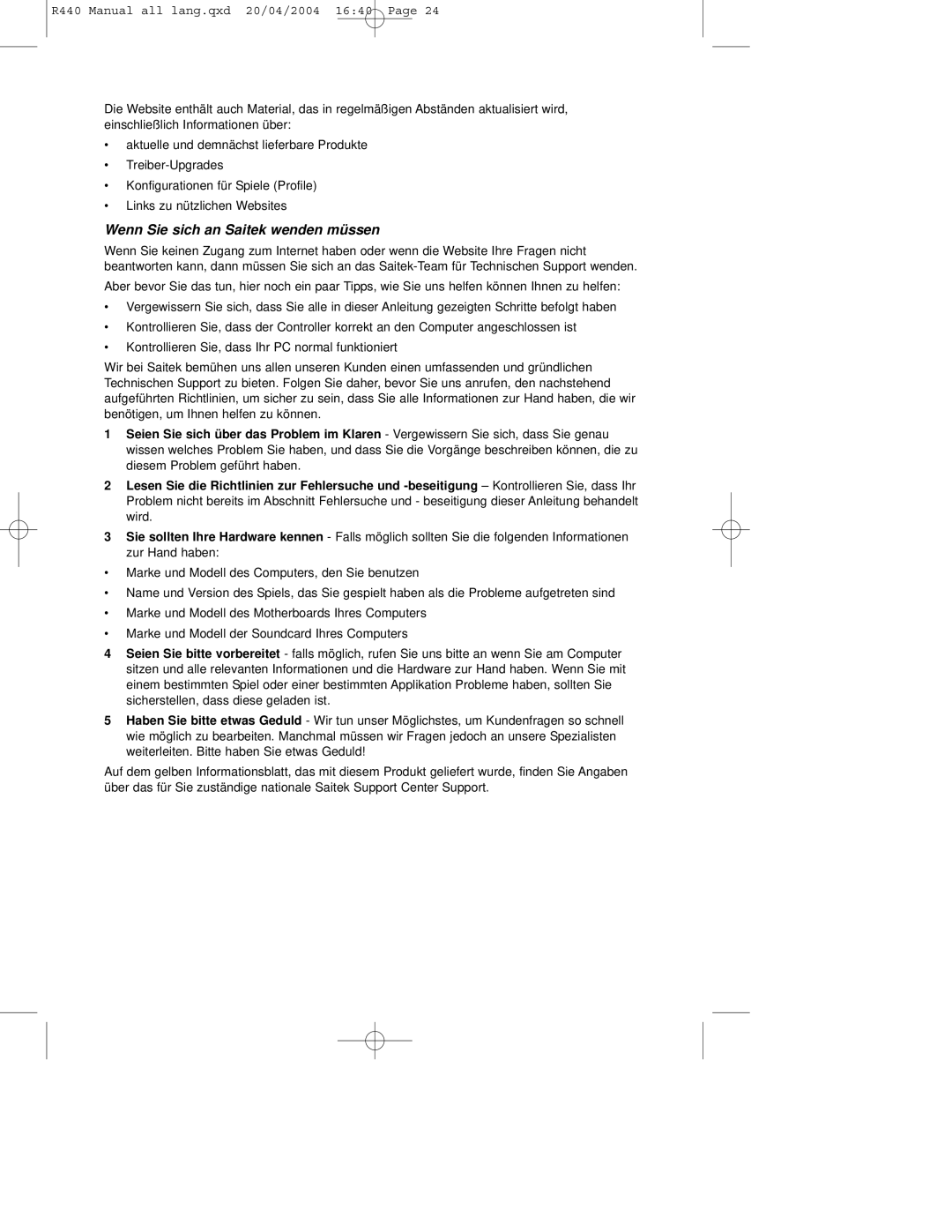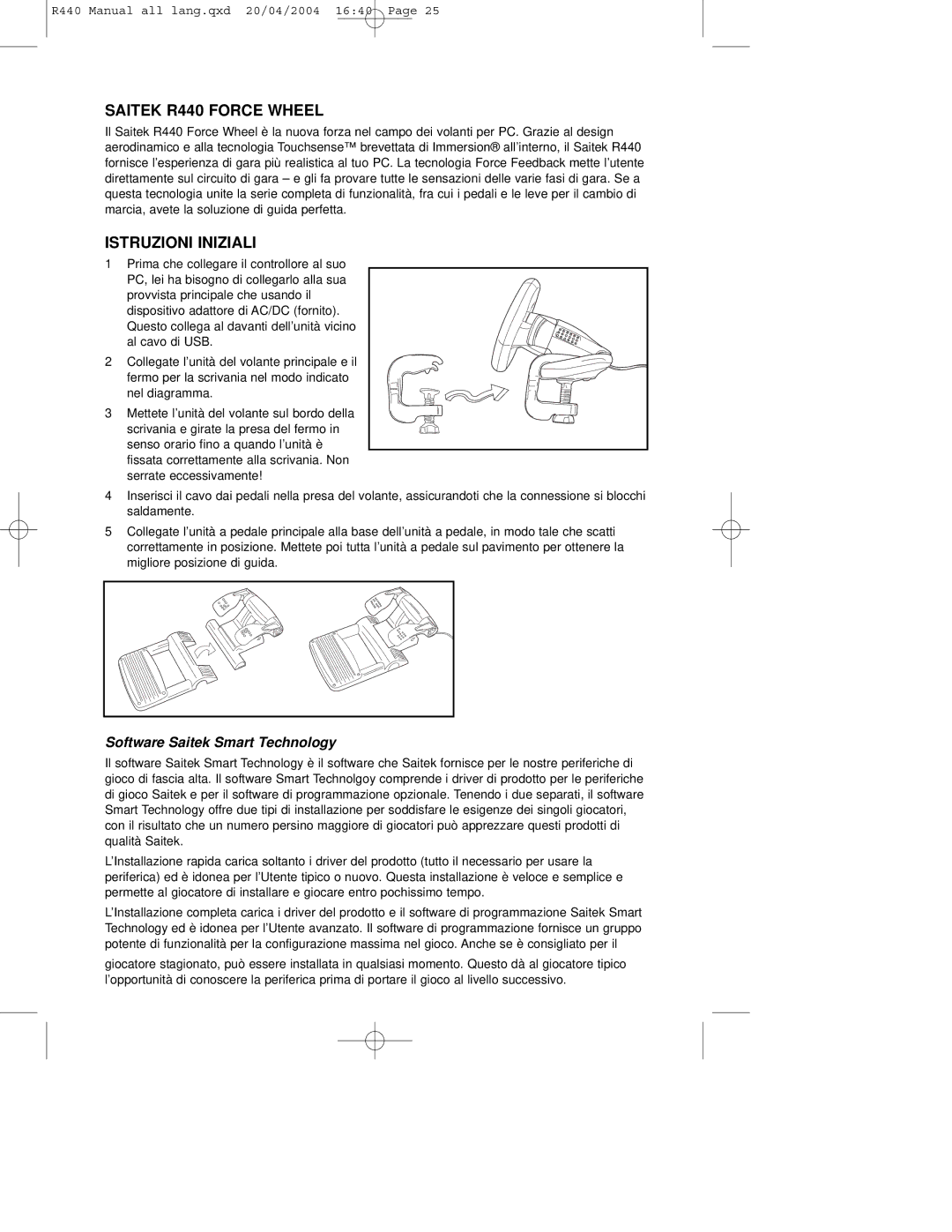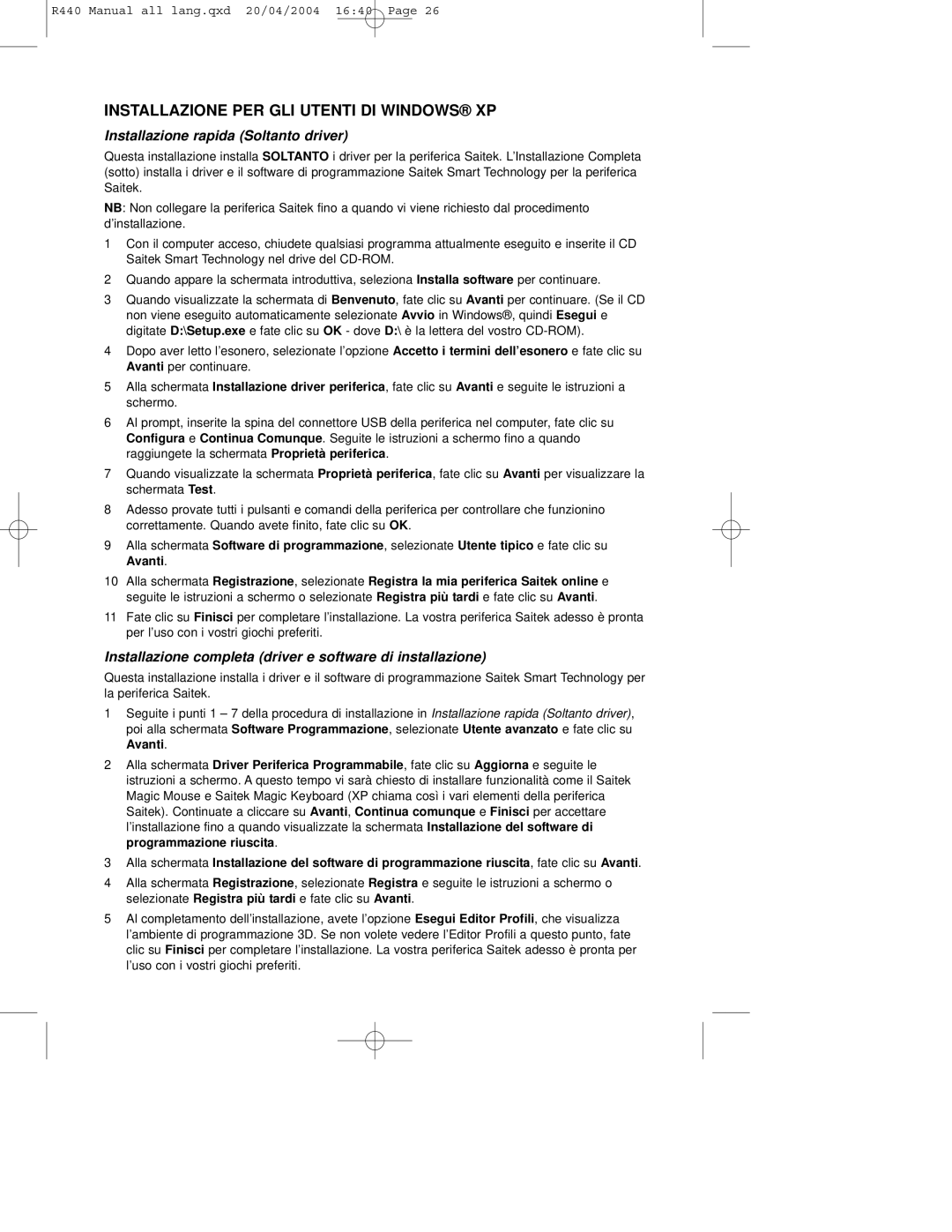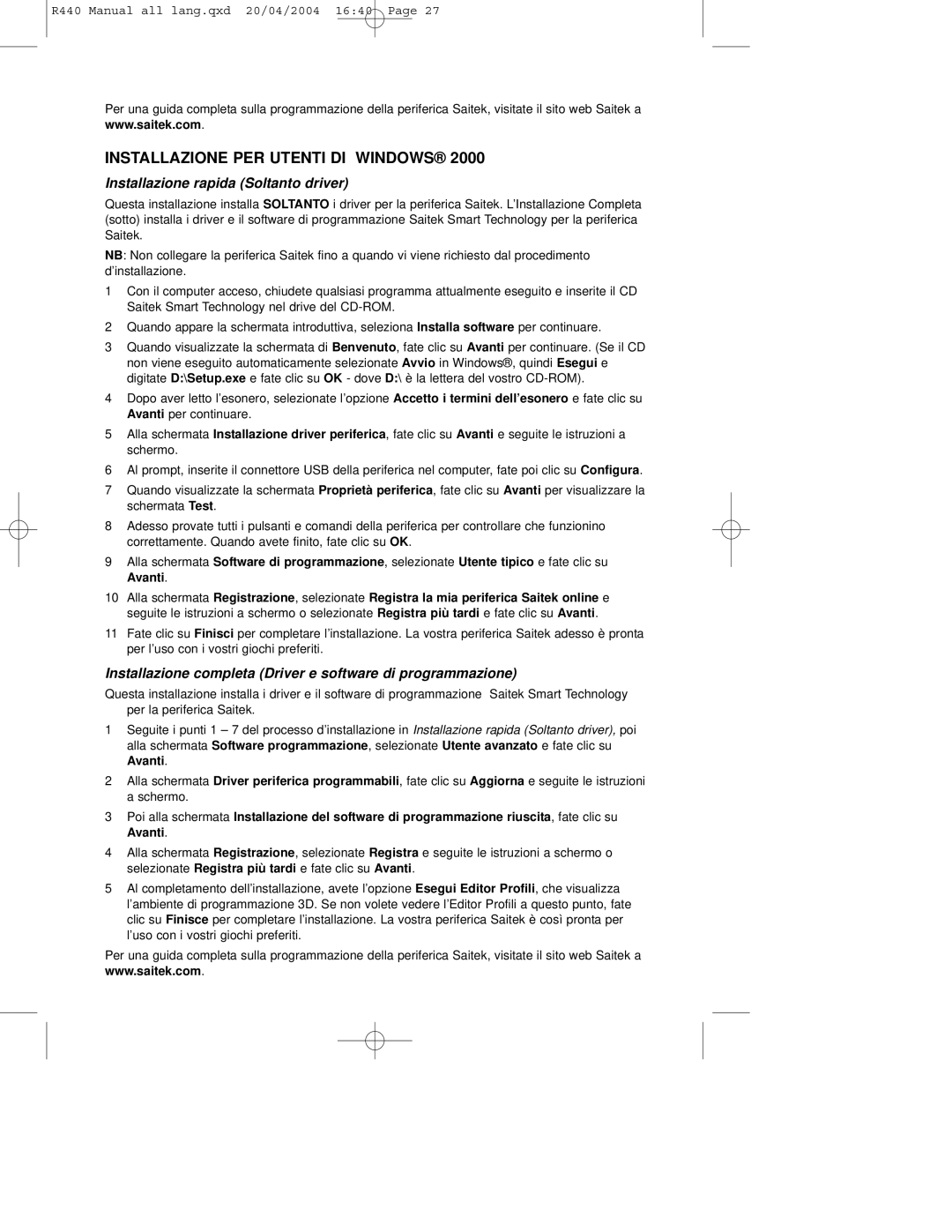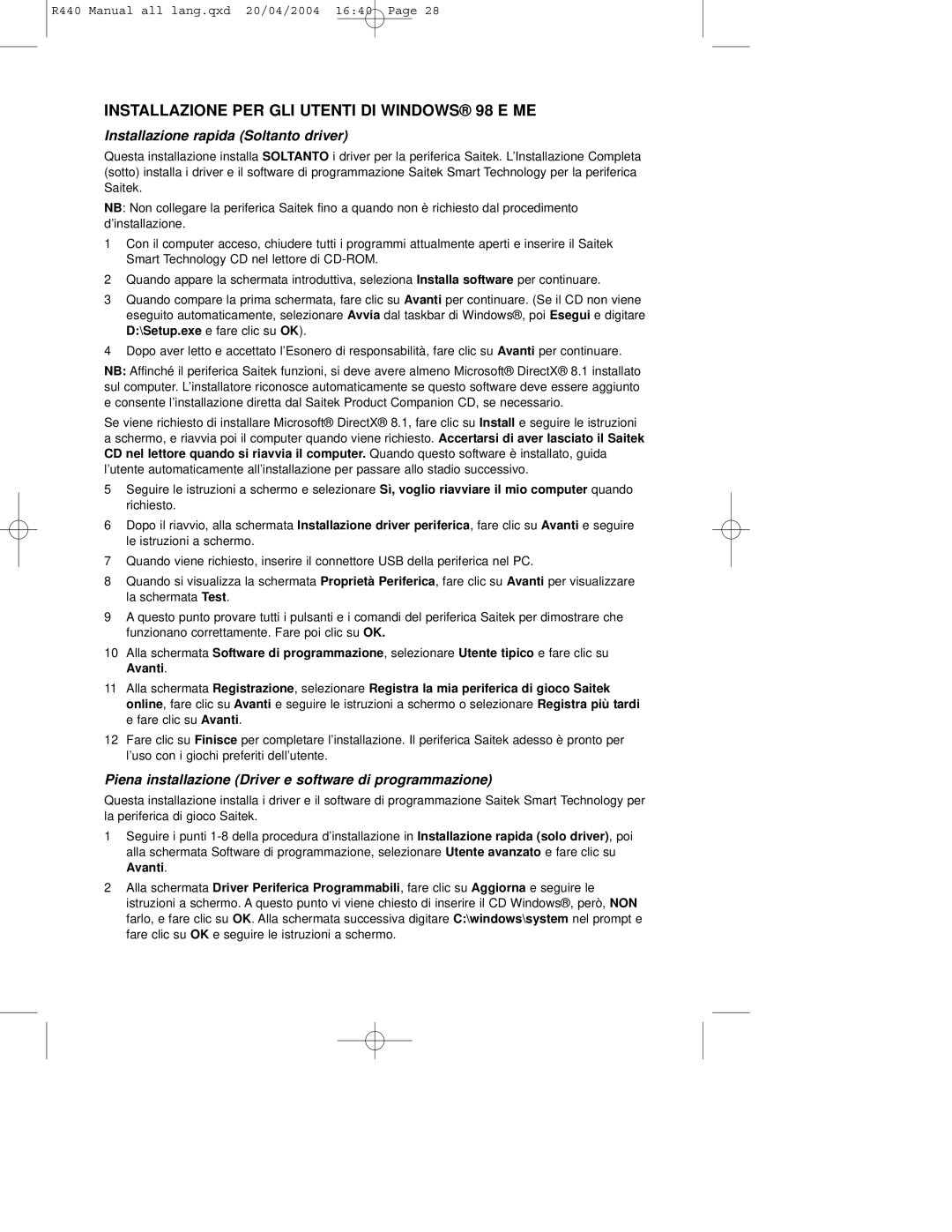R440 Manual all lang.qxd 20/04/2004 16:40 Page 5
INSTALLATION FOR USERS OF WINDOWS® 2000
Quick Install (Drivers Only)
This installation will ONLY install the drivers for your Saitek controller. The Full Install (below), will install the drivers and the Saitek Smart Technology programming software for your Saitek controller.
1With your computer switched on, close down any programs that are currently running and insert the Saitek Smart Technology CD into your
2When the Introduction Screen appears, click Install Software to continue.
3When the Welcome screen appears, click Next to continue. (If the CD does not run automatically, select Start from the Windows® Taskbar, then Run and type D:\Setup.exe and click OK - where D:\ is letter of your
4After reading the Disclaimer, select the I accept the terms of the Disclaimer option and click Next to continue.
5At the Device Driver Installation screen, click on Next and follow the
6When prompted, plug your controller’s USB connector into your computer, then click on Configure.
7When the Controller Properties screen appears, click Next to view the Test screen.
8Now try out all your controller’s buttons and controls to show that it is working properly. When you have finished, click OK.
9At the Programming Software screen, select Typical User and click Next.
10At the Registration screen, select Register and follow the
11Click on Finish to complete the installation. Your Saitek controller is now ready for use with your favorite games.
Full Install (Drivers and Programming Software)
This installation will install the drivers and the Saitek Smart Technology programming software for the Saitek controller.
1Follow points 1 – 7 of the install procedure in Quick Install (Drivers Only), then at the Programming Software screen, select Advanced User and click Next.
2At the Programmable Controller Drivers screen, click Update and follow the
3Then at the Installation of programming software successful screen, click Next.
4At the Registration screen, select Register and follow the
5Upon completion of the installation, you have the option to Run Profile Editor, which will give you a view of the 3D programming environment. If you do not wish to see the Profile Editor at this point, just uncheck the box and click on Finish to complete the installation. Your Saitek controller is now ready for use with your favorite games.
For a complete guide on how to program your Saitek controller, visit the Saitek website at www.saitek.com.