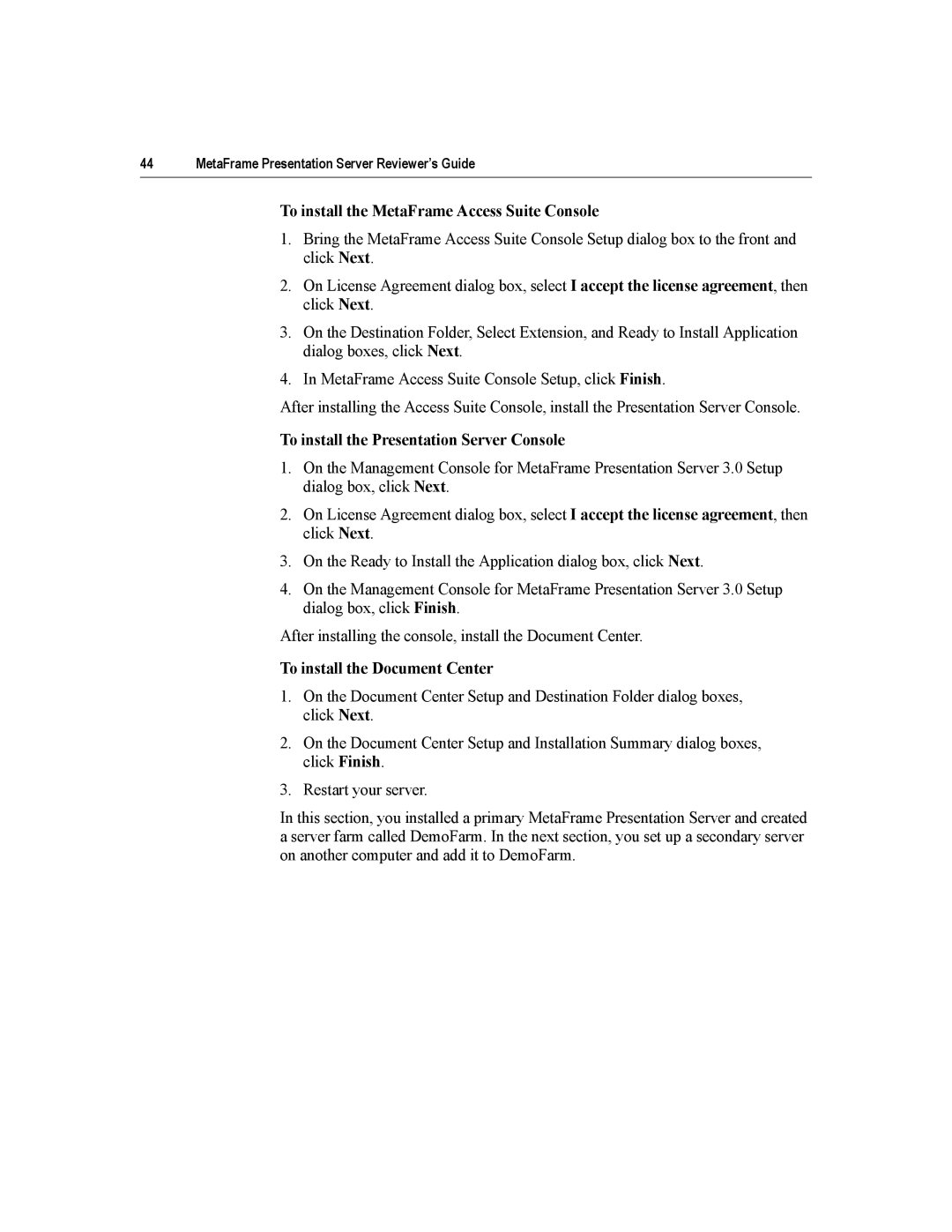44 | MetaFrame Presentation Server Reviewer’s Guide |
To install the MetaFrame Access Suite Console
1.Bring the MetaFrame Access Suite Console Setup dialog box to the front and click Next.
2.On License Agreement dialog box, select I accept the license agreement, then click Next.
3.On the Destination Folder, Select Extension, and Ready to Install Application dialog boxes, click Next.
4.In MetaFrame Access Suite Console Setup, click Finish.
After installing the Access Suite Console, install the Presentation Server Console.
To install the Presentation Server Console
1.On the Management Console for MetaFrame Presentation Server 3.0 Setup dialog box, click Next.
2.On License Agreement dialog box, select I accept the license agreement, then click Next.
3.On the Ready to Install the Application dialog box, click Next.
4.On the Management Console for MetaFrame Presentation Server 3.0 Setup dialog box, click Finish.
After installing the console, install the Document Center.
To install the Document Center
1.On the Document Center Setup and Destination Folder dialog boxes, click Next.
2.On the Document Center Setup and Installation Summary dialog boxes, click Finish.
3.Restart your server.
In this section, you installed a primary MetaFrame Presentation Server and created a server farm called DemoFarm. In the next section, you set up a secondary server on another computer and add it to DemoFarm.