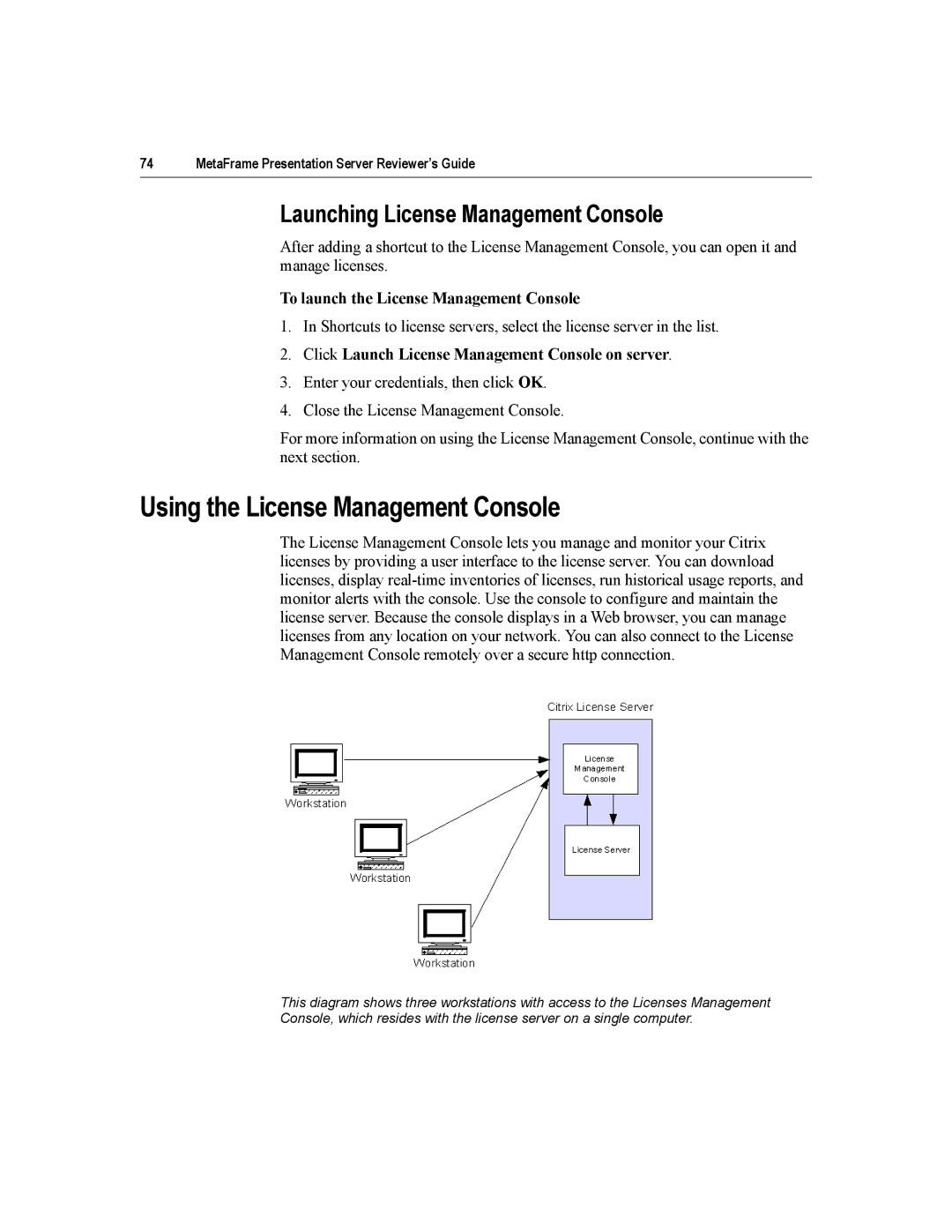74 | MetaFrame Presentation Server Reviewer’s Guide |
Launching License Management Console
After adding a shortcut to the License Management Console, you can open it and manage licenses.
To launch the License Management Console
1.In Shortcuts to license servers, select the license server in the list.
2.Click Launch License Management Console on server.
3.Enter your credentials, then click OK.
4.Close the License Management Console.
For more information on using the License Management Console, continue with the next section.
Using the License Management Console
The License Management Console lets you manage and monitor your Citrix licenses by providing a user interface to the license server. You can download licenses, display
This diagram shows three workstations with access to the Licenses Management Console, which resides with the license server on a single computer.