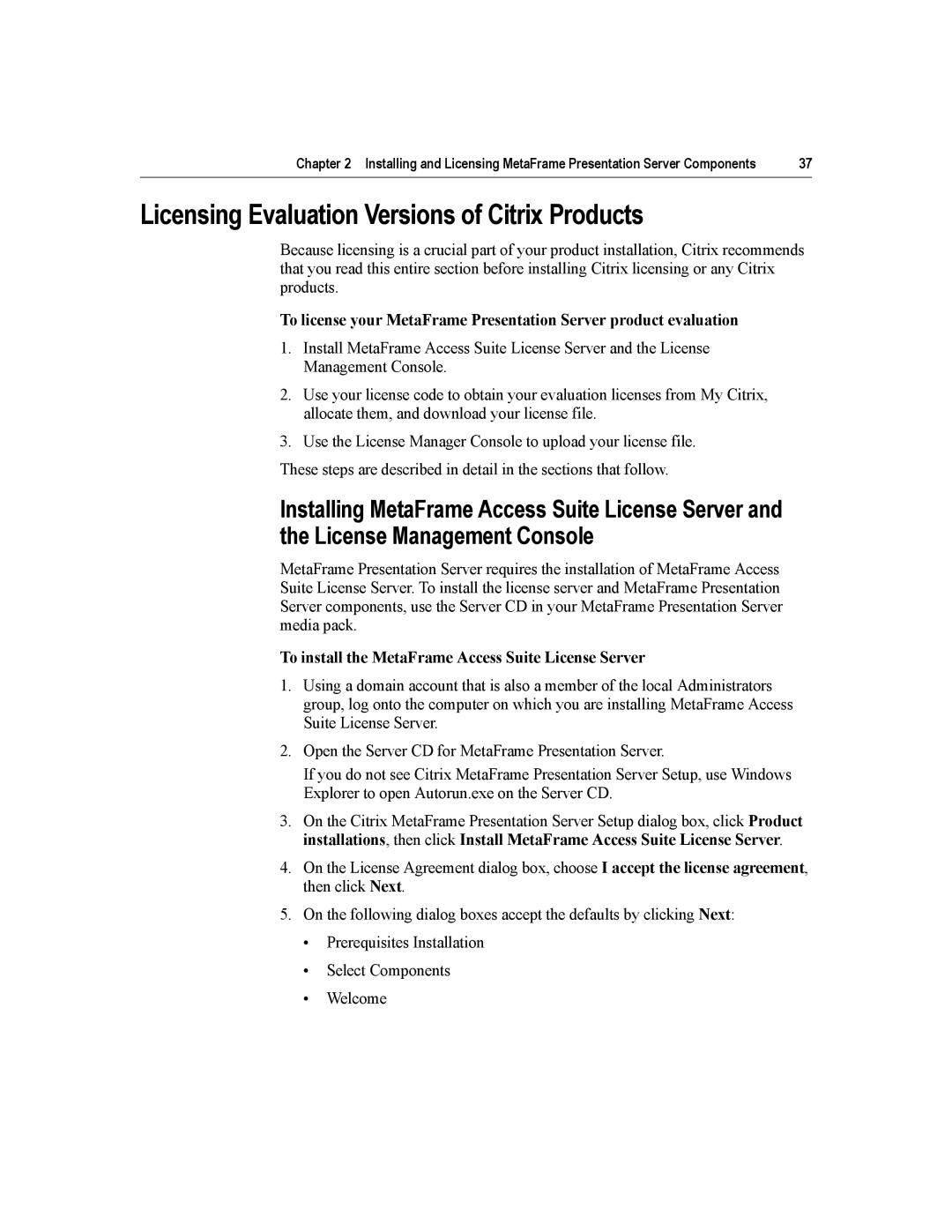Chapter 2 Installing and Licensing MetaFrame Presentation Server Components | 37 |
Licensing Evaluation Versions of Citrix Products
Because licensing is a crucial part of your product installation, Citrix recommends that you read this entire section before installing Citrix licensing or any Citrix products.
To license your MetaFrame Presentation Server product evaluation
1.Install MetaFrame Access Suite License Server and the License Management Console.
2.Use your license code to obtain your evaluation licenses from My Citrix, allocate them, and download your license file.
3.Use the License Manager Console to upload your license file.
These steps are described in detail in the sections that follow.
Installing MetaFrame Access Suite License Server and the License Management Console
MetaFrame Presentation Server requires the installation of MetaFrame Access Suite License Server. To install the license server and MetaFrame Presentation Server components, use the Server CD in your MetaFrame Presentation Server media pack.
To install the MetaFrame Access Suite License Server
1.Using a domain account that is also a member of the local Administrators group, log onto the computer on which you are installing MetaFrame Access Suite License Server.
2.Open the Server CD for MetaFrame Presentation Server.
If you do not see Citrix MetaFrame Presentation Server Setup, use Windows Explorer to open Autorun.exe on the Server CD.
3.On the Citrix MetaFrame Presentation Server Setup dialog box, click Product installations, then click Install MetaFrame Access Suite License Server.
4.On the License Agreement dialog box, choose I accept the license agreement, then click Next.
5.On the following dialog boxes accept the defaults by clicking Next:
•Prerequisites Installation
•Select Components
•Welcome