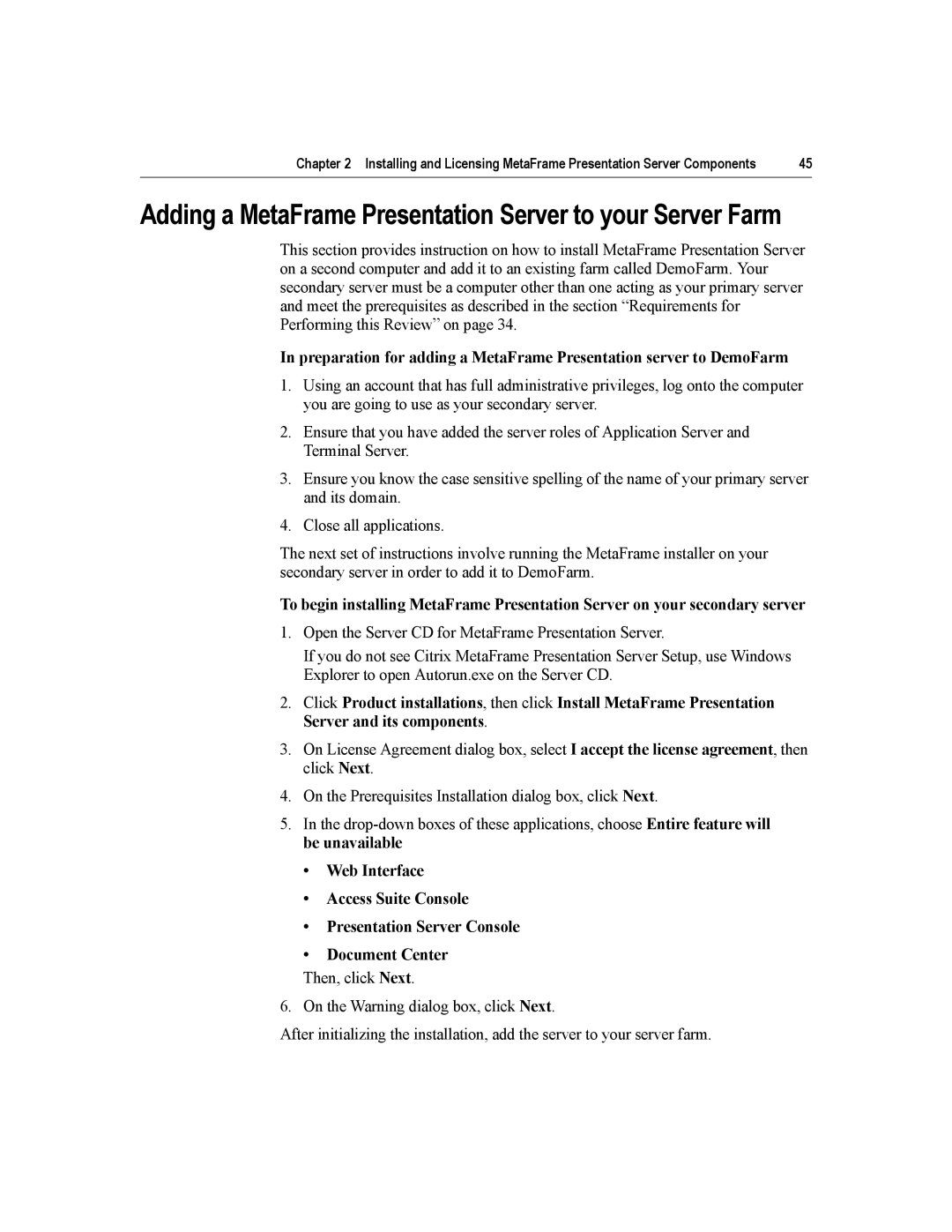Chapter 2 Installing and Licensing MetaFrame Presentation Server Components | 45 |
Adding a MetaFrame Presentation Server to your Server Farm
This section provides instruction on how to install MetaFrame Presentation Server on a second computer and add it to an existing farm called DemoFarm. Your secondary server must be a computer other than one acting as your primary server and meet the prerequisites as described in the section “Requirements for Performing this Review” on page 34.
In preparation for adding a MetaFrame Presentation server to DemoFarm
1.Using an account that has full administrative privileges, log onto the computer you are going to use as your secondary server.
2.Ensure that you have added the server roles of Application Server and Terminal Server.
3.Ensure you know the case sensitive spelling of the name of your primary server and its domain.
4.Close all applications.
The next set of instructions involve running the MetaFrame installer on your secondary server in order to add it to DemoFarm.
To begin installing MetaFrame Presentation Server on your secondary server
1.Open the Server CD for MetaFrame Presentation Server.
If you do not see Citrix MetaFrame Presentation Server Setup, use Windows Explorer to open Autorun.exe on the Server CD.
2.Click Product installations, then click Install MetaFrame Presentation Server and its components.
3.On License Agreement dialog box, select I accept the license agreement, then click Next.
4.On the Prerequisites Installation dialog box, click Next.
5.In the
•Web Interface
•Access Suite Console
•Presentation Server Console
•Document Center
Then, click Next.
6. On the Warning dialog box, click Next.
After initializing the installation, add the server to your server farm.