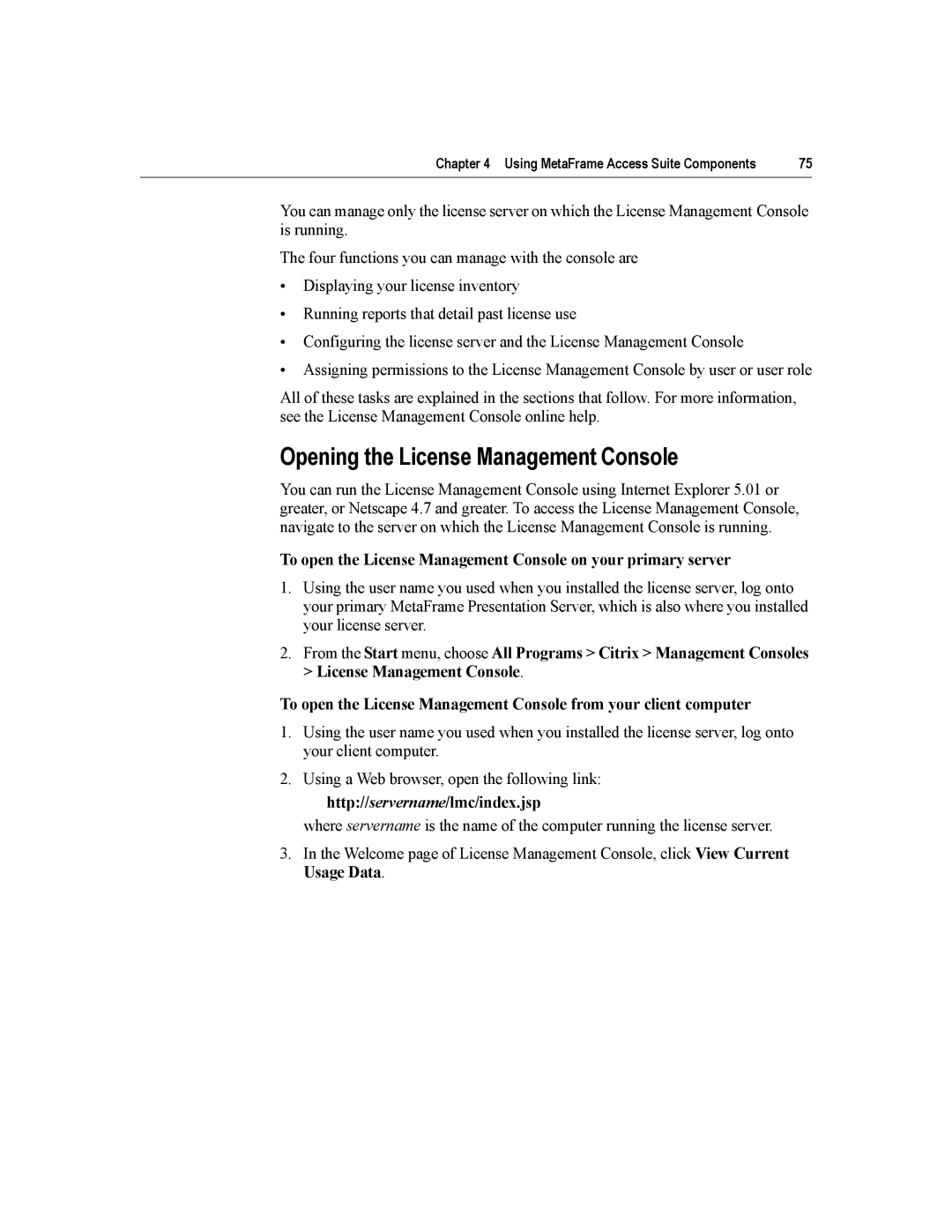Chapter 4 Using MetaFrame Access Suite Components | 75 |
You can manage only the license server on which the License Management Console is running.
The four functions you can manage with the console are
•Displaying your license inventory
•Running reports that detail past license use
•Configuring the license server and the License Management Console
•Assigning permissions to the License Management Console by user or user role
All of these tasks are explained in the sections that follow. For more information, see the License Management Console online help.
Opening the License Management Console
You can run the License Management Console using Internet Explorer 5.01 or greater, or Netscape 4.7 and greater. To access the License Management Console, navigate to the server on which the License Management Console is running.
To open the License Management Console on your primary server
1.Using the user name you used when you installed the license server, log onto your primary MetaFrame Presentation Server, which is also where you installed your license server.
2.From the Start menu, choose All Programs > Citrix > Management Consoles > License Management Console.
To open the License Management Console from your client computer
1.Using the user name you used when you installed the license server, log onto your client computer.
2.Using a Web browser, open the following link:
http://servername/lmc/index.jsp
where servername is the name of the computer running the license server.
3.In the Welcome page of License Management Console, click View Current Usage Data.