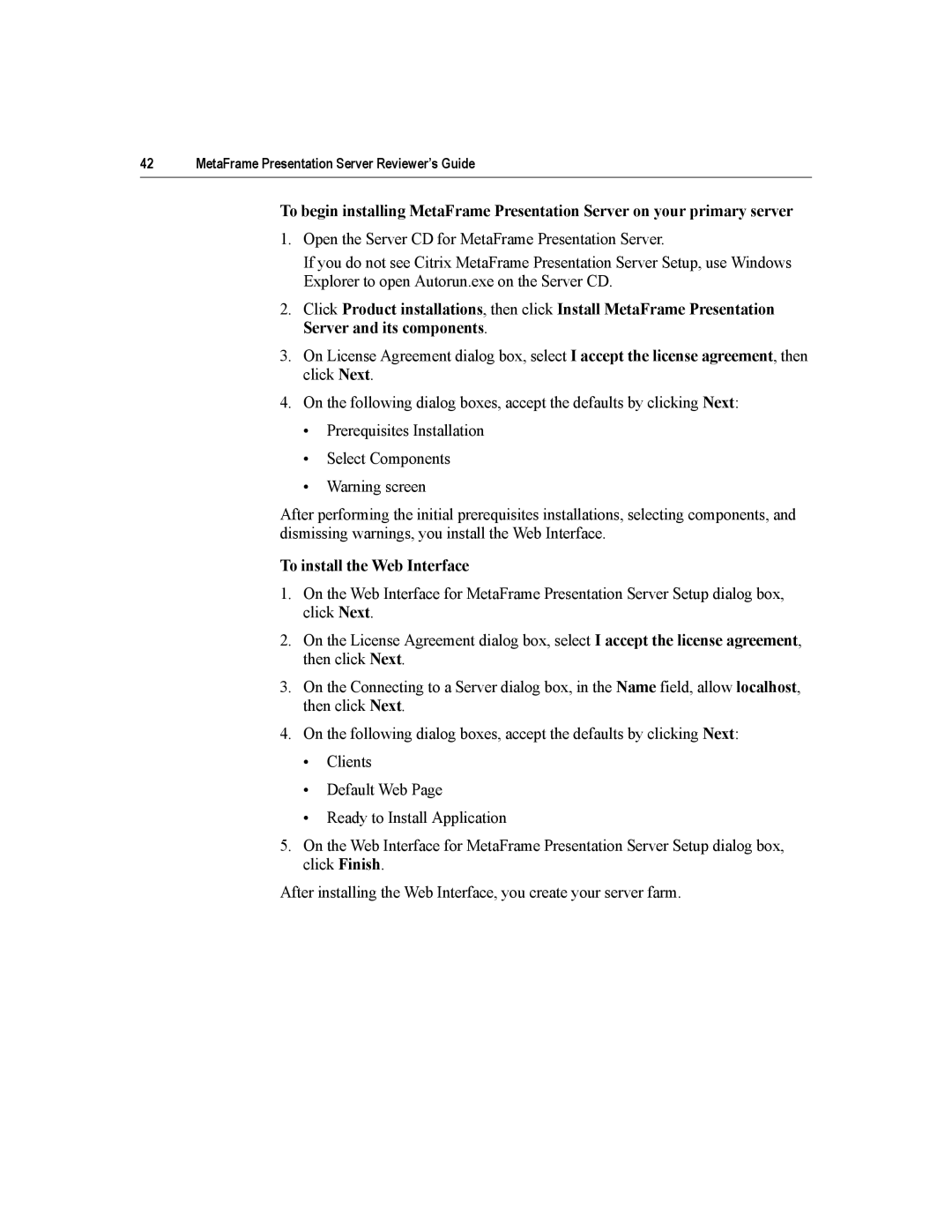42 | MetaFrame Presentation Server Reviewer’s Guide |
To begin installing MetaFrame Presentation Server on your primary server
1.Open the Server CD for MetaFrame Presentation Server.
If you do not see Citrix MetaFrame Presentation Server Setup, use Windows Explorer to open Autorun.exe on the Server CD.
2.Click Product installations, then click Install MetaFrame Presentation Server and its components.
3.On License Agreement dialog box, select I accept the license agreement, then click Next.
4.On the following dialog boxes, accept the defaults by clicking Next:
•Prerequisites Installation
•Select Components
•Warning screen
After performing the initial prerequisites installations, selecting components, and dismissing warnings, you install the Web Interface.
To install the Web Interface
1.On the Web Interface for MetaFrame Presentation Server Setup dialog box, click Next.
2.On the License Agreement dialog box, select I accept the license agreement, then click Next.
3.On the Connecting to a Server dialog box, in the Name field, allow localhost, then click Next.
4.On the following dialog boxes, accept the defaults by clicking Next:
•Clients
•Default Web Page
•Ready to Install Application
5.On the Web Interface for MetaFrame Presentation Server Setup dialog box, click Finish.
After installing the Web Interface, you create your server farm.