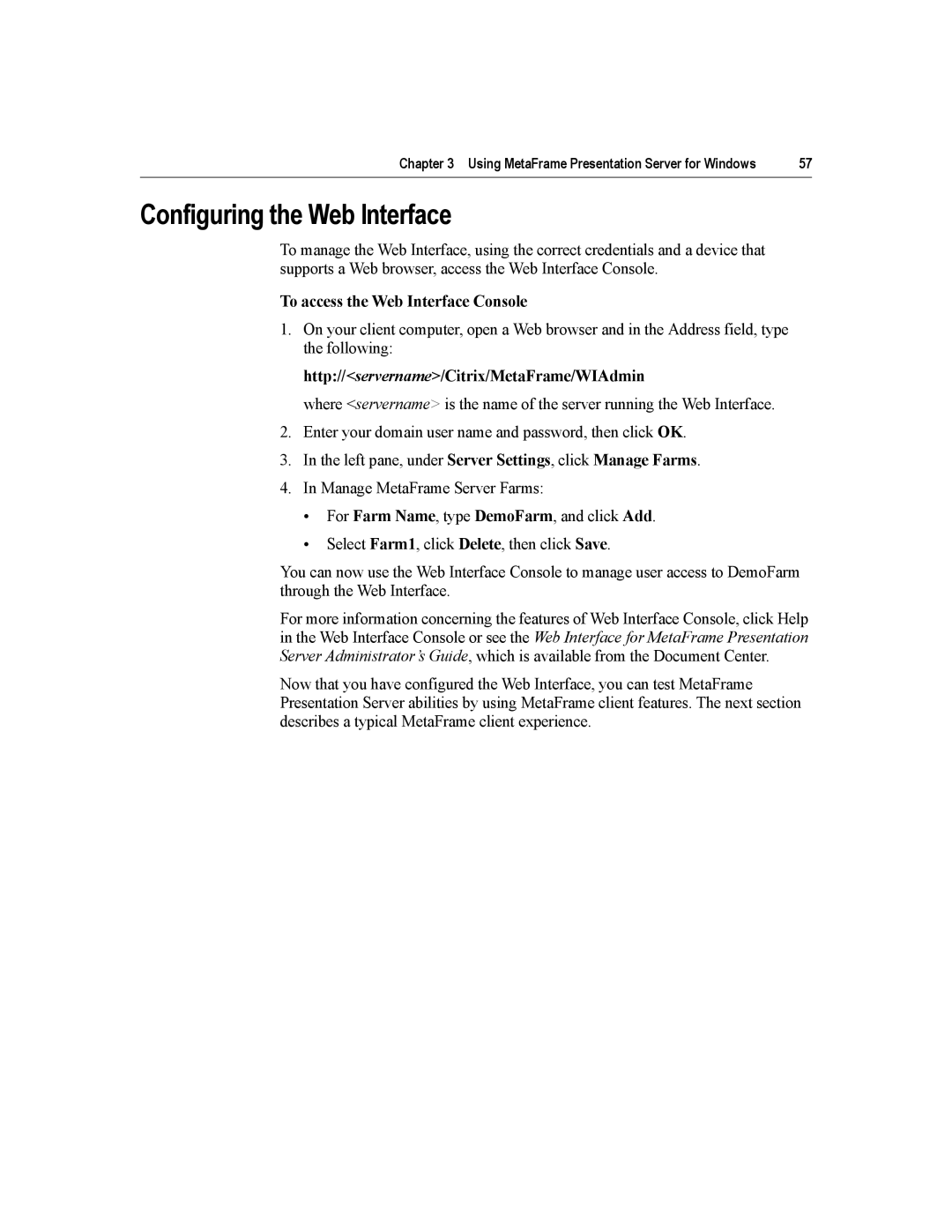Chapter 3 Using MetaFrame Presentation Server for Windows | 57 |
Configuring the Web Interface
To manage the Web Interface, using the correct credentials and a device that supports a Web browser, access the Web Interface Console.
To access the Web Interface Console
1.On your client computer, open a Web browser and in the Address field, type the following:
http://<servername>/Citrix/MetaFrame/WIAdmin
where <servername> is the name of the server running the Web Interface.
2.Enter your domain user name and password, then click OK.
3.In the left pane, under Server Settings, click Manage Farms.
4.In Manage MetaFrame Server Farms:
•For Farm Name, type DemoFarm, and click Add.
•Select Farm1, click Delete, then click Save.
You can now use the Web Interface Console to manage user access to DemoFarm through the Web Interface.
For more information concerning the features of Web Interface Console, click Help in the Web Interface Console or see the Web Interface for MetaFrame Presentation Server Administrator’s Guide, which is available from the Document Center.
Now that you have configured the Web Interface, you can test MetaFrame Presentation Server abilities by using MetaFrame client features. The next section describes a typical MetaFrame client experience.