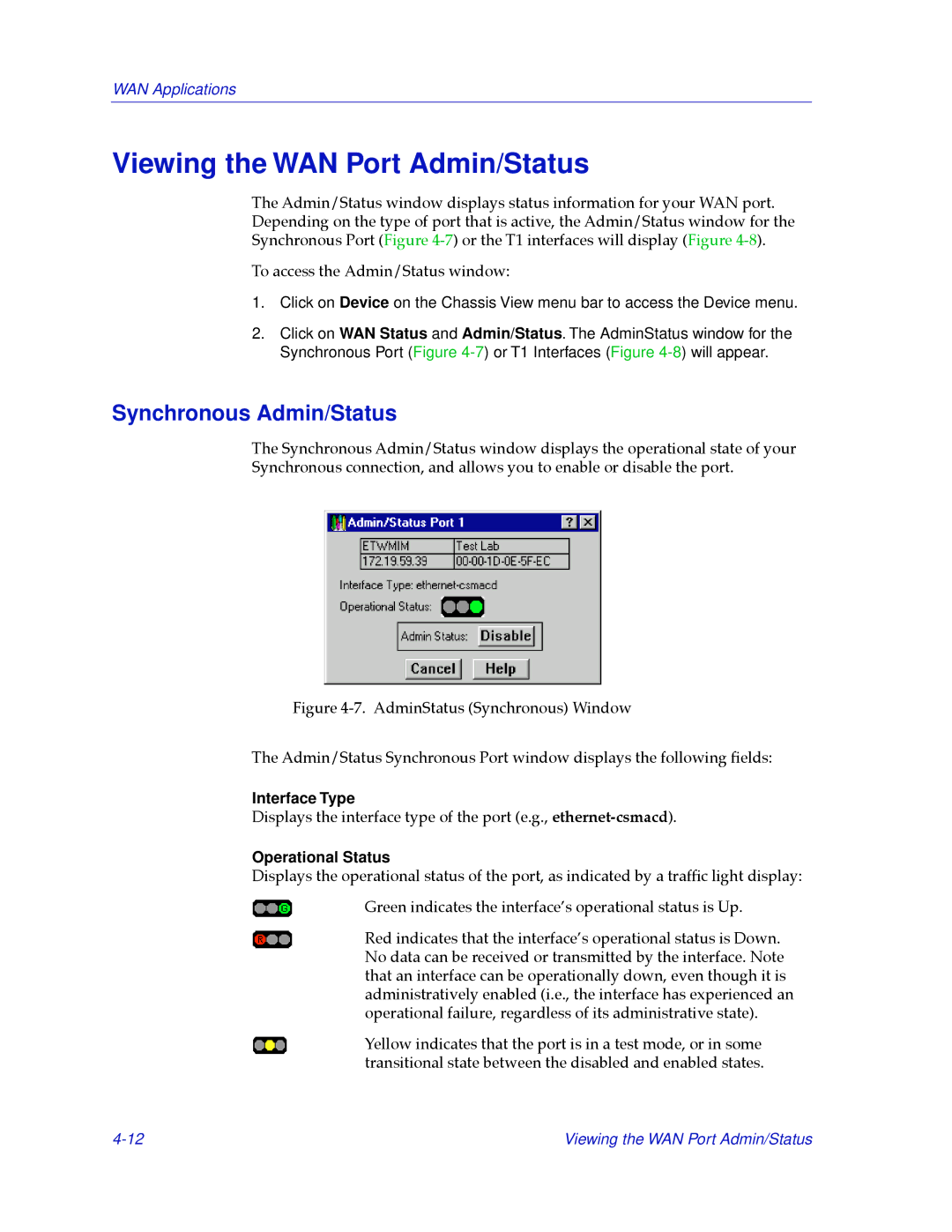WAN Applications
Viewing the WAN Port Admin/Status
The Admin/Status window displays status information for your WAN port. Depending on the type of port that is active, the Admin/Status window for the Synchronous Port (Figure
To access the Admin/Status window:
1.Click on Device on the Chassis View menu bar to access the Device menu.
2.Click on WAN Status and Admin/Status. The AdminStatus window for the Synchronous Port (Figure
Synchronous Admin/Status
The Synchronous Admin/Status window displays the operational state of your Synchronous connection, and allows you to enable or disable the port.
Figure 4-7. AdminStatus (Synchronous) Window
The Admin/Status Synchronous Port window displays the following Þelds:
Interface Type
Displays the interface type of the port (e.g.,
Operational Status
Displays the operational status of the port, as indicated by a trafÞc light display:
Green indicates the interfaceÕs operational status is Up.
Red indicates that the interfaceÕs operational status is Down. No data can be received or transmitted by the interface. Note that an interface can be operationally down, even though it is administratively enabled (i.e., the interface has experienced an operational failure, regardless of its administrative state).
Yellow indicates that the port is in a test mode, or in some transitional state between the disabled and enabled states.
Viewing the WAN Port Admin/Status |