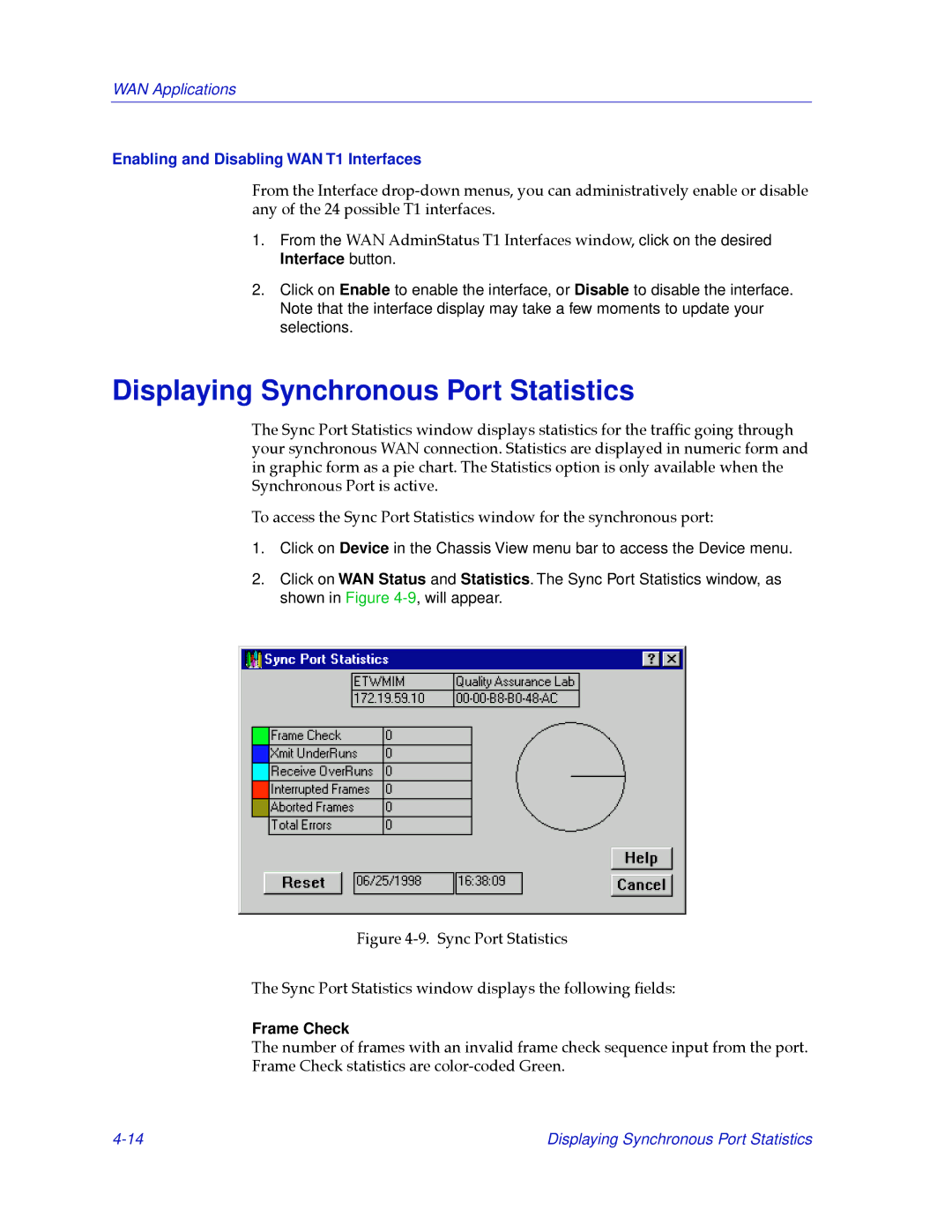WAN Applications
Enabling and Disabling WAN T1 Interfaces
From the Interface
1.From the WAN AdminStatus T1 Interfaces window, click on the desired Interface button.
2.Click on Enable to enable the interface, or Disable to disable the interface. Note that the interface display may take a few moments to update your selections.
Displaying Synchronous Port Statistics
The Sync Port Statistics window displays statistics for the trafÞc going through your synchronous WAN connection. Statistics are displayed in numeric form and in graphic form as a pie chart. The Statistics option is only available when the Synchronous Port is active.
To access the Sync Port Statistics window for the synchronous port:
1.Click on Device in the Chassis View menu bar to access the Device menu.
2.Click on WAN Status and Statistics. The Sync Port Statistics window, as shown in Figure
Figure 4-9. Sync Port Statistics
The Sync Port Statistics window displays the following Þelds:
Frame Check
The number of frames with an invalid frame check sequence input from the port. Frame Check statistics are
Displaying Synchronous Port Statistics |