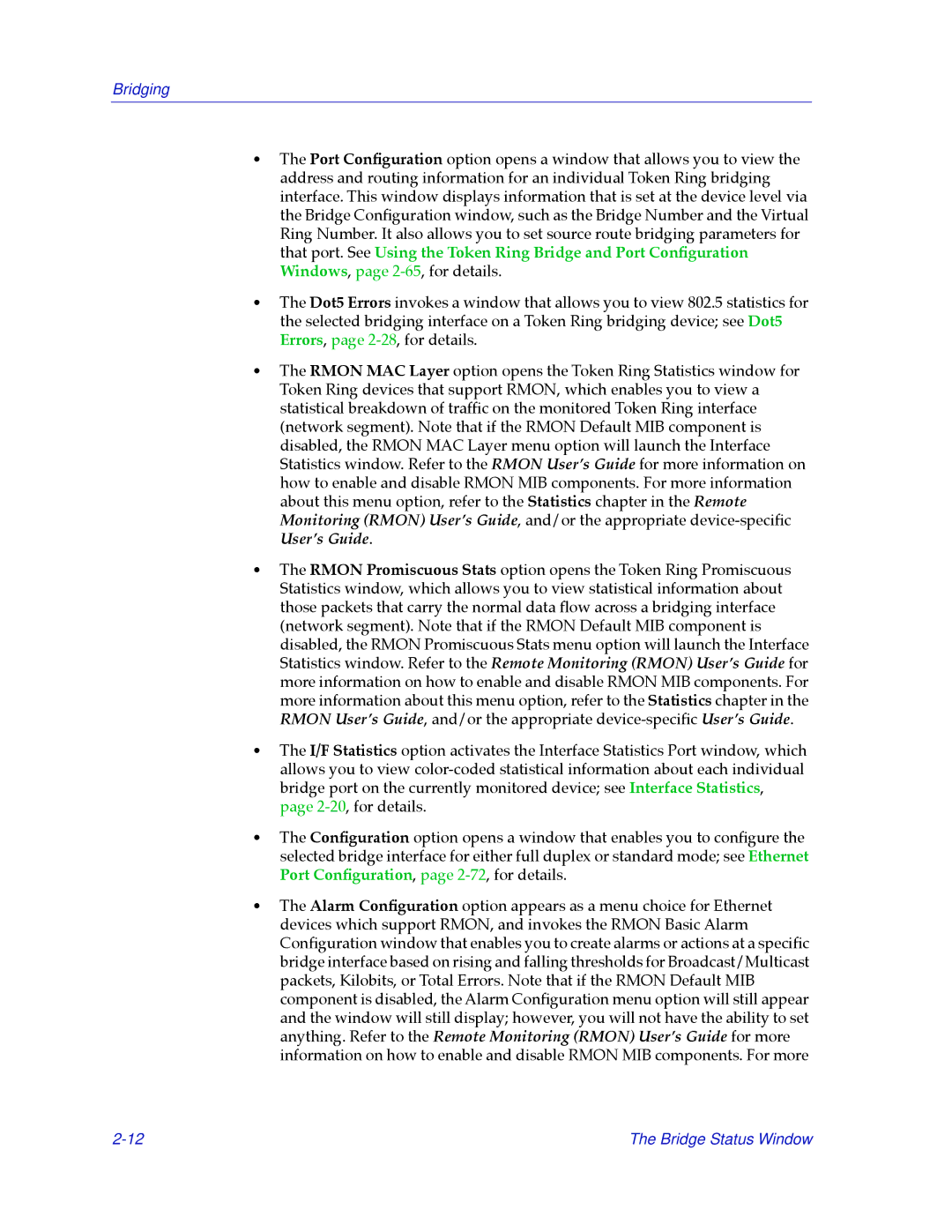Bridging
¥The Port ConÞguration option opens a window that allows you to view the address and routing information for an individual Token Ring bridging interface. This window displays information that is set at the device level via the Bridge ConÞguration window, such as the Bridge Number and the Virtual Ring Number. It also allows you to set source route bridging parameters for that port. See Using the Token Ring Bridge and Port ConÞguration Windows, page
¥The Dot5 Errors invokes a window that allows you to view 802.5 statistics for the selected bridging interface on a Token Ring bridging device; see Dot5 Errors, page
¥The RMON MAC Layer option opens the Token Ring Statistics window for Token Ring devices that support RMON, which enables you to view a statistical breakdown of trafÞc on the monitored Token Ring interface (network segment). Note that if the RMON Default MIB component is disabled, the RMON MAC Layer menu option will launch the Interface Statistics window. Refer to the RMON UserÕs Guide for more information on how to enable and disable RMON MIB components. For more information about this menu option, refer to the Statistics chapter in the Remote Monitoring (RMON) UserÕs Guide, and/or the appropriate
¥The RMON Promiscuous Stats option opens the Token Ring Promiscuous Statistics window, which allows you to view statistical information about those packets that carry the normal data ßow across a bridging interface (network segment). Note that if the RMON Default MIB component is disabled, the RMON Promiscuous Stats menu option will launch the Interface Statistics window. Refer to the Remote Monitoring (RMON) UserÕs Guide for more information on how to enable and disable RMON MIB components. For more information about this menu option, refer to the Statistics chapter in the RMON UserÕs Guide, and/or the appropriate
¥The I/F Statistics option activates the Interface Statistics Port window, which allows you to view
¥The ConÞguration option opens a window that enables you to conÞgure the selected bridge interface for either full duplex or standard mode; see Ethernet Port ConÞguration, page
¥The Alarm ConÞguration option appears as a menu choice for Ethernet devices which support RMON, and invokes the RMON Basic Alarm ConÞguration window that enables you to create alarms or actions at a speciÞc bridge interface based on rising and falling thresholds for Broadcast/Multicast packets, Kilobits, or Total Errors. Note that if the RMON Default MIB component is disabled, the Alarm ConÞguration menu option will still appear and the window will still display; however, you will not have the ability to set anything. Refer to the Remote Monitoring (RMON) UserÕs Guide for more information on how to enable and disable RMON MIB components. For more
The Bridge Status Window |