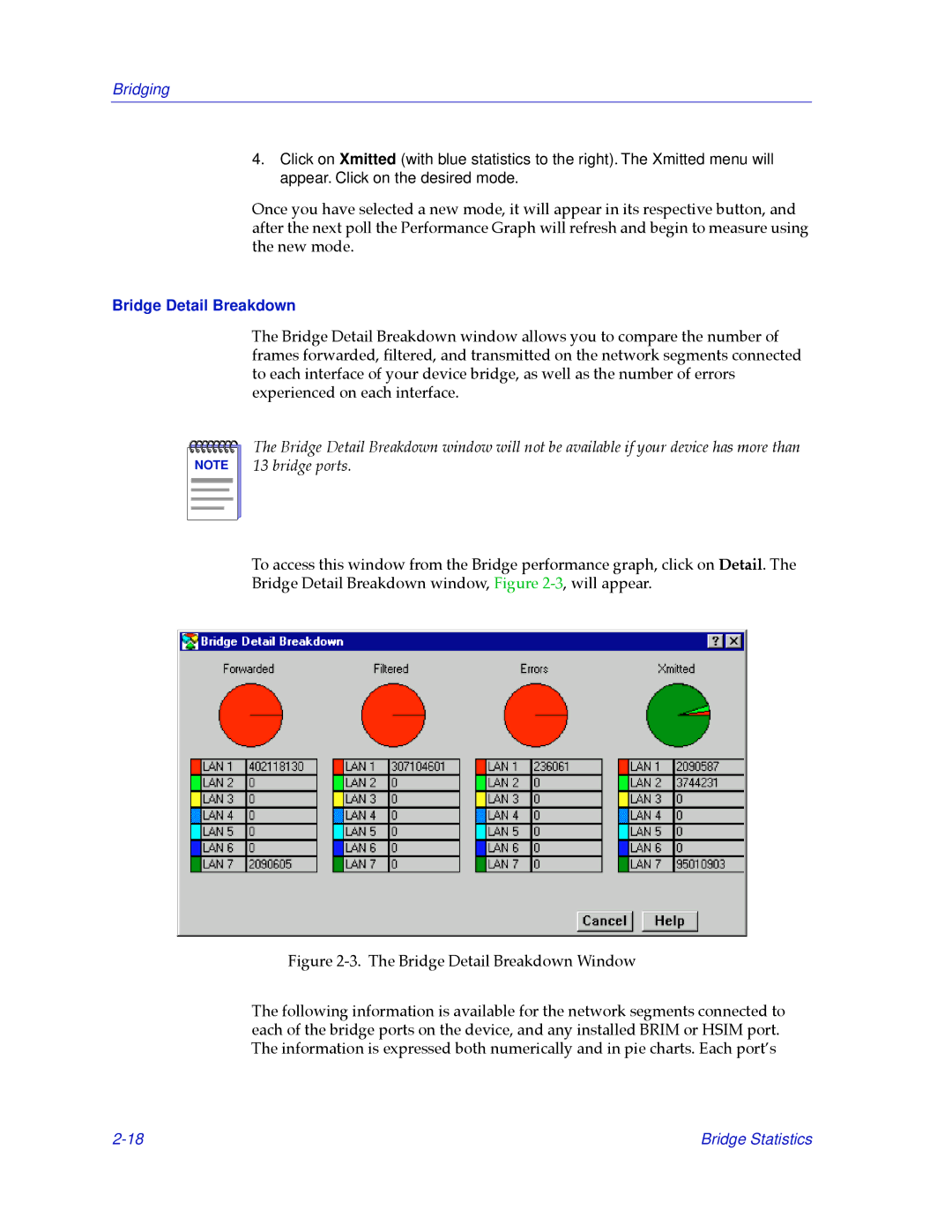Bridging
4.Click on Xmitted (with blue statistics to the right). The Xmitted menu will appear. Click on the desired mode.
Once you have selected a new mode, it will appear in its respective button, and after the next poll the Performance Graph will refresh and begin to measure using the new mode.
Bridge Detail Breakdown
The Bridge Detail Breakdown window allows you to compare the number of frames forwarded, Þltered, and transmitted on the network segments connected to each interface of your device bridge, as well as the number of errors experienced on each interface.
NOTE |
The Bridge Detail Breakdown window will not be available if your device has more than 13 bridge ports.
To access this window from the Bridge performance graph, click on Detail. The Bridge Detail Breakdown window, Figure
Figure 2-3. The Bridge Detail Breakdown Window
The following information is available for the network segments connected to each of the bridge ports on the device, and any installed BRIM or HSIM port. The information is expressed both numerically and in pie charts. Each portÕs
Bridge Statistics |