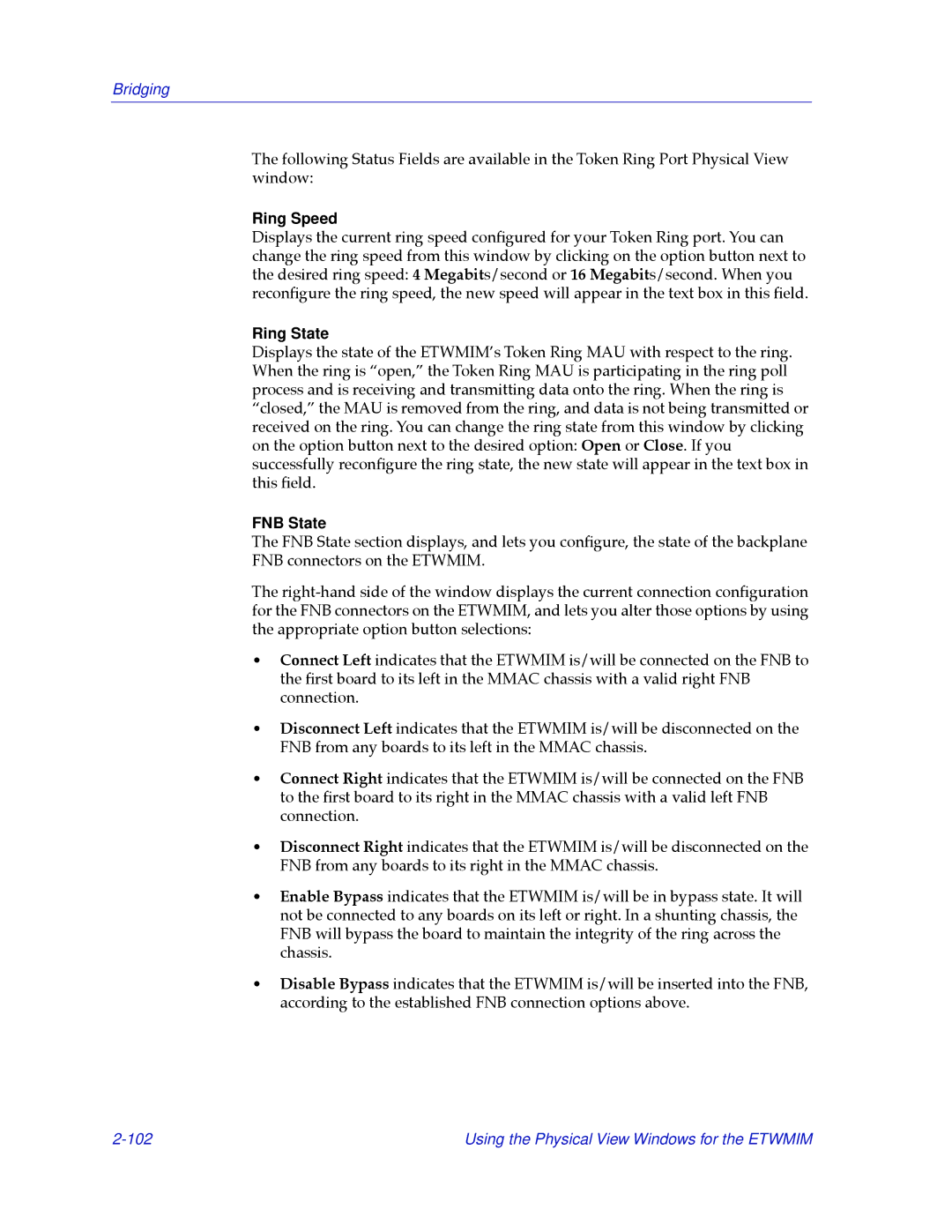Bridging
The following Status Fields are available in the Token Ring Port Physical View window:
Ring Speed
Displays the current ring speed conÞgured for your Token Ring port. You can change the ring speed from this window by clicking on the option button next to the desired ring speed: 4 Megabits/second or 16 Megabits/second. When you reconÞgure the ring speed, the new speed will appear in the text box in this Þeld.
Ring State
Displays the state of the ETWMIMÕs Token Ring MAU with respect to the ring. When the ring is Òopen,Ó the Token Ring MAU is participating in the ring poll process and is receiving and transmitting data onto the ring. When the ring is Òclosed,Ó the MAU is removed from the ring, and data is not being transmitted or received on the ring. You can change the ring state from this window by clicking on the option button next to the desired option: Open or Close. If you successfully reconÞgure the ring state, the new state will appear in the text box in this Þeld.
FNB State
The FNB State section displays, and lets you conÞgure, the state of the backplane FNB connectors on the ETWMIM.
The
¥Connect Left indicates that the ETWMIM is/will be connected on the FNB to the Þrst board to its left in the MMAC chassis with a valid right FNB connection.
¥Disconnect Left indicates that the ETWMIM is/will be disconnected on the FNB from any boards to its left in the MMAC chassis.
¥Connect Right indicates that the ETWMIM is/will be connected on the FNB to the Þrst board to its right in the MMAC chassis with a valid left FNB connection.
¥Disconnect Right indicates that the ETWMIM is/will be disconnected on the FNB from any boards to its right in the MMAC chassis.
¥Enable Bypass indicates that the ETWMIM is/will be in bypass state. It will not be connected to any boards on its left or right. In a shunting chassis, the FNB will bypass the board to maintain the integrity of the ring across the chassis.
¥Disable Bypass indicates that the ETWMIM is/will be inserted into the FNB, according to the established FNB connection options above.
Using the Physical View Windows for the ETWMIM |