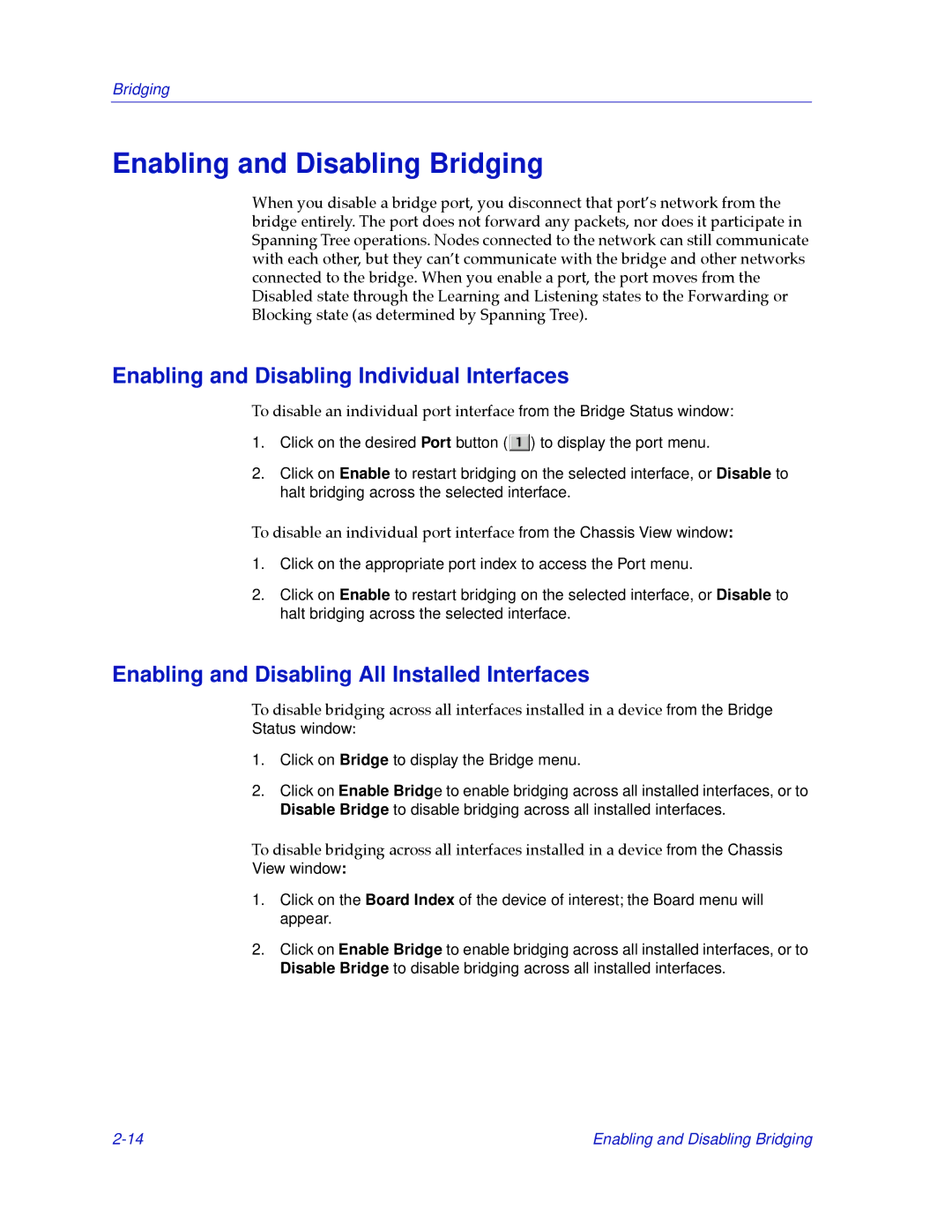Bridging
Enabling and Disabling Bridging
When you disable a bridge port, you disconnect that portÕs network from the bridge entirely. The port does not forward any packets, nor does it participate in Spanning Tree operations. Nodes connected to the network can still communicate with each other, but they canÕt communicate with the bridge and other networks connected to the bridge. When you enable a port, the port moves from the Disabled state through the Learning and Listening states to the Forwarding or Blocking state (as determined by Spanning Tree).
Enabling and Disabling Individual Interfaces
To disable an individual port interface from the Bridge Status window:
1.Click on the desired Port button (![]() ) to display the port menu.
) to display the port menu.
2.Click on Enable to restart bridging on the selected interface, or Disable to halt bridging across the selected interface.
To disable an individual port interface from the Chassis View window:
1.Click on the appropriate port index to access the Port menu.
2.Click on Enable to restart bridging on the selected interface, or Disable to halt bridging across the selected interface.
Enabling and Disabling All Installed Interfaces
To disable bridging across all interfaces installed in a device from the Bridge
Status window:
1.Click on Bridge to display the Bridge menu.
2.Click on Enable Bridge to enable bridging across all installed interfaces, or to Disable Bridge to disable bridging across all installed interfaces.
To disable bridging across all interfaces installed in a device from the Chassis View window:
1.Click on the Board Index of the device of interest; the Board menu will appear.
2.Click on Enable Bridge to enable bridging across all installed interfaces, or to Disable Bridge to disable bridging across all installed interfaces.
Enabling and Disabling Bridging |