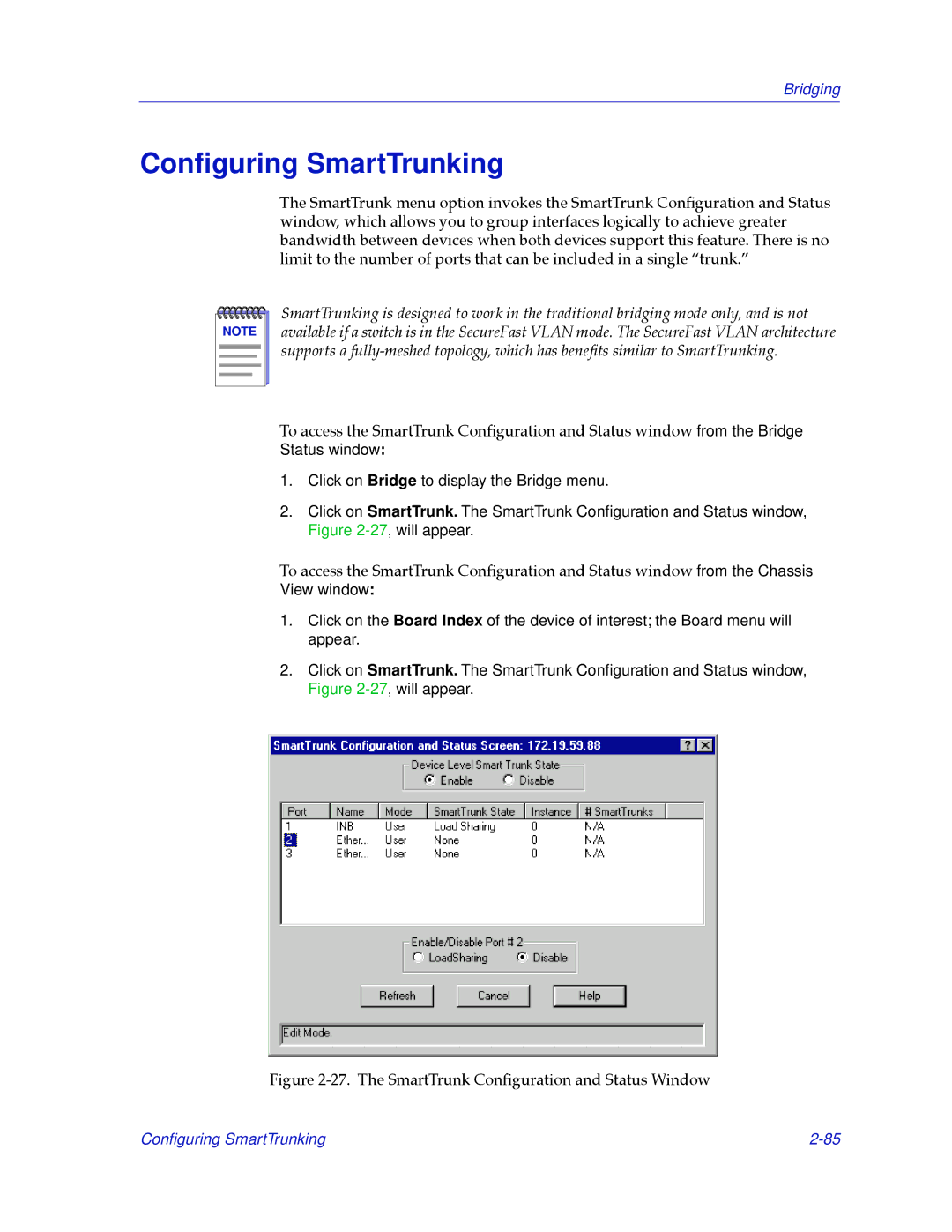Bridging
Configuring SmartTrunking
The SmartTrunk menu option invokes the SmartTrunk ConÞguration and Status window, which allows you to group interfaces logically to achieve greater bandwidth between devices when both devices support this feature. There is no limit to the number of ports that can be included in a single Òtrunk.Ó
NOTE |
SmartTrunking is designed to work in the traditional bridging mode only, and is not available if a switch is in the SecureFast VLAN mode. The SecureFast VLAN architecture supports a
To access the SmartTrunk ConÞguration and Status window from the Bridge
Status window:
1.Click on Bridge to display the Bridge menu.
2.Click on SmartTrunk. The SmartTrunk Configuration and Status window, Figure
To access the SmartTrunk ConÞguration and Status window from the Chassis View window:
1.Click on the Board Index of the device of interest; the Board menu will appear.
2.Click on SmartTrunk. The SmartTrunk Configuration and Status window, Figure
Figure 2-27. The SmartTrunk ConÞguration and Status Window
Configuring SmartTrunking |