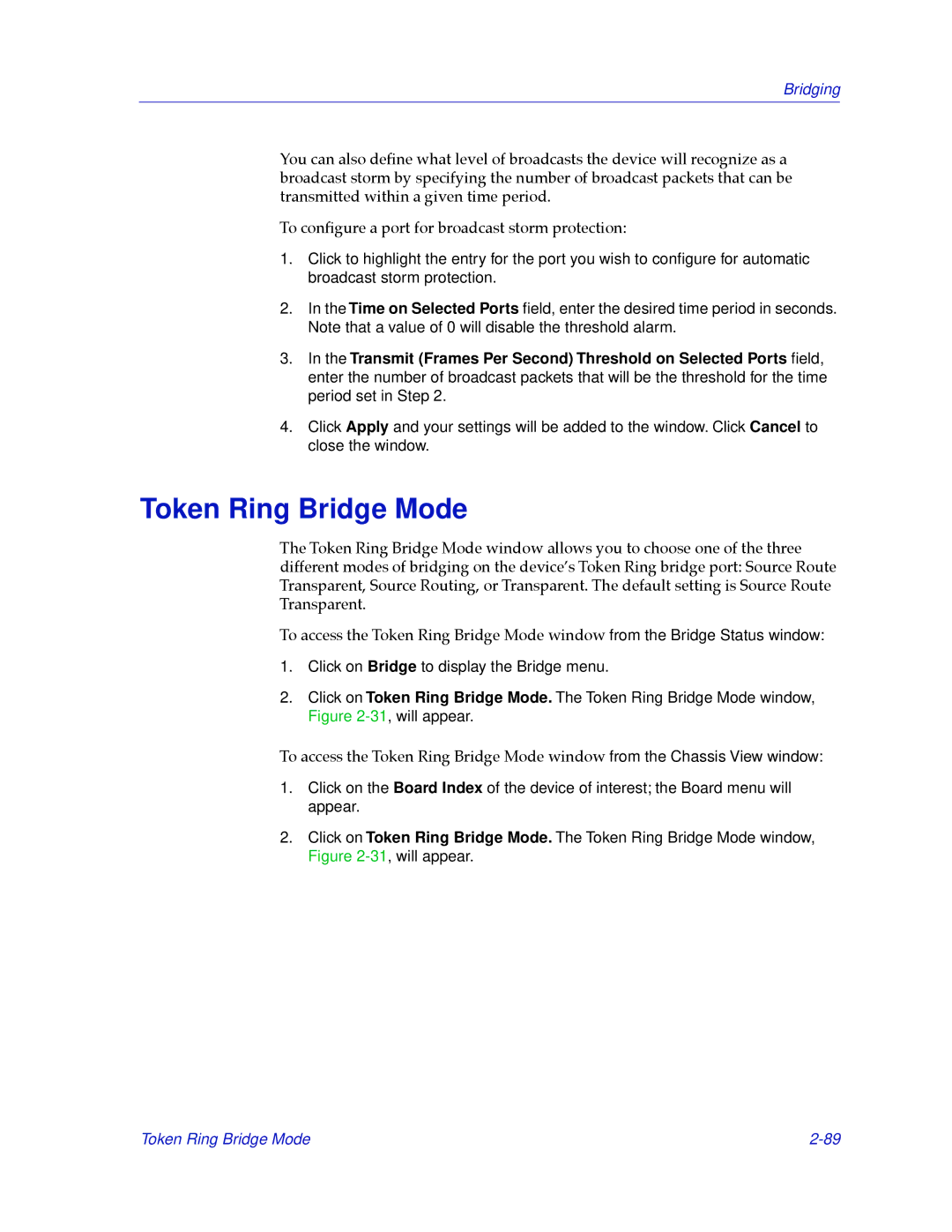Bridging
You can also deÞne what level of broadcasts the device will recognize as a broadcast storm by specifying the number of broadcast packets that can be transmitted within a given time period.
To conÞgure a port for broadcast storm protection:
1.Click to highlight the entry for the port you wish to configure for automatic broadcast storm protection.
2.In the Time on Selected Ports field, enter the desired time period in seconds. Note that a value of 0 will disable the threshold alarm.
3.In the Transmit (Frames Per Second) Threshold on Selected Ports field, enter the number of broadcast packets that will be the threshold for the time period set in Step 2.
4.Click Apply and your settings will be added to the window. Click Cancel to close the window.
Token Ring Bridge Mode
The Token Ring Bridge Mode window allows you to choose one of the three different modes of bridging on the deviceÕs Token Ring bridge port: Source Route Transparent, Source Routing, or Transparent. The default setting is Source Route Transparent.
To access the Token Ring Bridge Mode window from the Bridge Status window:
1.Click on Bridge to display the Bridge menu.
2.Click on Token Ring Bridge Mode. The Token Ring Bridge Mode window, Figure
To access the Token Ring Bridge Mode window from the Chassis View window:
1.Click on the Board Index of the device of interest; the Board menu will appear.
2.Click on Token Ring Bridge Mode. The Token Ring Bridge Mode window, Figure
Token Ring Bridge Mode |