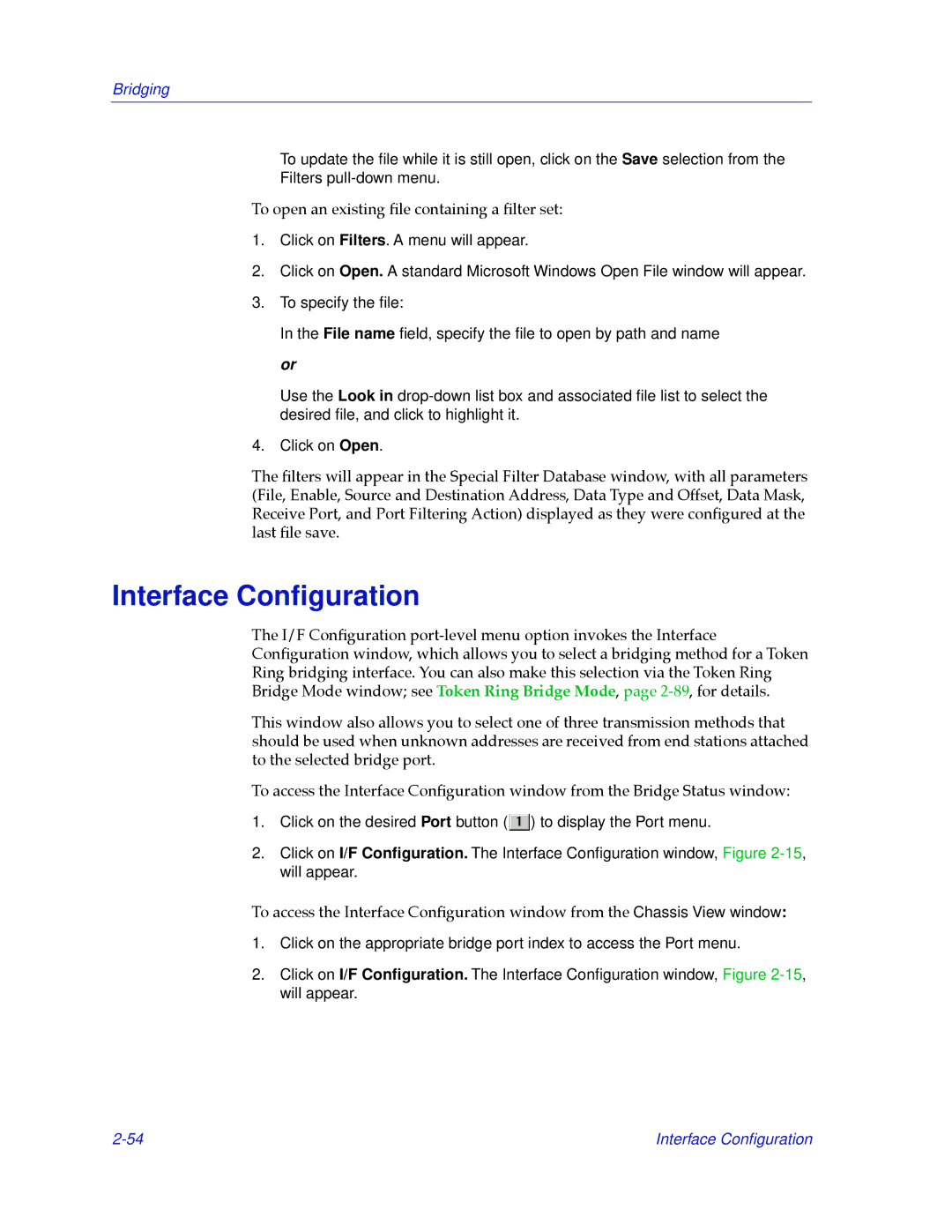Bridging
To update the file while it is still open, click on theSave selection from the
Filters
To open an existing Þle containing a Þlter set:
1.Click on Filters. A menu will appear.
2.Click on Open. A standard Microsoft Windows Open File window will appear.
3.To specify the file:
In the File name field, specify the file to open by path and name or
Use the Look in
4.Click on Open.
The Þlters will appear in the Special Filter Database window, with all parameters (File, Enable, Source and Destination Address, Data Type and Offset, Data Mask, Receive Port, and Port Filtering Action) displayed as they were conÞgured at the last Þle save.
Interface Configuration
The I/F ConÞguration
This window also allows you to select one of three transmission methods that should be used when unknown addresses are received from end stations attached to the selected bridge port.
To access the Interface ConÞguration window from the Bridge Status window:
1.Click on the desired Port button (![]() ) to display the Port menu.
) to display the Port menu.
2.Click on I/F Configuration. The Interface Configuration window,Figure
To access the Interface ConÞguration window from the Chassis View window:
1.Click on the appropriate bridge port index to access the Port menu.
2.Click on I/F Configuration. The Interface Configuration window,Figure
Interface Configuration |