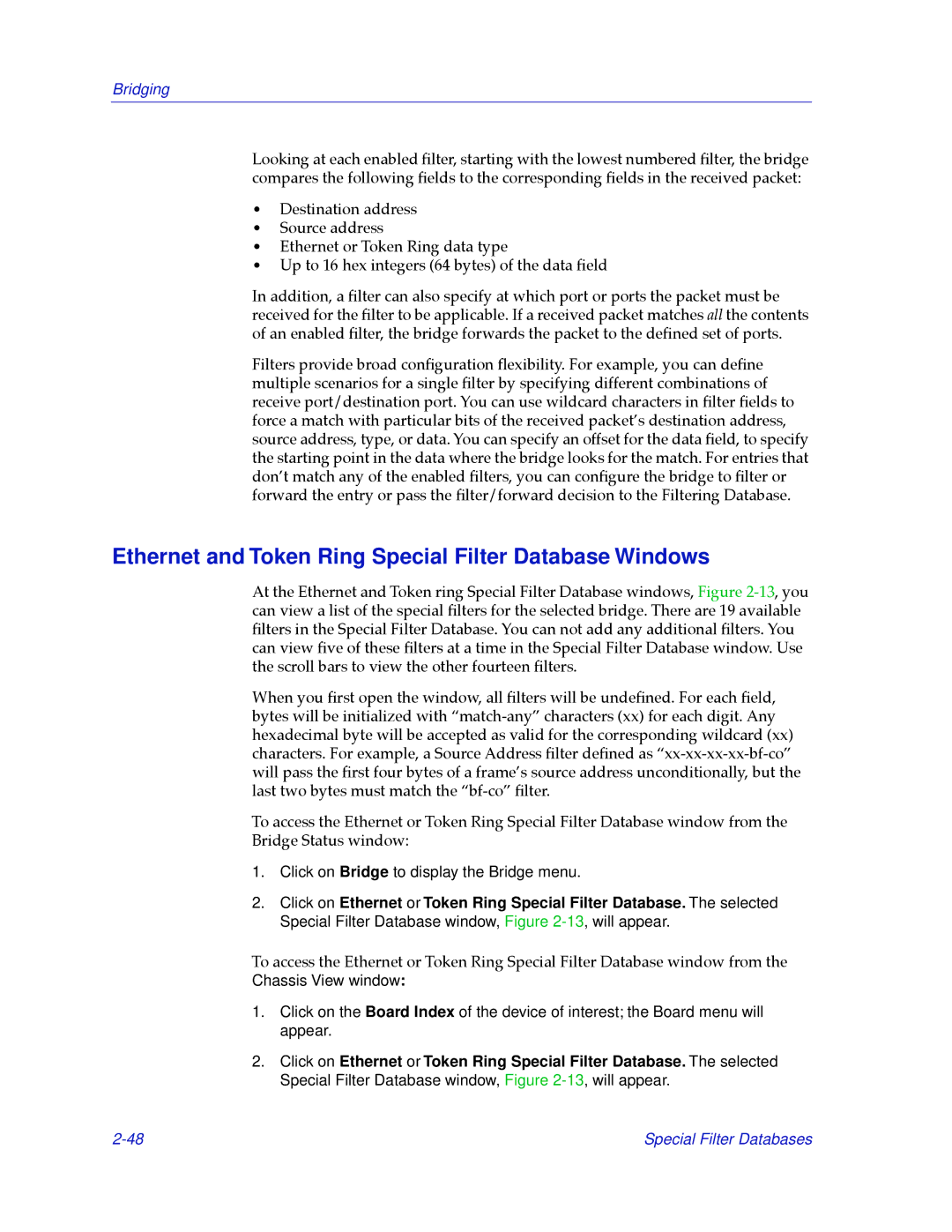Bridging
Looking at each enabled Þlter, starting with the lowest numbered Þlter, the bridge compares the following Þelds to the corresponding Þelds in the received packet:
¥Destination address
¥Source address
¥Ethernet or Token Ring data type
¥Up to 16 hex integers (64 bytes) of the data Þeld
In addition, a Þlter can also specify at which port or ports the packet must be received for the Þlter to be applicable. If a received packet matches all the contents of an enabled Þlter, the bridge forwards the packet to the deÞned set of ports.
Filters provide broad conÞguration ßexibility. For example, you can deÞne multiple scenarios for a single Þlter by specifying different combinations of receive port/destination port. You can use wildcard characters in Þlter Þelds to force a match with particular bits of the received packetÕs destination address, source address, type, or data. You can specify an offset for the data Þeld, to specify the starting point in the data where the bridge looks for the match. For entries that donÕt match any of the enabled Þlters, you can conÞgure the bridge to Þlter or forward the entry or pass the Þlter/forward decision to the Filtering Database.
Ethernet and Token Ring Special Filter Database Windows
At the Ethernet and Token ring Special Filter Database windows, Figure
When you Þrst open the window, all Þlters will be undeÞned. For each Þeld, bytes will be initialized with
To access the Ethernet or Token Ring Special Filter Database window from the Bridge Status window:
1.Click on Bridge to display the Bridge menu.
2.Click on Ethernet or Token Ring Special Filter Database. The selected Special Filter Database window, Figure
To access the Ethernet or Token Ring Special Filter Database window from the Chassis View window:
1.Click on the Board Index of the device of interest; the Board menu will appear.
2.Click on Ethernet or Token Ring Special Filter Database. The selected Special Filter Database window, Figure
Special Filter Databases |