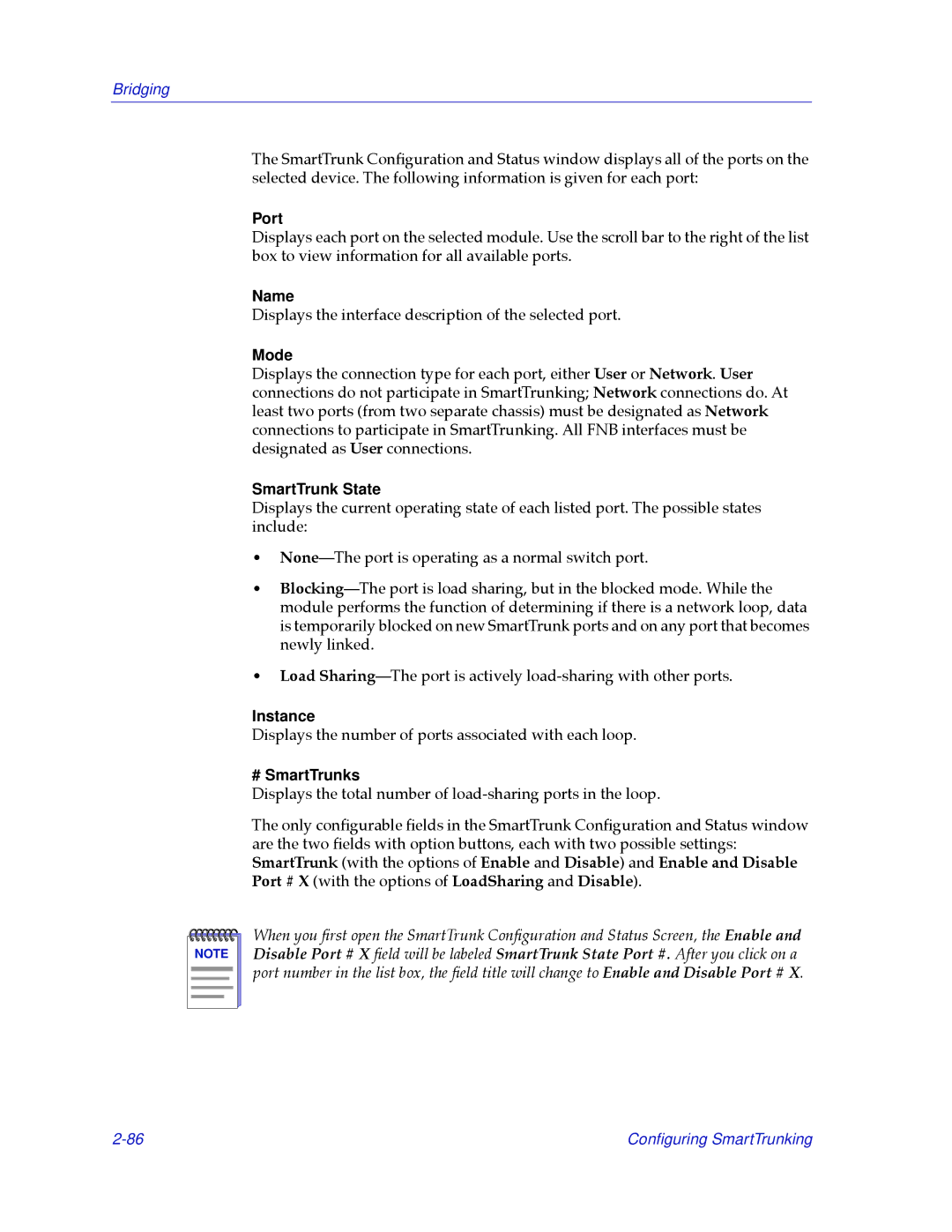Bridging
The SmartTrunk ConÞguration and Status window displays all of the ports on the selected device. The following information is given for each port:
Port
Displays each port on the selected module. Use the scroll bar to the right of the list box to view information for all available ports.
Name
Displays the interface description of the selected port.
Mode
Displays the connection type for each port, either User or Network. User connections do not participate in SmartTrunking; Network connections do. At least two ports (from two separate chassis) must be designated as Network connections to participate in SmartTrunking. All FNB interfaces must be designated as User connections.
SmartTrunk State
Displays the current operating state of each listed port. The possible states include:
¥NoneÑThe port is operating as a normal switch port.
¥BlockingÑThe port is load sharing, but in the blocked mode. While the module performs the function of determining if there is a network loop, data is temporarily blocked on new SmartTrunk ports and on any port that becomes newly linked.
¥Load SharingÑThe port is actively
Instance
Displays the number of ports associated with each loop.
# SmartTrunks
Displays the total number of
The only conÞgurable Þelds in the SmartTrunk ConÞguration and Status window are the two Þelds with option buttons, each with two possible settings: SmartTrunk (with the options of Enable and Disable) and Enable and Disable Port # X (with the options of LoadSharing and Disable).
NOTE |
When you Þrst open the SmartTrunk ConÞguration and Status Screen, the Enable and Disable Port # X Þeld will be labeled SmartTrunk State Port #. After you click on a port number in the list box, the Þeld title will change to Enable and Disable Port # X.
Configuring SmartTrunking |