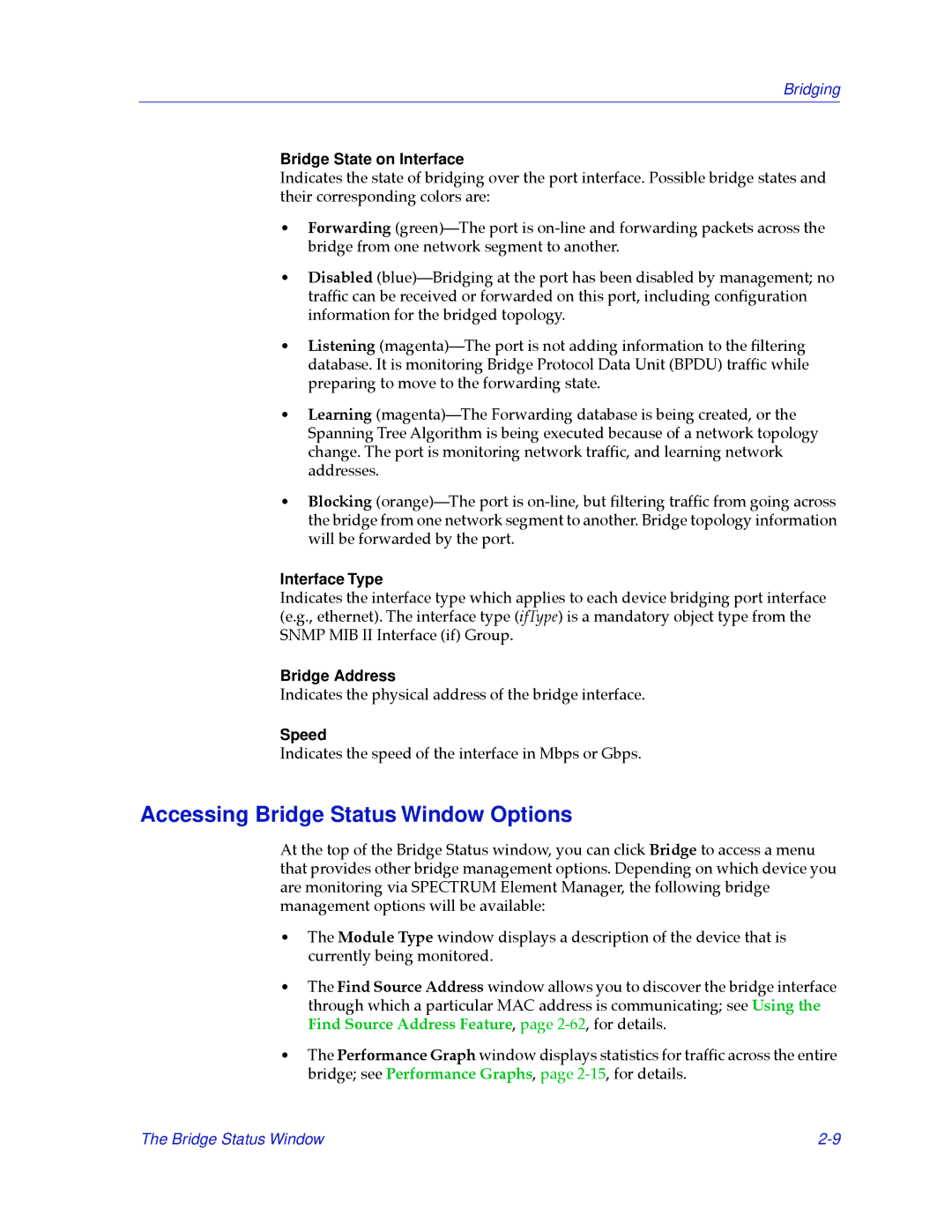Bridging
Bridge State on Interface
Indicates the state of bridging over the port interface. Possible bridge states and their corresponding colors are:
¥Forwarding (green)ÑThe port is
¥Disabled (blue)ÑBridging at the port has been disabled by management; no trafÞc can be received or forwarded on this port, including conÞguration information for the bridged topology.
¥Listening (magenta)ÑThe port is not adding information to the Þltering database. It is monitoring Bridge Protocol Data Unit (BPDU) trafÞc while preparing to move to the forwarding state.
¥Learning (magenta)ÑThe Forwarding database is being created, or the Spanning Tree Algorithm is being executed because of a network topology change. The port is monitoring network trafÞc, and learning network addresses.
¥Blocking (orange)ÑThe port is
Interface Type
Indicates the interface type which applies to each device bridging port interface (e.g., ethernet). The interface type (ifType) is a mandatory object type from the SNMP MIB II Interface (if) Group.
Bridge Address
Indicates the physical address of the bridge interface.
Speed
Indicates the speed of the interface in Mbps or Gbps.
Accessing Bridge Status Window Options
At the top of the Bridge Status window, you can click Bridge to access a menu that provides other bridge management options. Depending on which device you are monitoring via SPECTRUM Element Manager, the following bridge management options will be available:
¥The Module Type window displays a description of the device that is currently being monitored.
¥The Find Source Address window allows you to discover the bridge interface through which a particular MAC address is communicating; see Using the Find Source Address Feature, page
¥The Performance Graph window displays statistics for trafÞc across the entire bridge; see Performance Graphs, page
The Bridge Status Window |