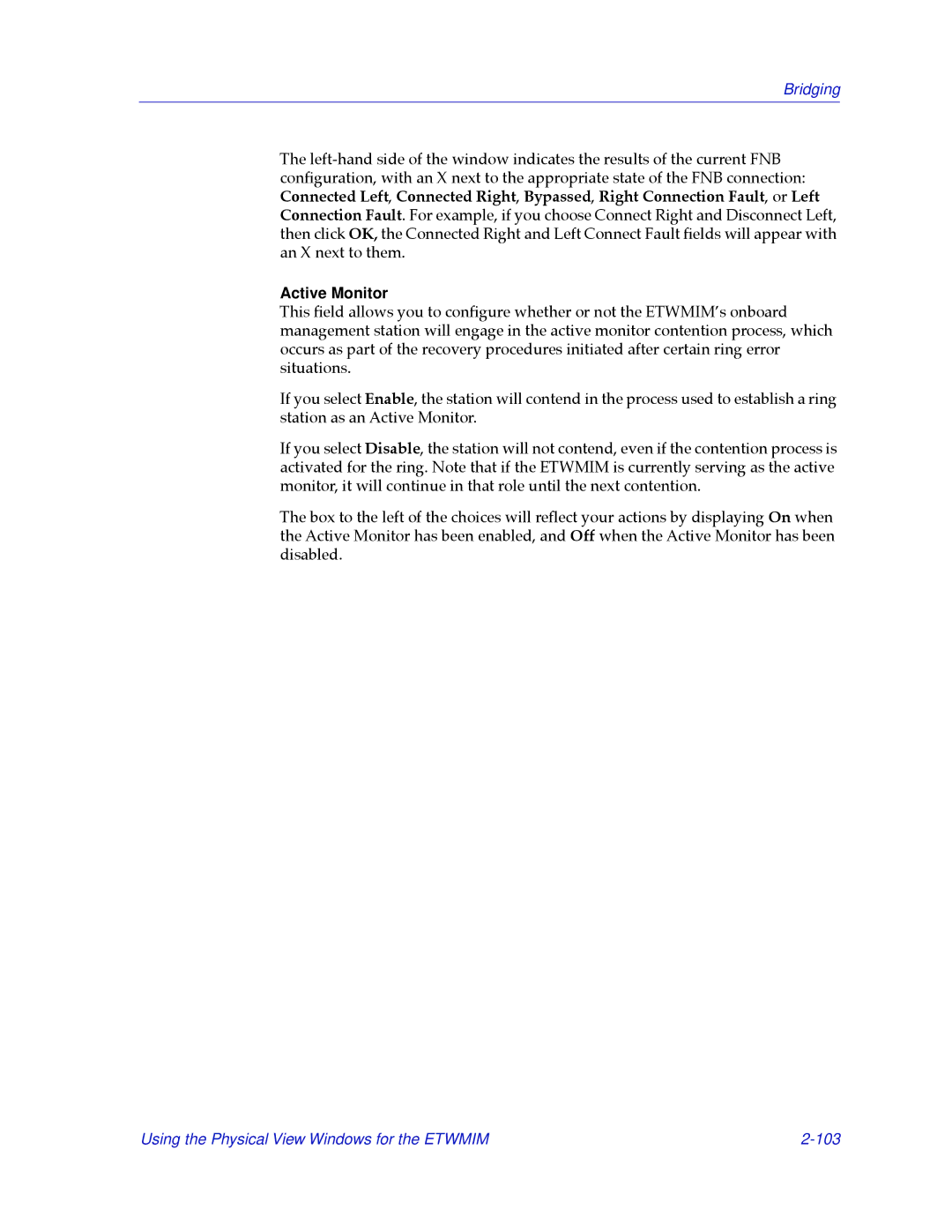Bridging
The
Active Monitor
This Þeld allows you to conÞgure whether or not the ETWMIMÕs onboard management station will engage in the active monitor contention process, which occurs as part of the recovery procedures initiated after certain ring error situations.
If you select Enable, the station will contend in the process used to establish a ring station as an Active Monitor.
If you select Disable, the station will not contend, even if the contention process is activated for the ring. Note that if the ETWMIM is currently serving as the active monitor, it will continue in that role until the next contention.
The box to the left of the choices will reßect your actions by displaying On when the Active Monitor has been enabled, and Off when the Active Monitor has been disabled.
Using the Physical View Windows for the ETWMIM |