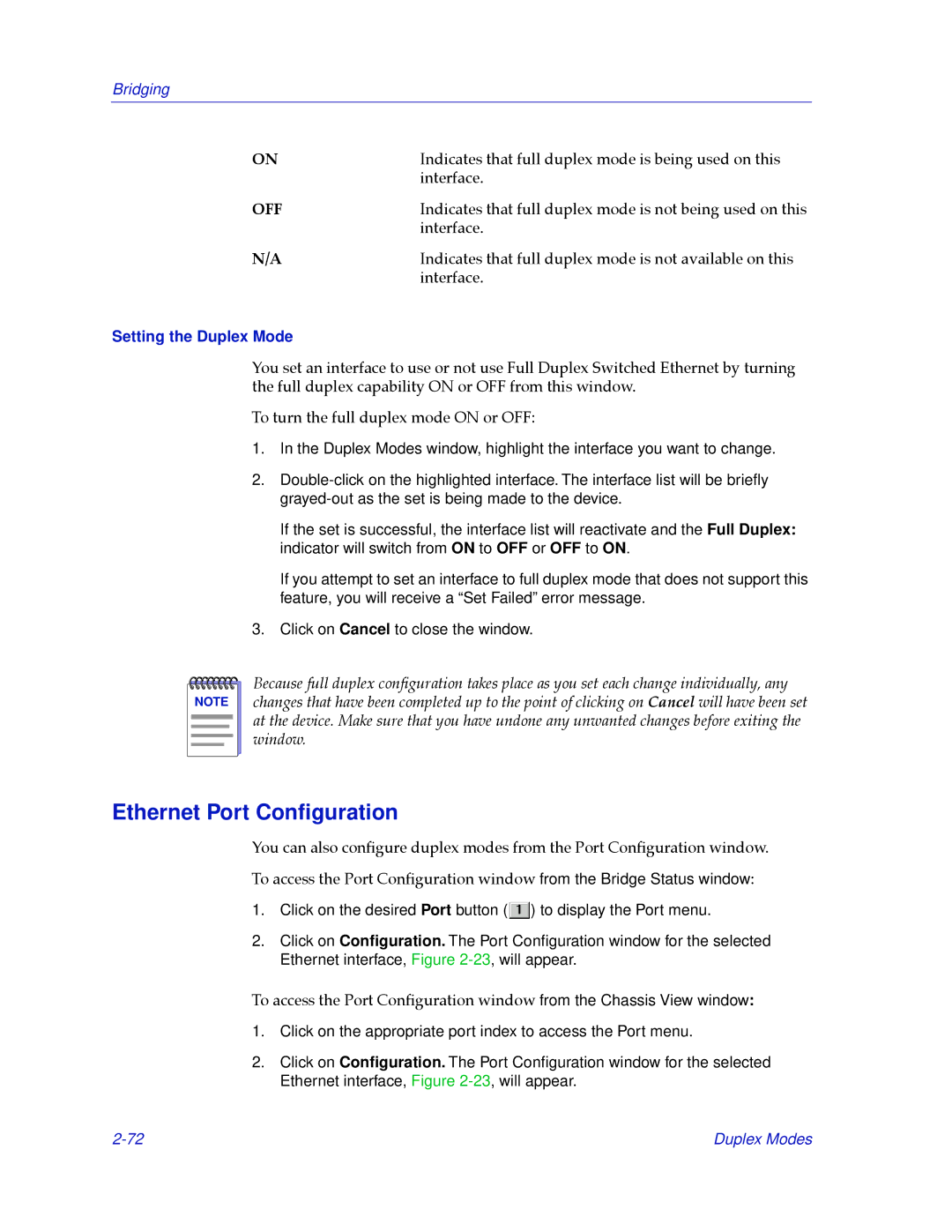Bridging
ON | Indicates that full duplex mode is being used on this |
| interface. |
OFF | Indicates that full duplex mode is not being used on this |
| interface. |
N/A | Indicates that full duplex mode is not available on this |
| interface. |
Setting the Duplex Mode
You set an interface to use or not use Full Duplex Switched Ethernet by turning the full duplex capability ON or OFF from this window.
To turn the full duplex mode ON or OFF:
1.In the Duplex Modes window, highlight the interface you want to change.
2.
If the set is successful, the interface list will reactivate and the Full Duplex: indicator will switch from ON to OFF or OFF to ON.
If you attempt to set an interface to full duplex mode that does not support this feature, you will receive a “Set Failed” error message.
3.Click on Cancel to close the window.
NOTE |
Because full duplex conÞguration takes place as you set each change individually, any changes that have been completed up to the point of clicking on Cancel will have been set at the device. Make sure that you have undone any unwanted changes before exiting the window.
Ethernet Port Configuration
You can also conÞgure duplex modes from the Port ConÞguration window.
To access the Port ConÞguration window from the Bridge Status window:
1.Click on the desired Port button (![]() ) to display the Port menu.
) to display the Port menu.
2.Click on Configuration. The Port Configuration window for the selected Ethernet interface, Figure
To access the Port ConÞguration window from the Chassis View window:
1.Click on the appropriate port index to access the Port menu.
2.Click on Configuration. The Port Configuration window for the selected Ethernet interface, Figure
Duplex Modes |