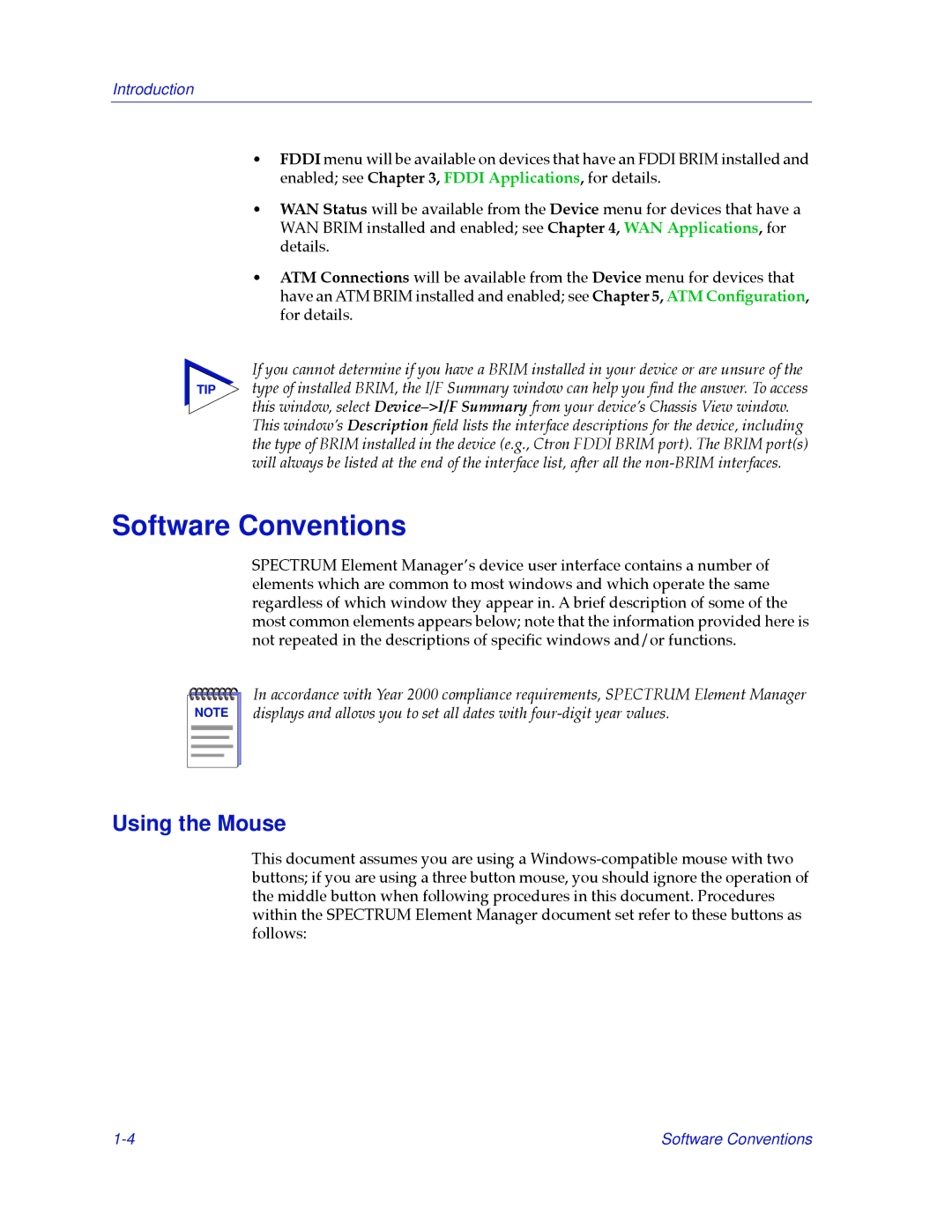Introduction
¥FDDI menu will be available on devices that have an FDDI BRIM installed and enabled; see Chapter 3, FDDI Applications, for details.
¥WAN Status will be available from the Device menu for devices that have a WAN BRIM installed and enabled; see Chapter 4, WAN Applications, for details.
¥ATM Connections will be available from the Device menu for devices that have an ATM BRIM installed and enabled; see Chapter 5, ATM ConÞguration, for details.
If you cannot determine if you have a BRIM installed in your device or are unsure of the
TIP type of installed BRIM, the I/F Summary window can help you Þnd the answer. To access this window, select DeviceÐ>I/F Summary from your deviceÕs Chassis View window. This windowÕs Description Þeld lists the interface descriptions for the device, including the type of BRIM installed in the device (e.g., Ctron FDDI BRIM port). The BRIM port(s) will always be listed at the end of the interface list, after all the
Software Conventions
SPECTRUM Element ManagerÕs device user interface contains a number of elements which are common to most windows and which operate the same regardless of which window they appear in. A brief description of some of the most common elements appears below; note that the information provided here is not repeated in the descriptions of speciÞc windows and/or functions.
NOTE |
In accordance with Year 2000 compliance requirements, SPECTRUM Element Manager displays and allows you to set all dates with
Using the Mouse
This document assumes you are using a
Software Conventions |