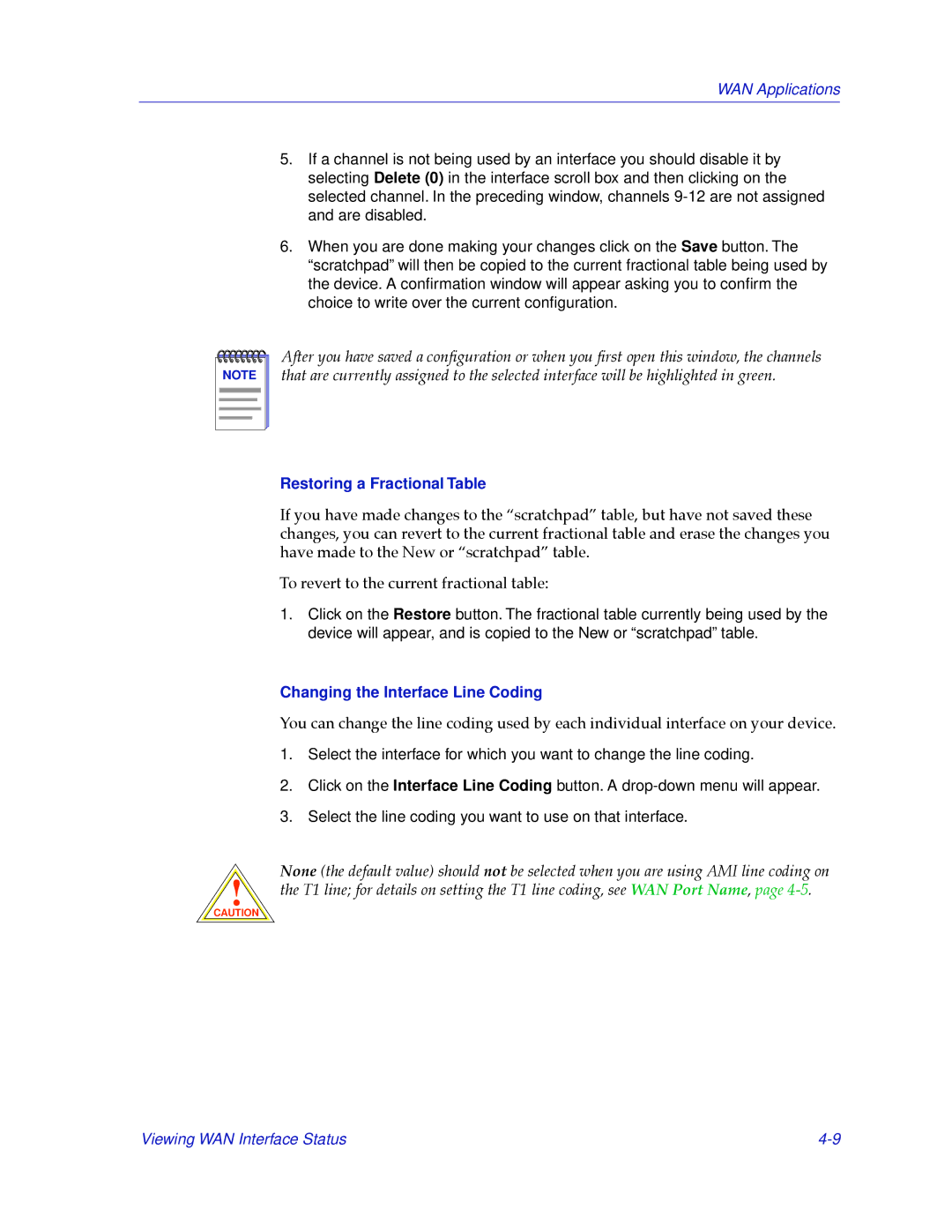WAN Applications
5.If a channel is not being used by an interface you should disable it by selecting Delete (0) in the interface scroll box and then clicking on the selected channel. In the preceding window, channels
6.When you are done making your changes click on the Save button. The “scratchpad” will then be copied to the current fractional table being used by the device. A confirmation window will appear asking you to confirm the choice to write over the current configuration.
NOTE |
After you have saved a conÞguration or when you Þrst open this window, the channels that are currently assigned to the selected interface will be highlighted in green.
!
CAUTION
Restoring a Fractional Table
If you have made changes to the ÒscratchpadÓ table, but have not saved these changes, you can revert to the current fractional table and erase the changes you have made to the New or ÒscratchpadÓ table.
To revert to the current fractional table:
1.Click on the Restore button. The fractional table currently being used by the device will appear, and is copied to the New or “scratchpad” table.
Changing the Interface Line Coding
You can change the line coding used by each individual interface on your device.
1.Select the interface for which you want to change the line coding.
2.Click on the Interface Line Coding button. A
3.Select the line coding you want to use on that interface.
None (the default value) should not be selected when you are using AMI line coding on the T1 line; for details on setting the T1 line coding, see WAN Port Name, page
Viewing WAN Interface Status |