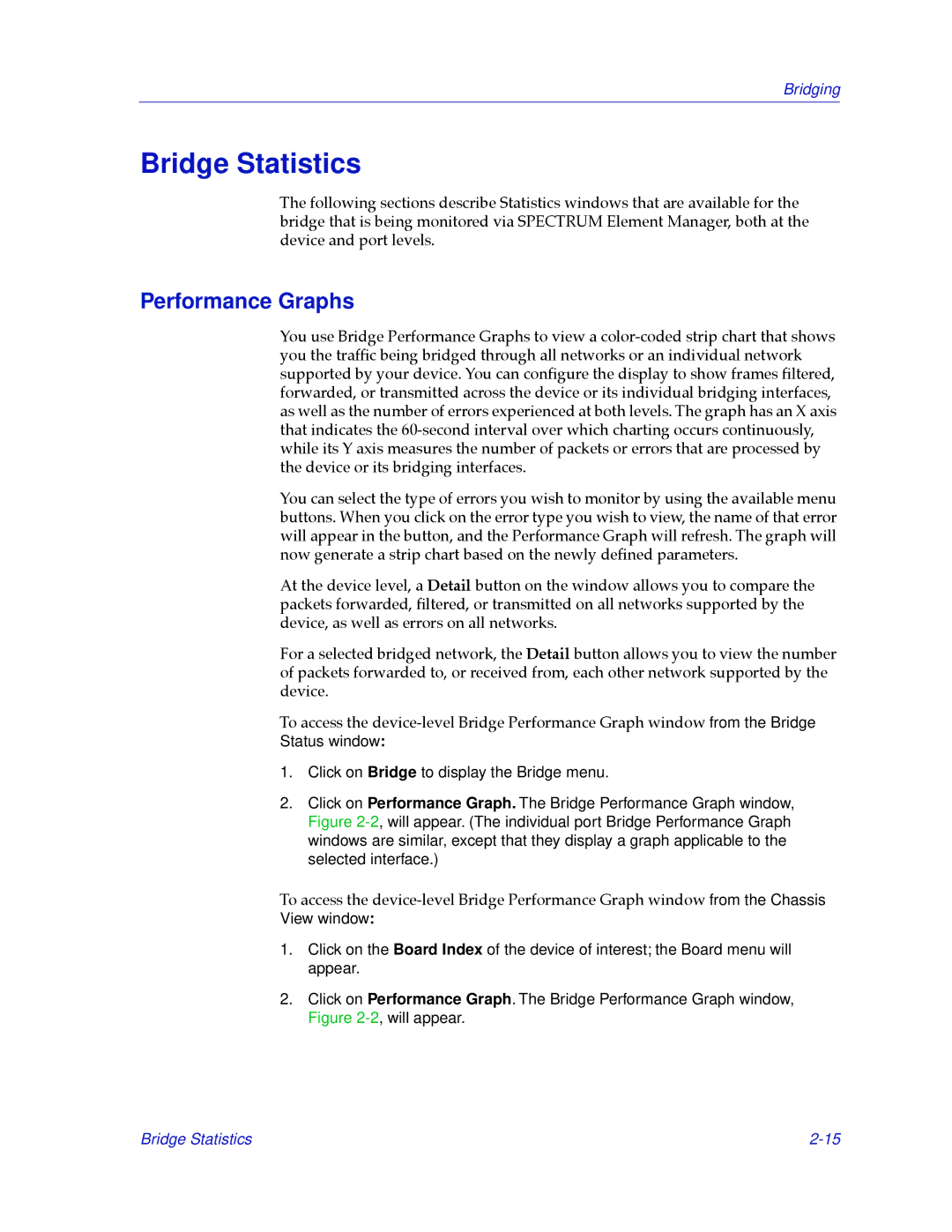Bridging
Bridge Statistics
The following sections describe Statistics windows that are available for the bridge that is being monitored via SPECTRUM Element Manager, both at the device and port levels.
Performance Graphs
You use Bridge Performance Graphs to view a
You can select the type of errors you wish to monitor by using the available menu buttons. When you click on the error type you wish to view, the name of that error will appear in the button, and the Performance Graph will refresh. The graph will now generate a strip chart based on the newly deÞned parameters.
At the device level, a Detail button on the window allows you to compare the packets forwarded, Þltered, or transmitted on all networks supported by the device, as well as errors on all networks.
For a selected bridged network, the Detail button allows you to view the number of packets forwarded to, or received from, each other network supported by the device.
To access the
Status window:
1.Click on Bridge to display the Bridge menu.
2.Click on Performance Graph. The Bridge Performance Graph window, Figure
To access the
1.Click on the Board Index of the device of interest; the Board menu will appear.
2.Click on Performance Graph. The Bridge Performance Graph window, Figure
Bridge Statistics |