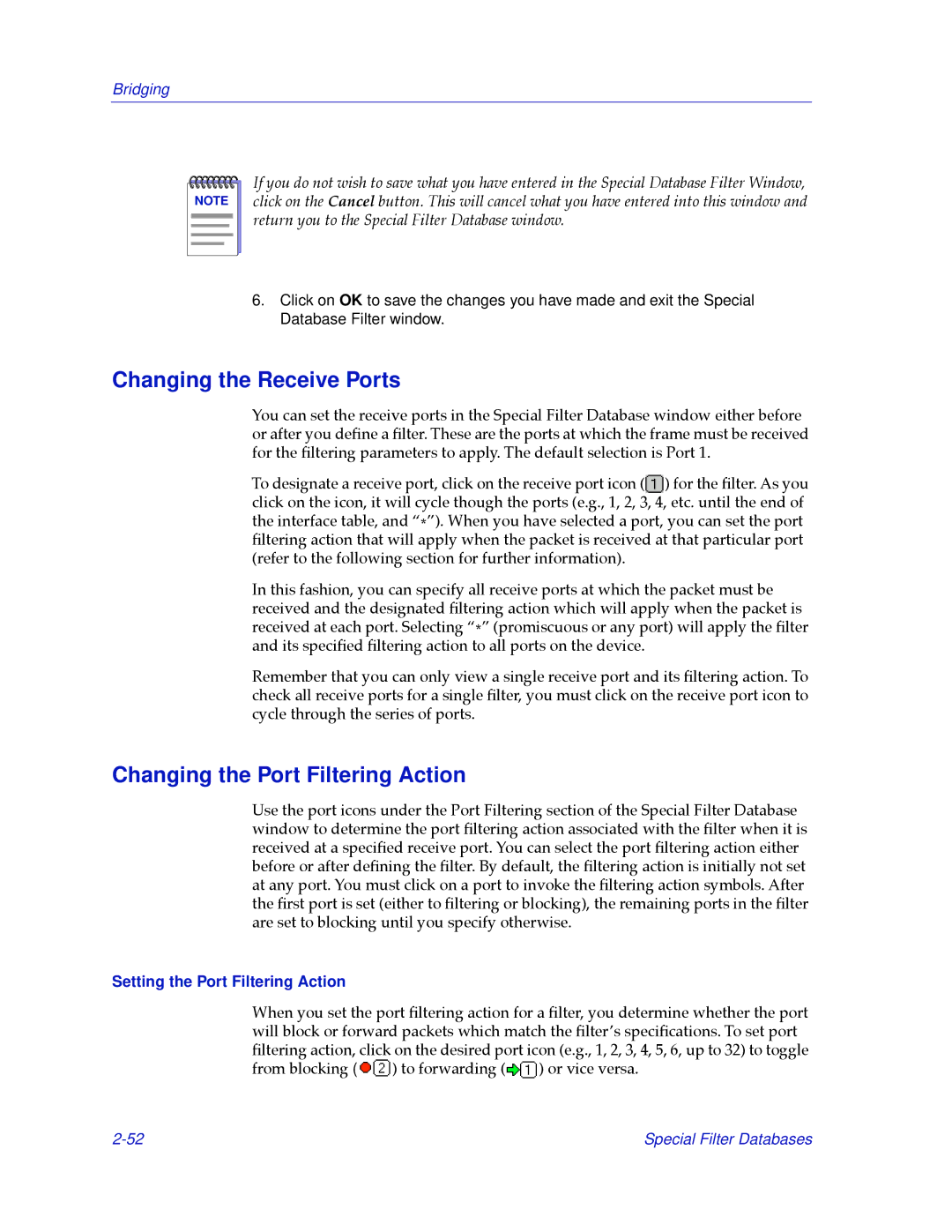Bridging
NOTE |
If you do not wish to save what you have entered in the Special Database Filter Window, click on the Cancel button. This will cancel what you have entered into this window and return you to the Special Filter Database window.
6.Click on OK to save the changes you have made and exit the Special Database Filter window.
Changing the Receive Ports
You can set the receive ports in the Special Filter Database window either before or after you deÞne a Þlter. These are the ports at which the frame must be received for the Þltering parameters to apply. The default selection is Port 1.
To designate a receive port, click on the receive port icon (![]() ) for the Þlter. As you click on the icon, it will cycle though the ports (e.g., 1, 2, 3, 4, etc. until the end of the interface table, and Ò*Ó). When you have selected a port, you can set the port Þltering action that will apply when the packet is received at that particular port (refer to the following section for further information).
) for the Þlter. As you click on the icon, it will cycle though the ports (e.g., 1, 2, 3, 4, etc. until the end of the interface table, and Ò*Ó). When you have selected a port, you can set the port Þltering action that will apply when the packet is received at that particular port (refer to the following section for further information).
In this fashion, you can specify all receive ports at which the packet must be received and the designated Þltering action which will apply when the packet is received at each port. Selecting Ò*Ó (promiscuous or any port) will apply the Þlter and its speciÞed Þltering action to all ports on the device.
Remember that you can only view a single receive port and its Þltering action. To check all receive ports for a single Þlter, you must click on the receive port icon to cycle through the series of ports.
Changing the Port Filtering Action
Use the port icons under the Port Filtering section of the Special Filter Database window to determine the port Þltering action associated with the Þlter when it is received at a speciÞed receive port. You can select the port Þltering action either before or after deÞning the Þlter. By default, the Þltering action is initially not set at any port. You must click on a port to invoke the Þltering action symbols. After the Þrst port is set (either to Þltering or blocking), the remaining ports in the Þlter are set to blocking until you specify otherwise.
Setting the Port Filtering Action
When you set the port Þltering action for a Þlter, you determine whether the port will block or forward packets which match the ÞlterÕs speciÞcations. To set port Þltering action, click on the desired port icon (e.g., 1, 2, 3, 4, 5, 6, up to 32) to toggle
from blocking ( ![]() ) to forwarding (
) to forwarding (![]() ) or vice versa.
) or vice versa.
Special Filter Databases |