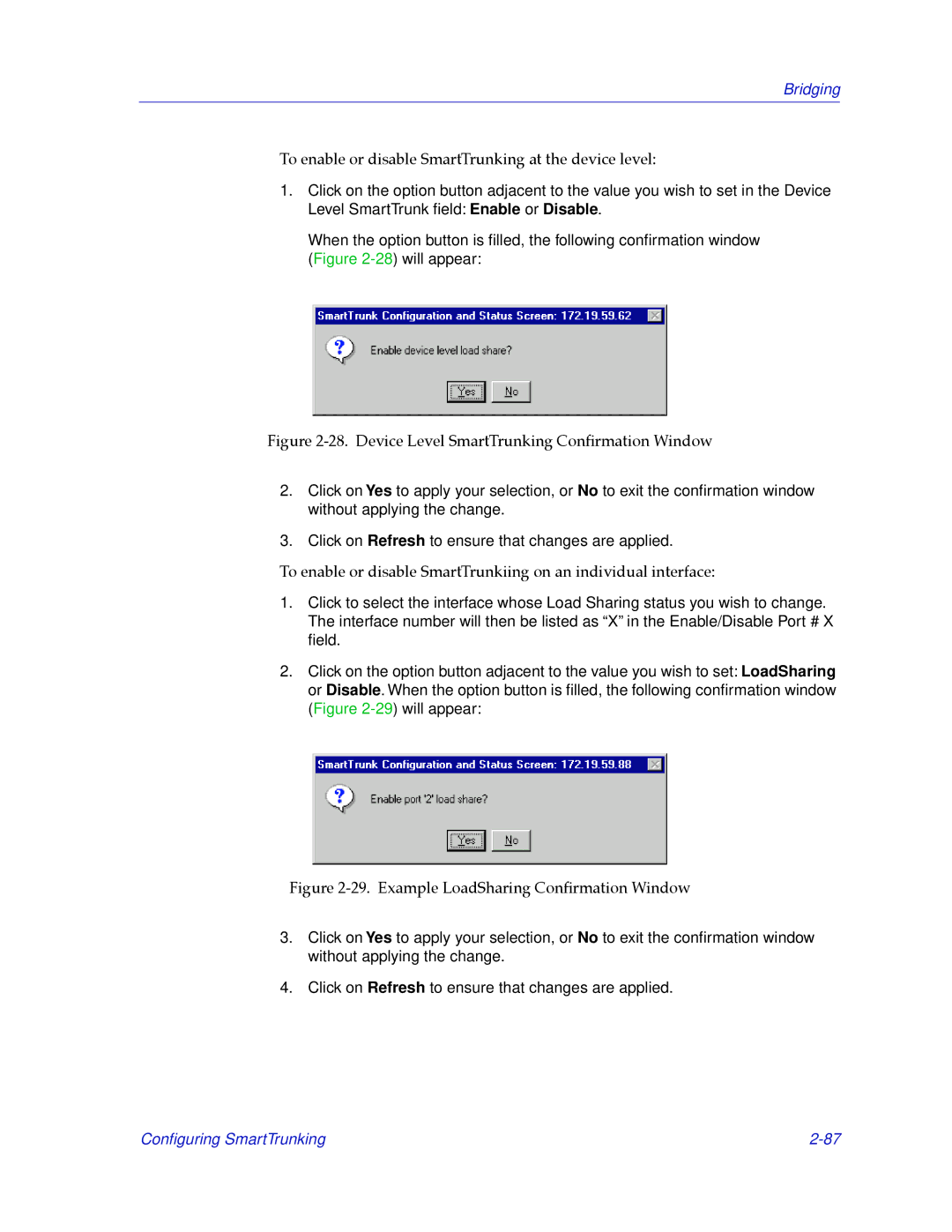Bridging
To enable or disable SmartTrunking at the device level:
1.Click on the option button adjacent to the value you wish to set in the Device Level SmartTrunk field:Enable or Disable.
When the option button is filled, the following confirmation window (Figure
Figure 2-28. Device Level SmartTrunking ConÞrmation Window
2.Click on Yes to apply your selection, or No to exit the confirmation window without applying the change.
3.Click on Refresh to ensure that changes are applied.
To enable or disable SmartTrunkiing on an individual interface:
1.Click to select the interface whose Load Sharing status you wish to change. The interface number will then be listed as “X” in the Enable/Disable Port # X field.
2.Click on the option button adjacent to the value you wish to set: LoadSharing or Disable. When the option button is filled, the following confirmation window (Figure 2-29) will appear:
Figure 2-29. Example LoadSharing ConÞrmation Window
3.Click on Yes to apply your selection, or No to exit the confirmation window without applying the change.
4.Click on Refresh to ensure that changes are applied.
Configuring SmartTrunking |