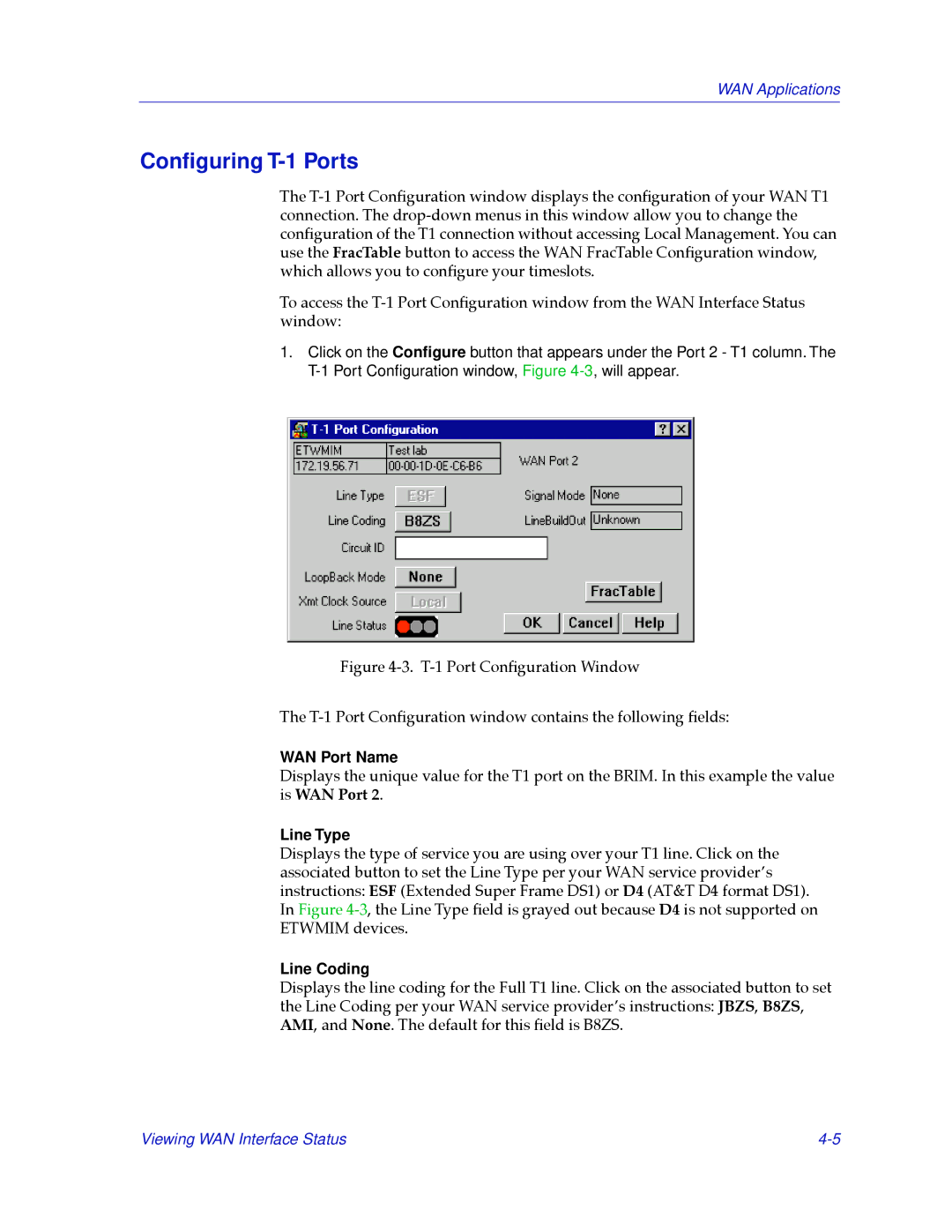WAN Applications
Configuring T-1 Ports
The
To access the
1.Click on the Configure button that appears under the Port 2 - T1 column. The
Figure 4-3. T-1 Port ConÞguration Window
The T-1 Port ConÞguration window contains the following Þelds:
WAN Port Name
Displays the unique value for the T1 port on the BRIM. In this example the value is WAN Port 2.
Line Type
Displays the type of service you are using over your T1 line. Click on the associated button to set the Line Type per your WAN service providerÕs instructions: ESF (Extended Super Frame DS1) or D4 (AT&T D4 format DS1). In Figure
Line Coding
Displays the line coding for the Full T1 line. Click on the associated button to set the Line Coding per your WAN service providerÕs instructions: JBZS, B8ZS, AMI, and None. The default for this Þeld is B8ZS.
Viewing WAN Interface Status |