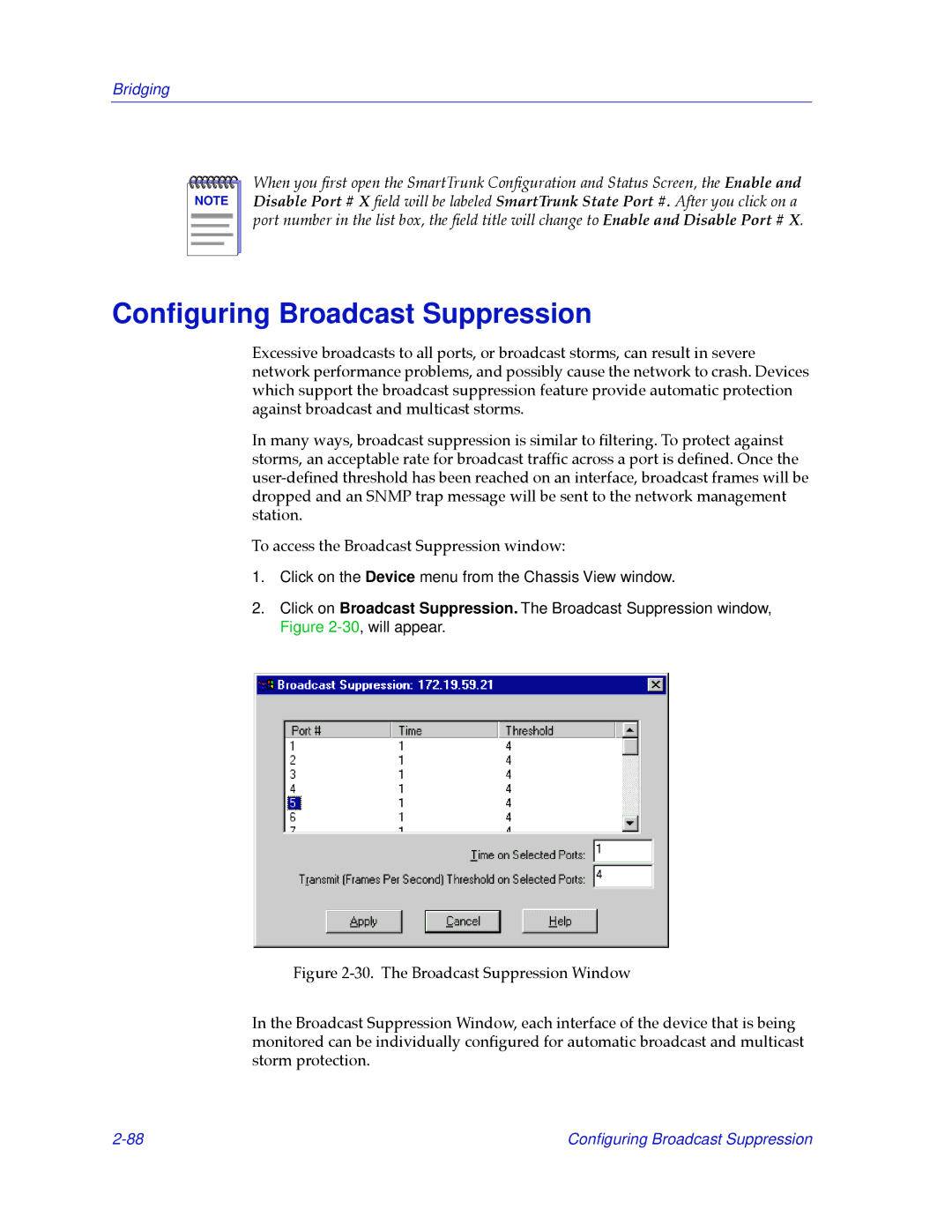Bridging
NOTE |
When you Þrst open the SmartTrunk ConÞguration and Status Screen, the Enable and Disable Port # X Þeld will be labeled SmartTrunk State Port #. After you click on a port number in the list box, the Þeld title will change to Enable and Disable Port # X.
Configuring Broadcast Suppression
Excessive broadcasts to all ports, or broadcast storms, can result in severe network performance problems, and possibly cause the network to crash. Devices which support the broadcast suppression feature provide automatic protection against broadcast and multicast storms.
In many ways, broadcast suppression is similar to Þltering. To protect against storms, an acceptable rate for broadcast trafÞc across a port is deÞned. Once the
To access the Broadcast Suppression window:
1.Click on the Device menu from the Chassis View window.
2.Click on Broadcast Suppression. The Broadcast Suppression window, Figure
Figure 2-30. The Broadcast Suppression Window
In the Broadcast Suppression Window, each interface of the device that is being monitored can be individually conÞgured for automatic broadcast and multicast storm protection.
Configuring Broadcast Suppression |