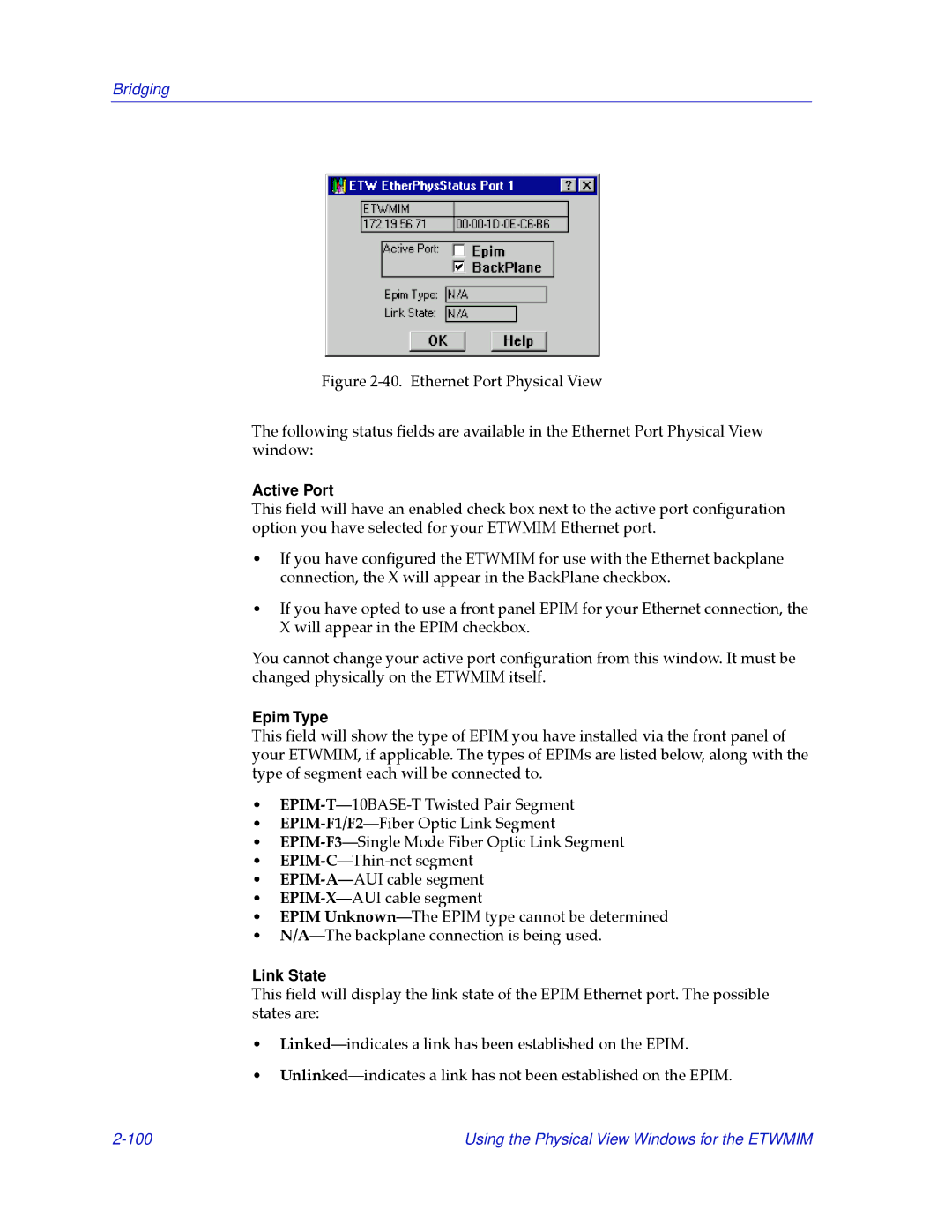Bridging
Figure 2-40. Ethernet Port Physical View
The following status Þelds are available in the Ethernet Port Physical View window:
Active Port
This Þeld will have an enabled check box next to the active port conÞguration option you have selected for your ETWMIM Ethernet port.
¥If you have conÞgured the ETWMIM for use with the Ethernet backplane connection, the X will appear in the BackPlane checkbox.
¥If you have opted to use a front panel EPIM for your Ethernet connection, the X will appear in the EPIM checkbox.
You cannot change your active port conÞguration from this window. It must be changed physically on the ETWMIM itself.
Epim Type
This Þeld will show the type of EPIM you have installed via the front panel of your ETWMIM, if applicable. The types of EPIMs are listed below, along with the type of segment each will be connected to.
¥
¥
¥
¥
¥
¥
¥EPIM UnknownÑThe EPIM type cannot be determined
¥N/AÑThe backplane connection is being used.
Link State
This Þeld will display the link state of the EPIM Ethernet port. The possible states are:
¥LinkedÑindicates a link has been established on the EPIM.
¥UnlinkedÑindicates a link has not been established on the EPIM.
Using the Physical View Windows for the ETWMIM |