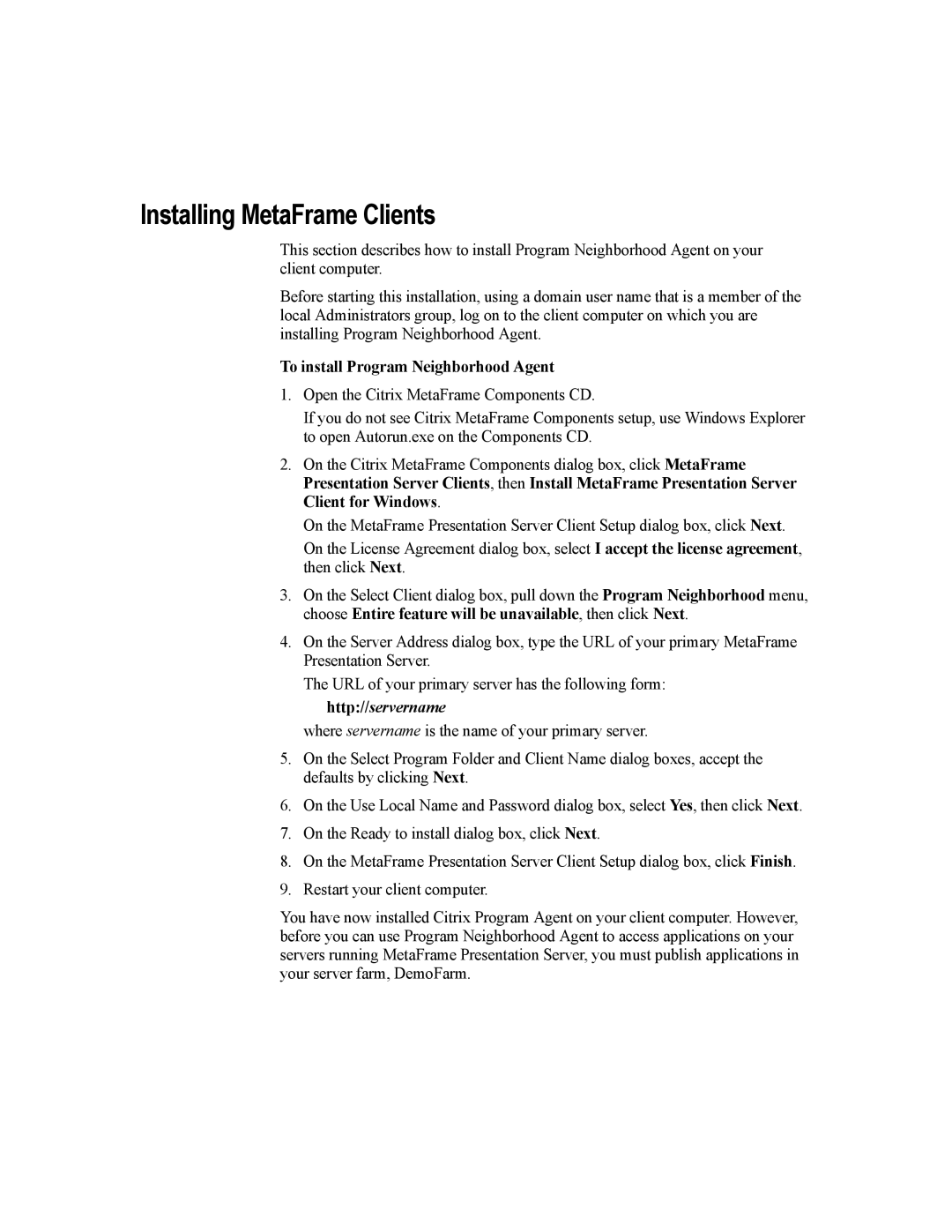Installing MetaFrame Clients
This section describes how to install Program Neighborhood Agent on your client computer.
Before starting this installation, using a domain user name that is a member of the local Administrators group, log on to the client computer on which you are installing Program Neighborhood Agent.
To install Program Neighborhood Agent
1.Open the Citrix MetaFrame Components CD.
If you do not see Citrix MetaFrame Components setup, use Windows Explorer to open Autorun.exe on the Components CD.
2.On the Citrix MetaFrame Components dialog box, click MetaFrame Presentation Server Clients, then Install MetaFrame Presentation Server Client for Windows.
On the MetaFrame Presentation Server Client Setup dialog box, click Next.
On the License Agreement dialog box, select I accept the license agreement, then click Next.
3.On the Select Client dialog box, pull down the Program Neighborhood menu, choose Entire feature will be unavailable, then click Next.
4.On the Server Address dialog box, type the URL of your primary MetaFrame Presentation Server.
The URL of your primary server has the following form: http://servername
where servername is the name of your primary server.
5.On the Select Program Folder and Client Name dialog boxes, accept the defaults by clicking Next.
6.On the Use Local Name and Password dialog box, select Yes, then click Next.
7.On the Ready to install dialog box, click Next.
8.On the MetaFrame Presentation Server Client Setup dialog box, click Finish.
9.Restart your client computer.
You have now installed Citrix Program Agent on your client computer. However, before you can use Program Neighborhood Agent to access applications on your servers running MetaFrame Presentation Server, you must publish applications in your server farm, DemoFarm.