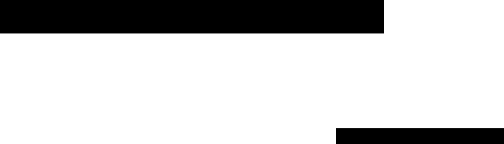
Technical Information | 6 |
|
System Requirements
Hewlett-Packard Software Solution
| Minimum | Recommended | |
|
|
| |
Processor | |||
Windows 95/98 | |||
Windows NT 4.0 | |||
|
| ||
|
|
| |
RAM | 32 MB | 32 MB | |
Windows 95/98 | |||
32 MB | 64 MB | ||
Windows NT 4.0 with Service Pack 3 or later | |||
|
| ||
|
|
| |
Disk Space Needed for Installation | 70 MB | 210 MB U.S. | |
|
| 180 MB Worldwide | |
|
|
| |
Additional Disk Space Needed for | 50 MB | 50 MB | |
Scanned Images |
|
| |
|
|
| |
Monitor | SVGA (256 colors) | SVGA (256 colors) | |
|
|
| |
Media | |||
|
|
| |
I/O | |||
|
| with ECP enabled | |
|
|
| |
Internet Access |
| Recommended | |
|
|
|
Adobe PhotoDeluxe Business Edition
◆Processor: Intel Pentium processor
◆Operating System: Windows 95/98 or
Windows NT 4.0 with Service Pack 3 or later
◆RAM: Minimum 16 MB for Windows 95/98 (32 MB recommended) Minimum 32 MB for Windows NT 4.0 (64 MB recommended)
◆Available Hard Disk Space: 140 MB
◆Monitor: Color monitor with 256 colors or more
HP OfficeJet R Series Customer Care Guide |