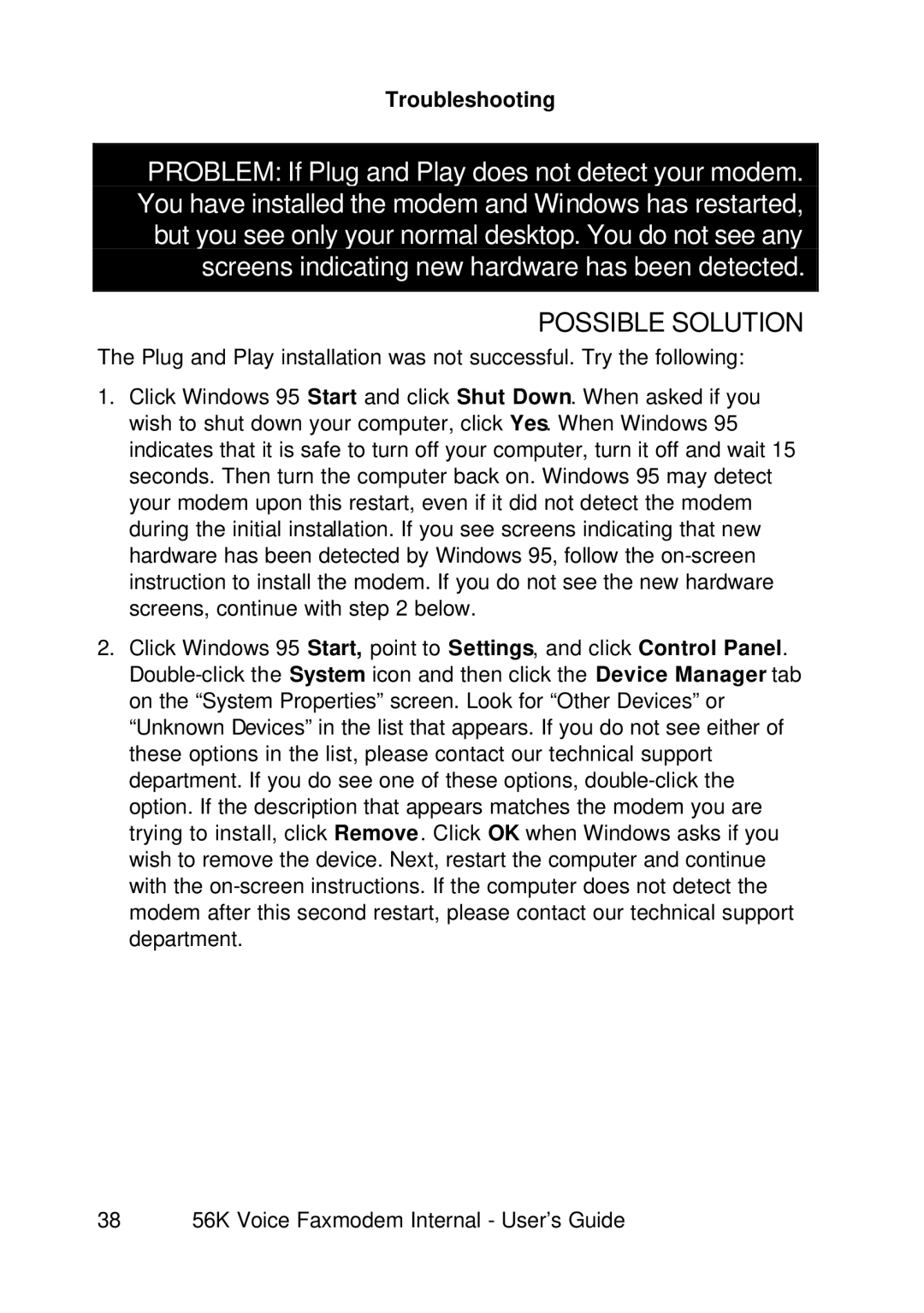Troubleshooting
PROBLEM: If Plug and Play does not detect your modem. You have installed the modem and Windows has restarted, but you see only your normal desktop. You do not see any screens indicating new hardware has been detected.
POSSIBLE SOLUTION
The Plug and Play installation was not successful. Try the following:
1.Click Windows 95 Start and click Shut Down. When asked if you wish to shut down your computer, click Yes. When Windows 95 indicates that it is safe to turn off your computer, turn it off and wait 15 seconds. Then turn the computer back on. Windows 95 may detect your modem upon this restart, even if it did not detect the modem during the initial installation. If you see screens indicating that new hardware has been detected by Windows 95, follow the
2.Click Windows 95 Start, point to Settings, and click Control Panel.
38 56K Voice Faxmodem Internal - User’s Guide