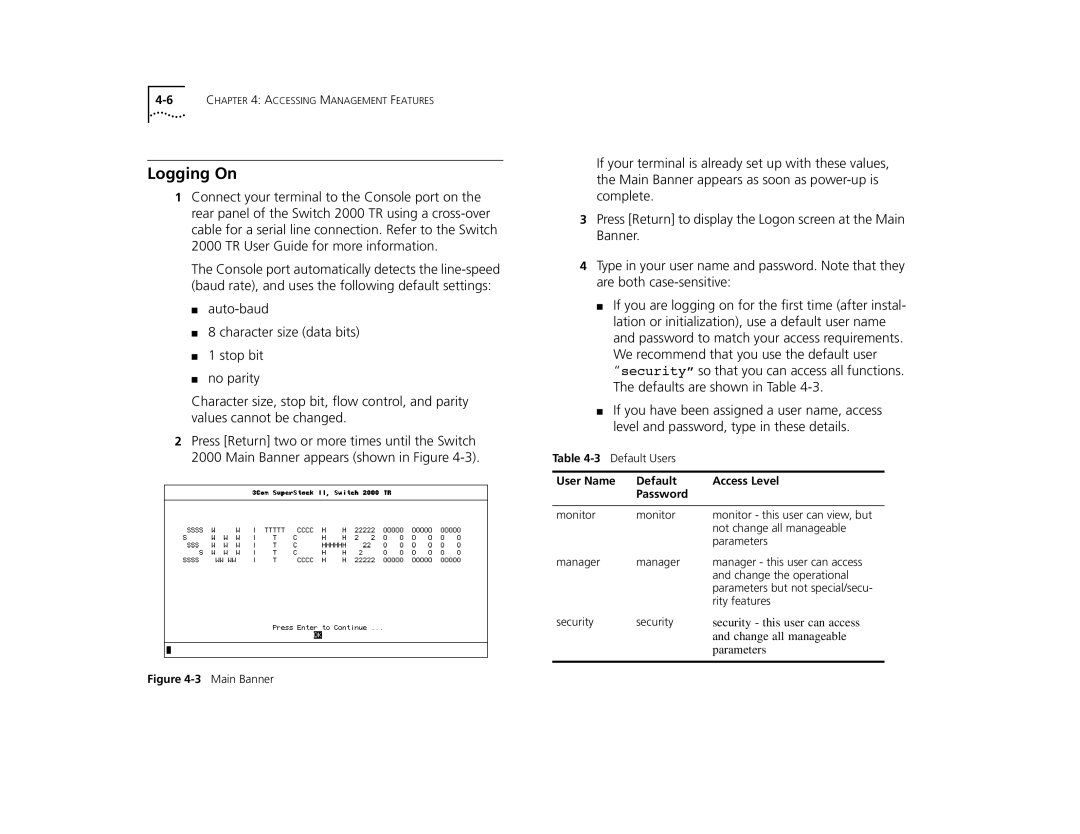Logging On
1Connect your terminal to the Console port on the rear panel of the Switch 2000 TR using a
The Console port automatically detects the
■
■8 character size (data bits)
■1 stop bit
■no parity
Character size, stop bit, flow control, and parity values cannot be changed.
2Press [Return] two or more times until the Switch 2000 Main Banner appears (shown in Figure
If your terminal is already set up with these values, the Main Banner appears as soon as
3Press [Return] to display the Logon screen at the Main Banner.
4Type in your user name and password. Note that they are both
■If you are logging on for the first time (after instal- lation or initialization), use a default user name and password to match your access requirements. We recommend that you use the default user “securityÓ so that you can access all functions. The defaults are shown in Table
■If you have been assigned a user name, access level and password, type in these details.
Table
User Name | Default | Access Level |
| Password |
|
|
|
|
monitor | monitor | monitor - this user can view, but |
|
| not change all manageable |
|
| parameters |
manager | manager | manager - this user can access |
|
| and change the operational |
|
| parameters but not special/secu- |
|
| rity features |
security | security | security - this user can access |
|
| and change all manageable |
|
| parameters |
|
|
|