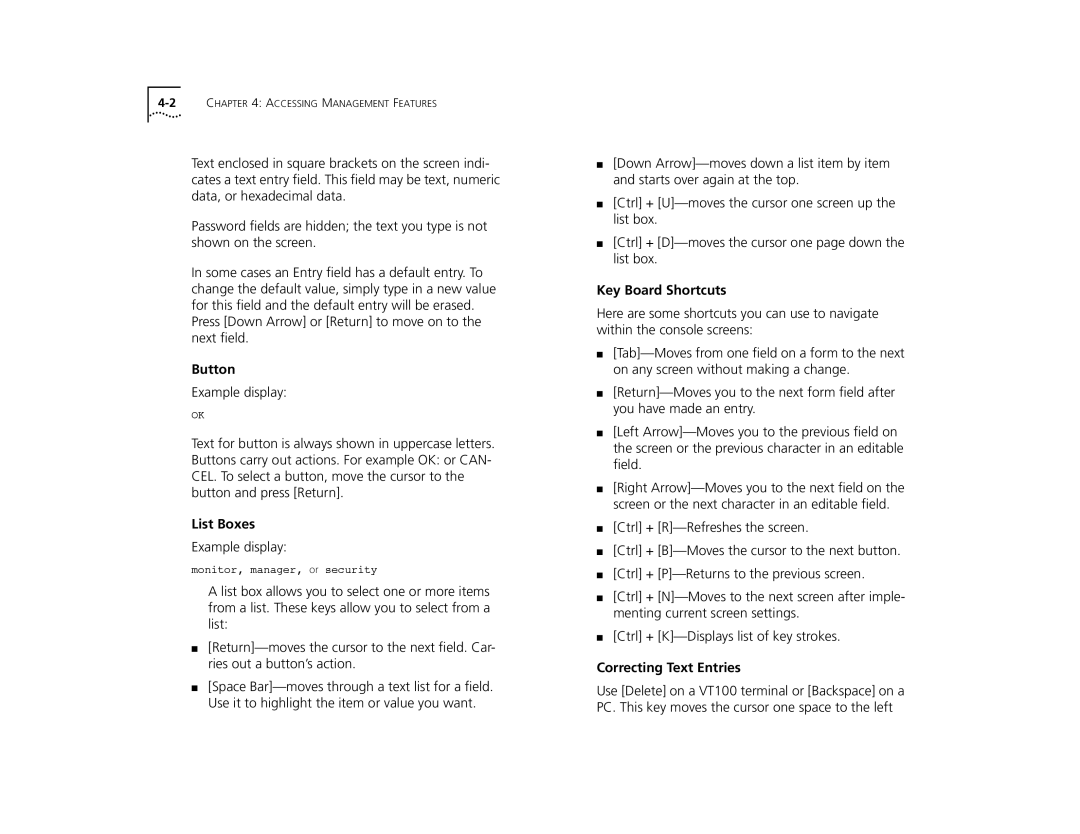Text enclosed in square brackets on the screen indi- cates a text entry field. This field may be text, numeric data, or hexadecimal data.
Password fields are hidden; the text you type is not shown on the screen.
In some cases an Entry field has a default entry. To change the default value, simply type in a new value for this field and the default entry will be erased. Press [Down Arrow] or [Return] to move on to the next field.
Button
Example display:
OK
Text for button is always shown in uppercase letters. Buttons carry out actions. For example OK: or CAN- CEL. To select a button, move the cursor to the button and press [Return].
List Boxes
Example display:
monitor, manager, or security
A list box allows you to select one or more items from a list. These keys allow you to select from a list:
■
■[Space
■[Down
■[Ctrl] +
■[Ctrl] +
Key Board Shortcuts
Here are some shortcuts you can use to navigate within the console screens:
■
■
■[Left
■[Right
■[Ctrl] +
■[Ctrl] +
■[Ctrl] +
■[Ctrl] +
■[Ctrl] +
Correcting Text Entries
Use [Delete] on a VT100 terminal or [Backspace] on a PC. This key moves the cursor one space to the left