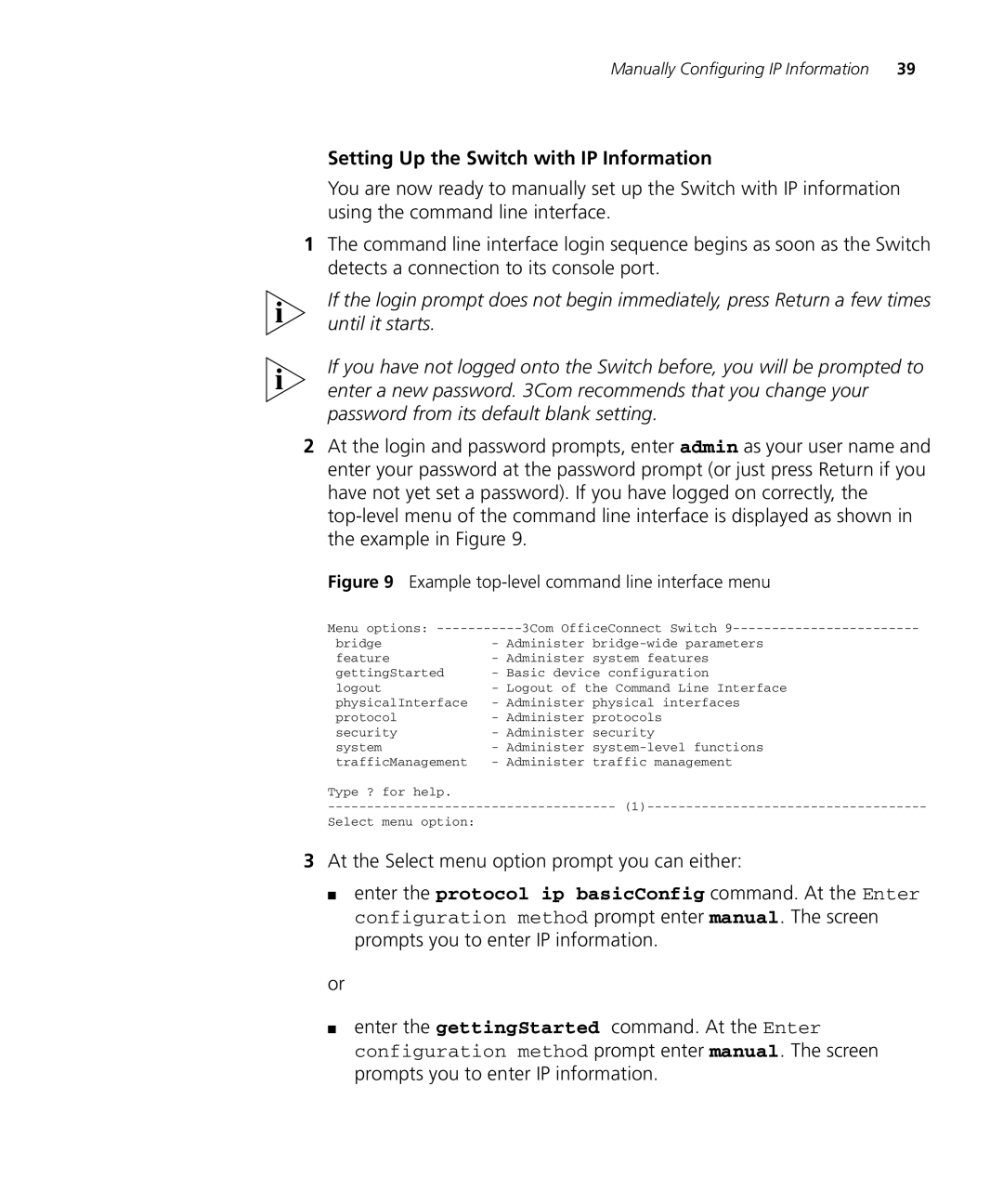Manually Configuring IP Information | 39 |
Setting Up the Switch with IP Information
You are now ready to manually set up the Switch with IP information using the command line interface.
1The command line interface login sequence begins as soon as the Switch detects a connection to its console port.
If the login prompt does not begin immediately, press Return a few times until it starts.
If you have not logged onto the Switch before, you will be prompted to enter a new password. 3Com recommends that you change your password from its default blank setting.
2At the login and password prompts, enter admin as your user name and enter your password at the password prompt (or just press Return if you have not yet set a password). If you have logged on correctly, the
Figure 9 Example top-level command line interface menu
Menu options: | 3Com OfficeConnect Switch |
bridge | - Administer |
feature | - Administer system features |
gettingStarted | - Basic device configuration |
logout | - Logout of the Command Line Interface |
physicalInterface | - Administer physical interfaces |
protocol | - Administer protocols |
security | - Administer security |
system | - Administer |
trafficManagement | - Administer traffic management |
Type ? for help. |
|
Select menu option: |
|
3At the Select menu option prompt you can either:
■enter the protocol ip basicConfig command. At the Enter configuration method prompt enter manual. The screen prompts you to enter IP information.
or
■enter the gettingStarted command. At the Enter configuration method prompt enter manual. The screen prompts you to enter IP information.