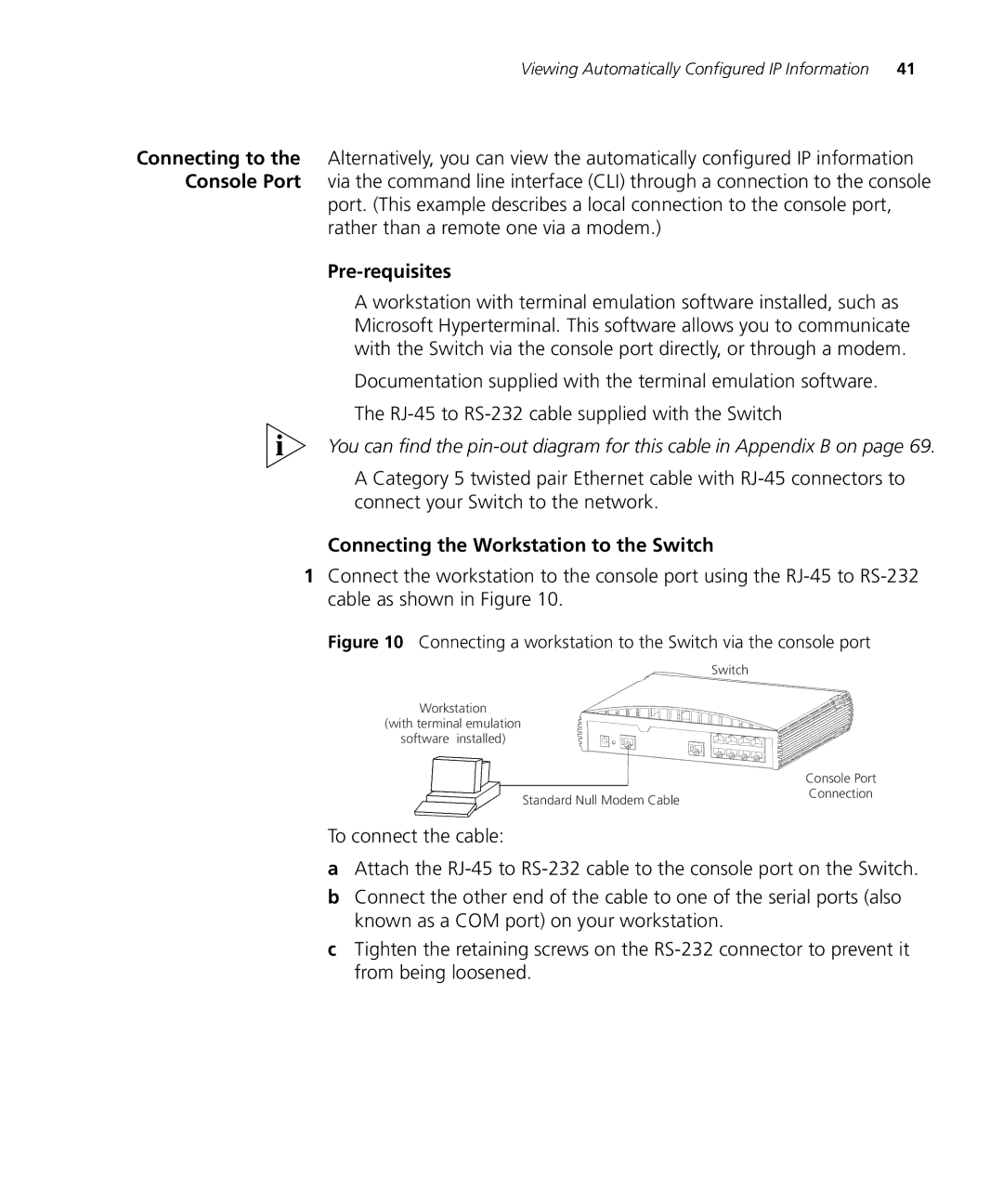Viewing Automatically Configured IP Information | 41 |
Connecting to the Alternatively, you can view the automatically configured IP information Console Port via the command line interface (CLI) through a connection to the console
port. (This example describes a local connection to the console port, rather than a remote one via a modem.)
Pre-requisites
■A workstation with terminal emulation software installed, such as Microsoft Hyperterminal. This software allows you to communicate with the Switch via the console port directly, or through a modem.
■Documentation supplied with the terminal emulation software.
■The
You can find the
■A Category 5 twisted pair Ethernet cable with
Connecting the Workstation to the Switch
1Connect the workstation to the console port using the
Figure 10 Connecting a workstation to the Switch via the console port
Switch
Workstation
(with terminal emulation
software installed)
| Console Port |
Standard Null Modem Cable | Connection |
|
To connect the cable:
aAttach the
bConnect the other end of the cable to one of the serial ports (also known as a COM port) on your workstation.
cTighten the retaining screws on the