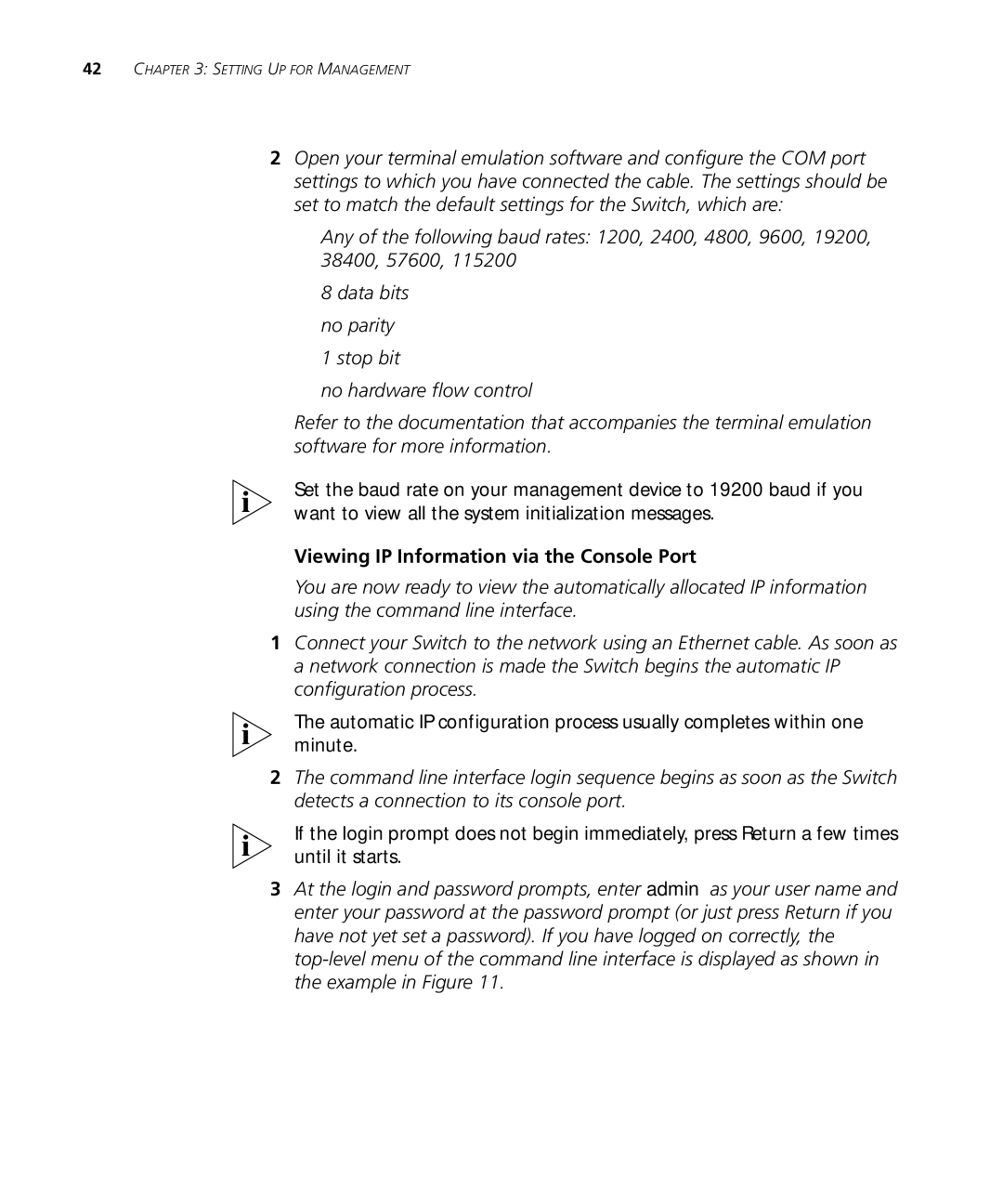42CHAPTER 3: SETTING UP FOR MANAGEMENT
2Open your terminal emulation software and configure the COM port settings to which you have connected the cable. The settings should be set to match the default settings for the Switch, which are:
■Any of the following baud rates: 1200, 2400, 4800, 9600, 19200, 38400, 57600, 115200
■8 data bits
■no parity
■1 stop bit
■no hardware flow control
Refer to the documentation that accompanies the terminal emulation software for more information.
Set the baud rate on your management device to 19200 baud if you want to view all the system initialization messages.
Viewing IP Information via the Console Port
You are now ready to view the automatically allocated IP information using the command line interface.
1Connect your Switch to the network using an Ethernet cable. As soon as a network connection is made the Switch begins the automatic IP configuration process.
The automatic IP configuration process usually completes within one minute.
2The command line interface login sequence begins as soon as the Switch detects a connection to its console port.
If the login prompt does not begin immediately, press Return a few times until it starts.
3At the login and password prompts, enter admin as your user name and enter your password at the password prompt (or just press Return if you have not yet set a password). If you have logged on correctly, the