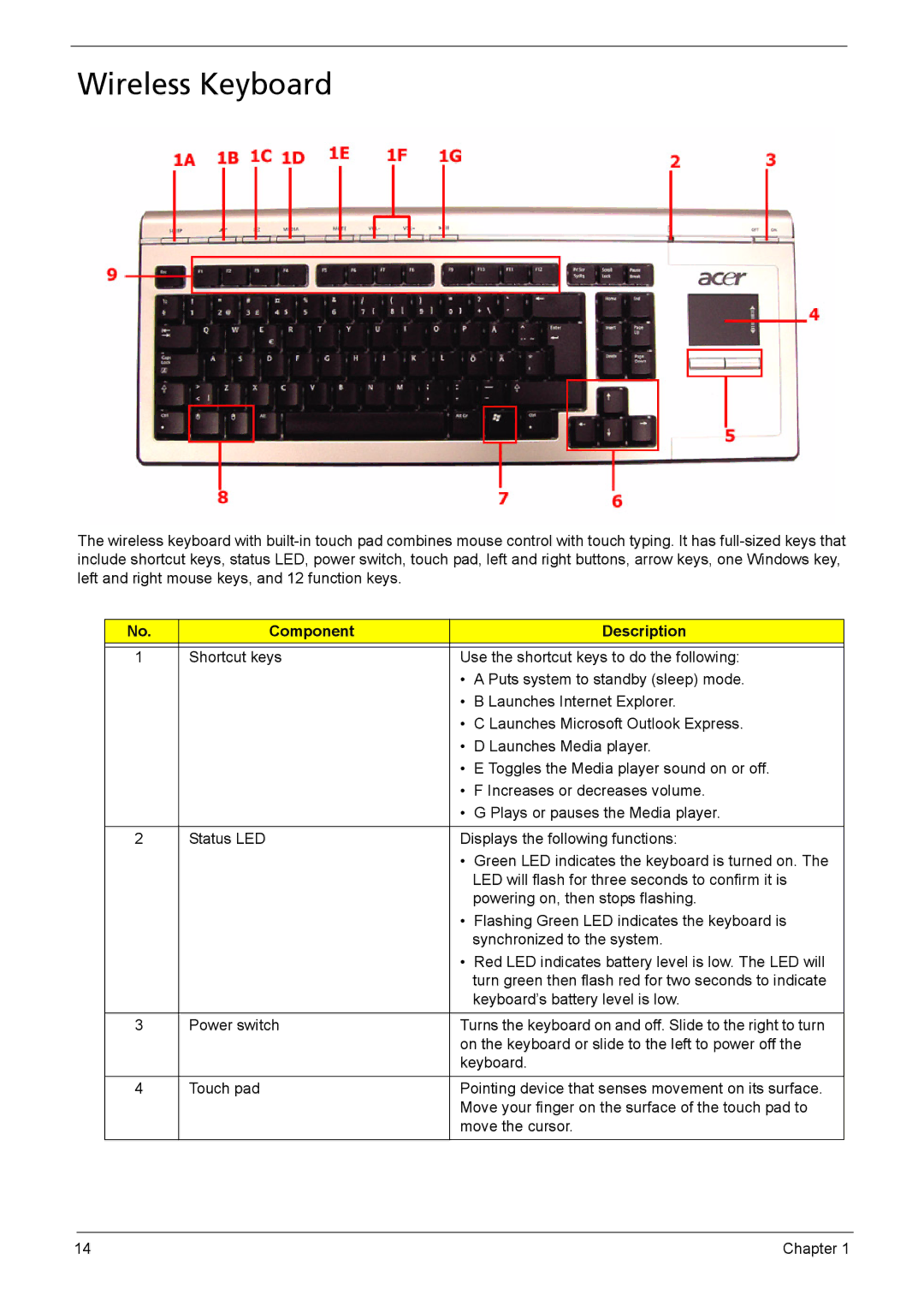Wireless Keyboard
The wireless keyboard with
No. | Component |
| Description |
|
|
| |
1 | Shortcut keys | Use the shortcut keys to do the following: | |
|
| • | A Puts system to standby (sleep) mode. |
|
| • | B Launches Internet Explorer. |
|
| • | C Launches Microsoft Outlook Express. |
|
| • | D Launches Media player. |
|
| • | E Toggles the Media player sound on or off. |
|
| • | F Increases or decreases volume. |
|
| • | G Plays or pauses the Media player. |
|
|
| |
2 | Status LED | Displays the following functions: | |
|
| • | Green LED indicates the keyboard is turned on. The |
|
|
| LED will flash for three seconds to confirm it is |
|
|
| powering on, then stops flashing. |
|
| • | Flashing Green LED indicates the keyboard is |
|
|
| synchronized to the system. |
|
| • | Red LED indicates battery level is low. The LED will |
|
|
| turn green then flash red for two seconds to indicate |
|
|
| keyboard’s battery level is low. |
|
|
| |
3 | Power switch | Turns the keyboard on and off. Slide to the right to turn | |
|
| on the keyboard or slide to the left to power off the | |
|
| keyboard. | |
|
|
| |
4 | Touch pad | Pointing device that senses movement on its surface. | |
|
| Move your finger on the surface of the touch pad to | |
|
| move the cursor. | |
14 | Chapter 1 |