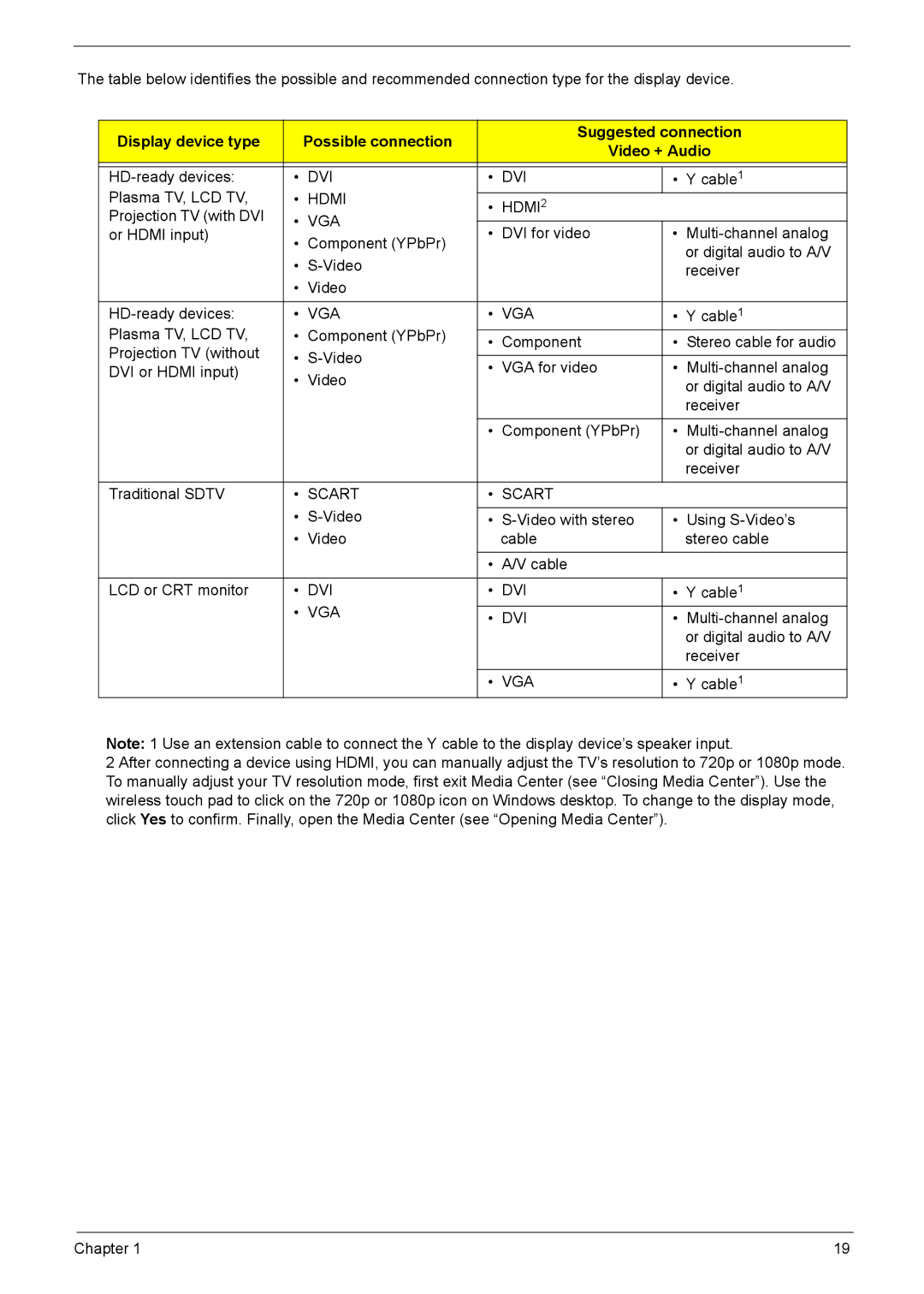The table below identifies the possible and recommended connection type for the display device.
Display device type |
| Possible connection |
| Suggested connection | |||
|
| Video + Audio | |||||
|
|
|
| ||||
|
|
|
|
|
|
| |
• | DVI | • | DVI | • | Y cable1 | ||
Plasma TV, LCD TV, | • HDMI |
|
|
| |||
• HDMI2 |
|
| |||||
Projection TV (with DVI | • VGA |
|
|
|
| ||
or HDMI input) | • | DVI for video | • | ||||
• Component (YPbPr) | |||||||
|
|
|
| or digital audio to A/V | |||
| • |
|
|
| |||
|
|
|
| receiver | |||
| • | Video |
|
|
|
| |
• VGA | • VGA | • Y cable1 | |||||
Plasma TV, LCD TV, | • Component (YPbPr) |
|
|
|
| ||
• | Component | • | Stereo cable for audio | ||||
Projection TV (without | • | ||||||
|
|
|
| ||||
• | VGA for video | • | |||||
DVI or HDMI input) | |||||||
• | Video | ||||||
|
|
|
| or digital audio to A/V | |||
|
|
|
|
|
| ||
|
|
|
|
|
| receiver | |
|
|
|
|
|
|
| |
|
|
| • | Component (YPbPr) | • | ||
|
|
|
|
|
| or digital audio to A/V | |
|
|
|
|
|
| receiver | |
|
|
|
|
| |||
Traditional SDTV | • SCART | • SCART |
|
| |||
| • |
|
|
|
| ||
| • | • | Using | ||||
| • | Video |
| cable |
| stereo cable | |
|
|
|
|
|
|
| |
|
|
| • | A/V cable |
|
| |
|
|
|
| ||||
LCD or CRT monitor | • DVI | • DVI | • Y cable1 | ||||
| • VGA |
|
|
|
| ||
| • | DVI | • | ||||
|
|
| |||||
|
|
|
|
|
| or digital audio to A/V | |
|
|
|
|
|
| receiver | |
|
|
|
|
| |||
|
|
| • VGA | • Y cable1 | |||
Note: 1 Use an extension cable to connect the Y cable to the display device’s speaker input.
2 After connecting a device using HDMI, you can manually adjust the TV’s resolution to 720p or 1080p mode. To manually adjust your TV resolution mode, first exit Media Center (see “Closing Media Center”). Use the wireless touch pad to click on the 720p or 1080p icon on Windows desktop. To change to the display mode, click Yes to confirm. Finally, open the Media Center (see “Opening Media Center”).
Chapter 1 | 19 |