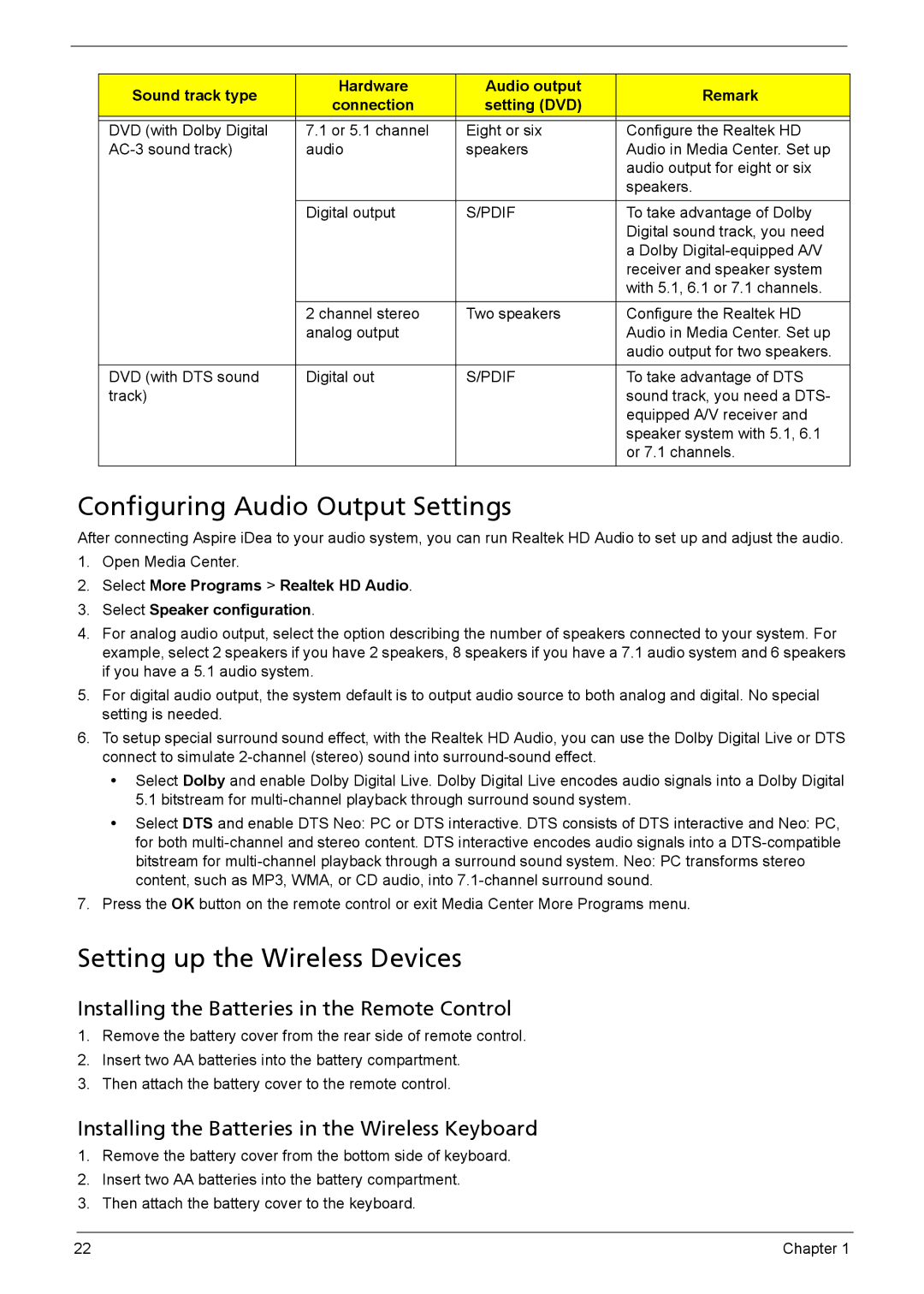Sound track type | Hardware | Audio output | Remark | |
connection | setting (DVD) | |||
|
| |||
|
|
|
| |
DVD (with Dolby Digital | 7.1 or 5.1 channel | Eight or six | Configure the Realtek HD | |
audio | speakers | Audio in Media Center. Set up | ||
|
|
| audio output for eight or six | |
|
|
| speakers. | |
|
|
|
| |
| Digital output | S/PDIF | To take advantage of Dolby | |
|
|
| Digital sound track, you need | |
|
|
| a Dolby | |
|
|
| receiver and speaker system | |
|
|
| with 5.1, 6.1 or 7.1 channels. | |
|
|
|
| |
| 2 channel stereo | Two speakers | Configure the Realtek HD | |
| analog output |
| Audio in Media Center. Set up | |
|
|
| audio output for two speakers. | |
|
|
|
| |
DVD (with DTS sound | Digital out | S/PDIF | To take advantage of DTS | |
track) |
|
| sound track, you need a DTS- | |
|
|
| equipped A/V receiver and | |
|
|
| speaker system with 5.1, 6.1 | |
|
|
| or 7.1 channels. | |
|
|
|
|
Configuring Audio Output Settings
After connecting Aspire iDea to your audio system, you can run Realtek HD Audio to set up and adjust the audio.
1.Open Media Center.
2.Select More Programs > Realtek HD Audio.
3.Select Speaker configuration.
4.For analog audio output, select the option describing the number of speakers connected to your system. For example, select 2 speakers if you have 2 speakers, 8 speakers if you have a 7.1 audio system and 6 speakers if you have a 5.1 audio system.
5.For digital audio output, the system default is to output audio source to both analog and digital. No special setting is needed.
6.To setup special surround sound effect, with the Realtek HD Audio, you can use the Dolby Digital Live or DTS connect to simulate
•Select Dolby and enable Dolby Digital Live. Dolby Digital Live encodes audio signals into a Dolby Digital 5.1 bitstream for
•Select DTS and enable DTS Neo: PC or DTS interactive. DTS consists of DTS interactive and Neo: PC, for both
7.Press the OK button on the remote control or exit Media Center More Programs menu.
Setting up the Wireless Devices
Installing the Batteries in the Remote Control
1.Remove the battery cover from the rear side of remote control.
2.Insert two AA batteries into the battery compartment.
3.Then attach the battery cover to the remote control.
Installing the Batteries in the Wireless Keyboard
1.Remove the battery cover from the bottom side of keyboard.
2.Insert two AA batteries into the battery compartment.
3.Then attach the battery cover to the keyboard.
22 | Chapter 1 |