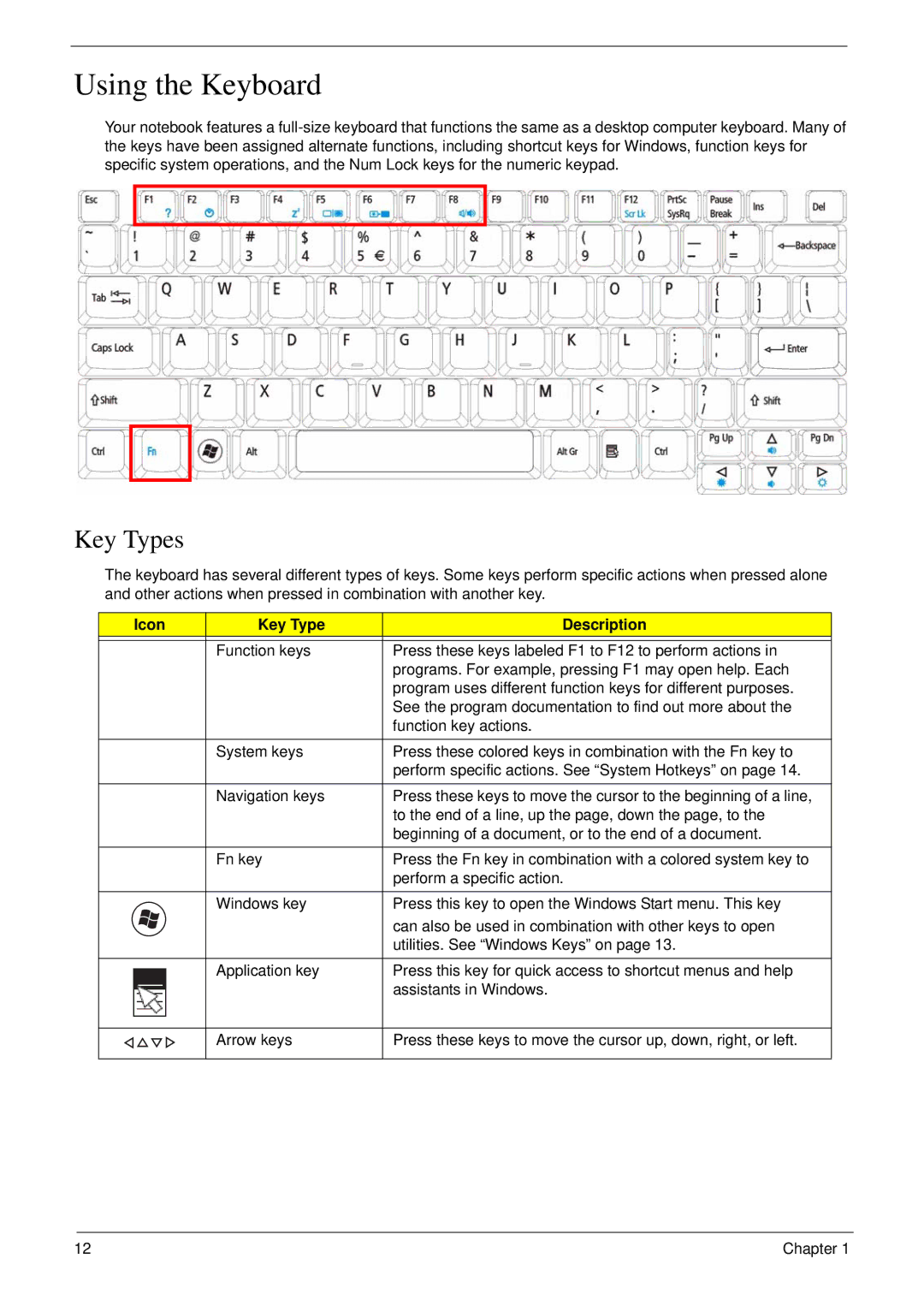Using the Keyboard
Your notebook features a
Key Types
The keyboard has several different types of keys. Some keys perform specific actions when pressed alone and other actions when pressed in combination with another key.
Icon | Key Type | Description |
|
|
|
| Function keys | Press these keys labeled F1 to F12 to perform actions in |
|
| programs. For example, pressing F1 may open help. Each |
|
| program uses different function keys for different purposes. |
|
| See the program documentation to find out more about the |
|
| function key actions. |
|
|
|
| System keys | Press these colored keys in combination with the Fn key to |
|
| perform specific actions. See “System Hotkeys” on page 14. |
|
|
|
| Navigation keys | Press these keys to move the cursor to the beginning of a line, |
|
| to the end of a line, up the page, down the page, to the |
|
| beginning of a document, or to the end of a document. |
|
|
|
| Fn key | Press the Fn key in combination with a colored system key to |
|
| perform a specific action. |
|
|
|
| Windows key | Press this key to open the Windows Start menu. This key |
|
| can also be used in combination with other keys to open |
|
| utilities. See “Windows Keys” on page 13. |
|
|
|
| Application key | Press this key for quick access to shortcut menus and help |
|
| assistants in Windows. |
Arrow keys
Press these keys to move the cursor up, down, right, or left.
12 | Chapter 1 |