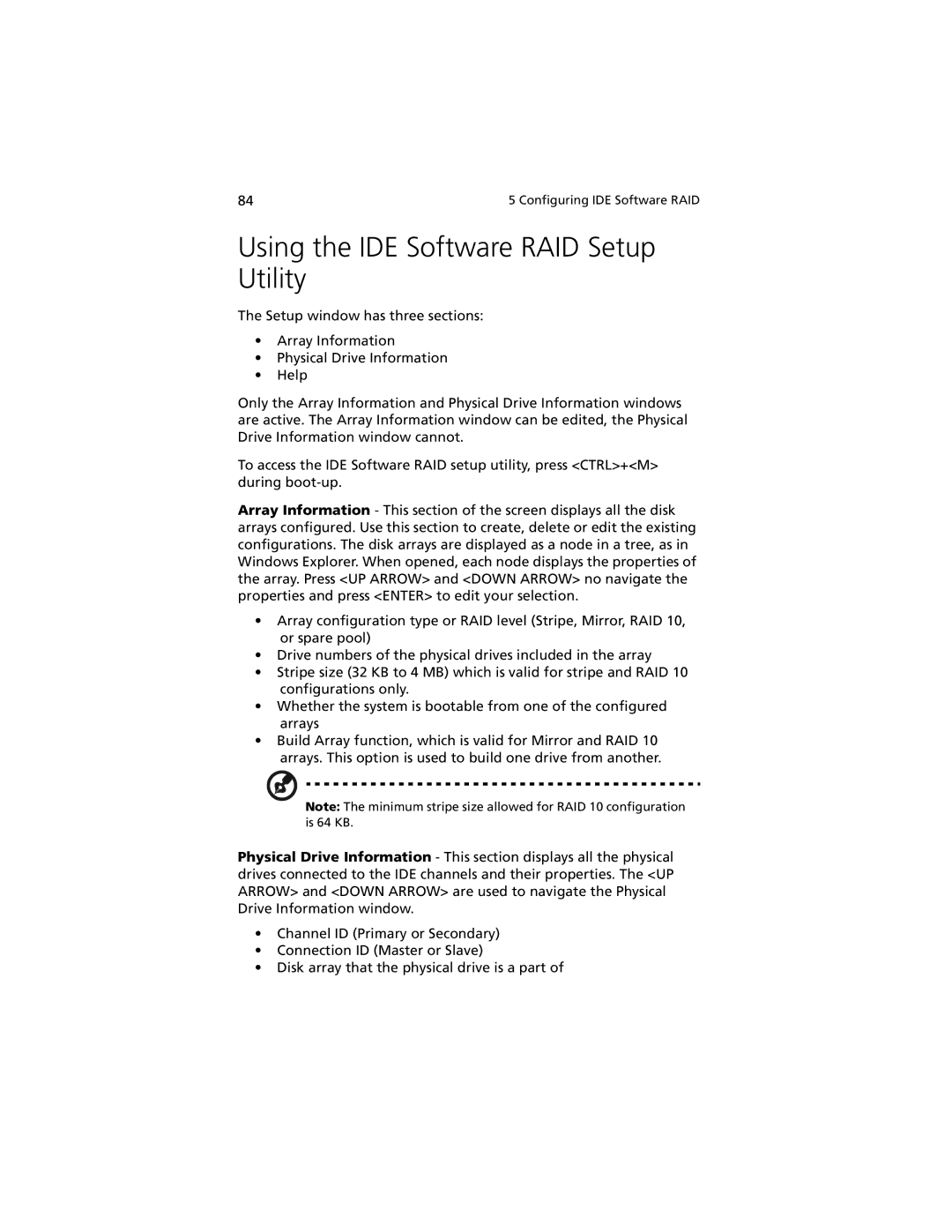84 | 5 Configuring IDE Software RAID |
Using the IDE Software RAID Setup Utility
The Setup window has three sections:
•Array Information
•Physical Drive Information
•Help
Only the Array Information and Physical Drive Information windows are active. The Array Information window can be edited, the Physical Drive Information window cannot.
To access the IDE Software RAID setup utility, press <CTRL>+<M> during
Array Information - This section of the screen displays all the disk arrays configured. Use this section to create, delete or edit the existing configurations. The disk arrays are displayed as a node in a tree, as in Windows Explorer. When opened, each node displays the properties of the array. Press <UP ARROW> and <DOWN ARROW> no navigate the properties and press <ENTER> to edit your selection.
•Array configuration type or RAID level (Stripe, Mirror, RAID 10, or spare pool)
•Drive numbers of the physical drives included in the array
•Stripe size (32 KB to 4 MB) which is valid for stripe and RAID 10 configurations only.
•Whether the system is bootable from one of the configured arrays
•Build Array function, which is valid for Mirror and RAID 10 arrays. This option is used to build one drive from another.
Note: The minimum stripe size allowed for RAID 10 configuration is 64 KB.
Physical Drive Information - This section displays all the physical drives connected to the IDE channels and their properties. The <UP ARROW> and <DOWN ARROW> are used to navigate the Physical Drive Information window.
•Channel ID (Primary or Secondary)
•Connection ID (Master or Slave)
•Disk array that the physical drive is a part of