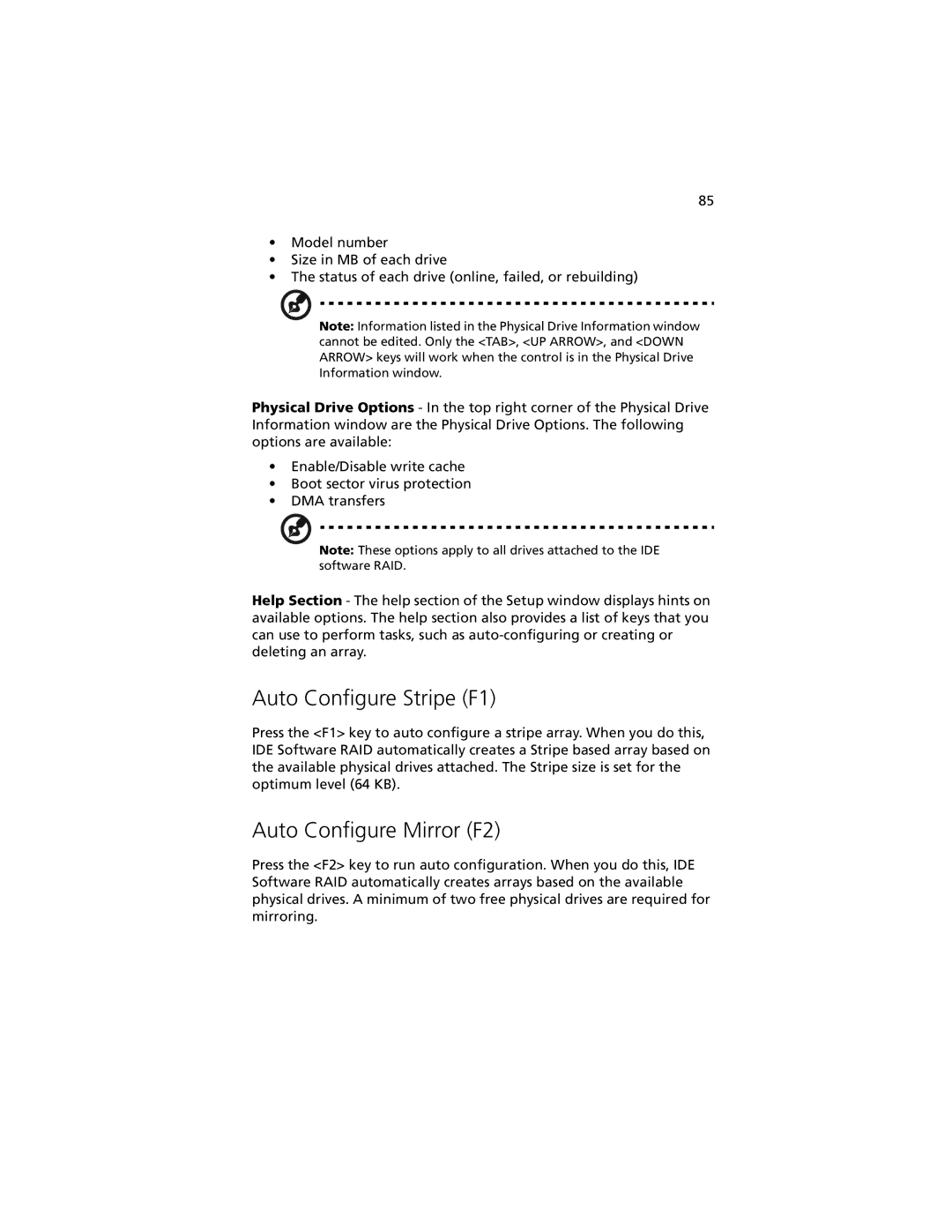85
•Model number
•Size in MB of each drive
•The status of each drive (online, failed, or rebuilding)
Note: Information listed in the Physical Drive Information window cannot be edited. Only the <TAB>, <UP ARROW>, and <DOWN ARROW> keys will work when the control is in the Physical Drive Information window.
Physical Drive Options - In the top right corner of the Physical Drive Information window are the Physical Drive Options. The following options are available:
•Enable/Disable write cache
•Boot sector virus protection
•DMA transfers
Note: These options apply to all drives attached to the IDE software RAID.
Help Section - The help section of the Setup window displays hints on available options. The help section also provides a list of keys that you can use to perform tasks, such as
Auto Configure Stripe (F1)
Press the <F1> key to auto configure a stripe array. When you do this, IDE Software RAID automatically creates a Stripe based array based on the available physical drives attached. The Stripe size is set for the optimum level (64 KB).
Auto Configure Mirror (F2)
Press the <F2> key to run auto configuration. When you do this, IDE Software RAID automatically creates arrays based on the available physical drives. A minimum of two free physical drives are required for mirroring.